Samsung SGH-M610 Guide de l'utilisateur
Naviguer en ligne ou télécharger Guide de l'utilisateur pour Téléphones mobiles Samsung SGH-M610. Samsung SGH-M610 User manual Manuel d'utilisatio
- Page / 49
- Table des matières
- MARQUE LIVRES
- SGH-M610 1
- User’s Guide 1
- Important safety 2
- About this Guide 4
- Special 4
- Contents 6
- Overview of menu functions 7
- Power on or off 9
- Phone layout 9
- Keys and icons 10
- Get started 12
- Enter text 13
- Customise your phone 15
- Step outside the phone 17
- Use the camera 18
- Play music 19
- Listen to the FM radio 21
- Browse the web 22
- Use Phonebook 23
- Send messages 24
- Send an email 25
- View messages 26
- Use Bluetooth 27
- Menu functions 29
- Applications 31
- My files 33
- Settings 35
- Menu Description 37
- Health and safety information 40
- Operating environment 43
- Electronic devices 43
- Emergency calls 45
Résumé du contenu
SGH-M610User’s GuideM610.book Page 2 Friday, August 24, 2007 5:27 PM
Get started8Rear viewKeys and iconsKeysWhen you close the phone, it locks the exposed keys to prevent any unwanted phone operations, from accidentally
9IconsThe following icons may appear on the top line of the screen to indicate your phone’s status. Depending on your country or service provider, the
Get started10EDGE networkCall in progressOut of your service area or Offline modeSOS message feature active Alarm setRoaming networkCall diverting act
11Access menu functionsEnter textSelect an option1. Press a desired soft key.2. Press the Navigation keys to move to the next or previous option.3. Pr
Get started12T9 modeTo enter a word:1. Press [2] to [9] to start entering a word.2. Enter the whole word before editing or deleting characters.3. When
13Customise your phone1. In Idle mode, press <Menu> and select Settings → Phone settings → Language.2. Select a language.1. In Idle mode, press
Get started141. In Idle mode, press <Menu> and select Settings → Phone settings → Shortcuts.2. Select a key.3. Select a menu to be assigned to t
15Step outside the phoneBegin with call functions, camera, music player, web browser, and other special featuresMake or answer calls1. In Idle mode, e
Step outside the phone16Use the camera4. During a multi-party call:•Press <Options> and select Split to have a private conversation with one par
17Play music1. In Idle mode, press <Menu> and select Camera → Go to My photos.2. Select the photo you want.1. In Idle mode, press <Menu> a
Copyright information• Bluetooth® is a registered trademark of the Bluetooth SIG, Inc. worldwide.Bluetooth QD ID: B012921•JavaTM is a trademark or reg
Step outside the phone18• Receive via Bluetooth.• Copy to a memory card. See the next section.1. Insert a memory card into the phone.2. In Idle mode,
19Listen to the FM radio1. From the music player screen, press [ ].2. During playback, use the following keys:• : pause or resume playback.• Up: open
Step outside the phone20Browse the web5. Press [Left] or [Right] to find available radio stations.Alternatively, press [Up] or [Down] to select a stor
21Use Phonebook• To scroll through browser items, press [Up] or [Down]. • To select an item, press [].• To return to the previous page, press <Back
Step outside the phone22Send messages1. In Idle mode, press <Menu> and select Messages → Create new message → Text message.2. Enter the message
237. Enter the message text and press [ ].8. Press <Options> and select Send.9. Enter destination numbers or email addresses.10.Press [ ] to sen
Step outside the phone24View messages1. In Idle mode, press <Menu> and select Messages → My messages → Inbox.2. Select a text message.1. In Idle
25Use BluetoothYour phone is equipped with Bluetooth technology, enabling you to connect the phone wirelessly to other Bluetooth devices and exchange
Step outside the phone261. Access an application, such as Phonebook, My files, Calendar, or Memo.2. Select the item you want to send.3. Press <Opti
27Menu functionsAll menu options listedThis section provides brief explanations of menu functions on your phone.Call logPhonebookMenu DescriptionRecen
1Be aware of special regulationsMeet any special regulations in force in any area and always switch off your phone whenever it is forbidden to use it,
Menu functions28FDN contacts Create a list of contacts to be used in FDN (Fixed Dialling Number) mode, in which the phone allows outgoing calls only t
29ApplicationsBrowserMenu DescriptionMusic player Listen to music. You can also make your own music playlists.Voice recorder Record voice memos and an
Menu functions30MessagesBookmarks Save URL addresses in order to quickly access web pages.Enter URL Enter a URL address and access the associated web
31My filesSOS messages Specify options for sending and receiving an SOS message. You can send an SOS message by pressing [ / ] 4 times when the phone
Menu functions32PlannerCameraMenu DescriptionAlarm Set a wake-up call to wake you up in the morning or an alarm to alert you to an event at a specific
33SettingsRecord video Record a video of what is displayed on the camera screen.Go to My photos Access the list of photos you have taken.Go to My vide
Menu functions34Phone settings → USB settingsSelect a USB mode that will be used when you connect your phone to another device via USB interface.Phone
35Sound settings → Incoming callChange the sound settings for incoming calls.Sound settings → Keypad toneSelect the tone that the phone sounds when yo
Menu functions36Network services → Call divertingSet the phone to reroute incoming calls to a phone number that you specify.Network services → Call ba
37Security → Phone lockActivate your phone password to protect your phone against unauthorised use.Security → Change passwordChange the phone password
2About this GuideThis User’s Guide provides you with condensed information about how to use your phone.In this guide, the following instruction icons
38Health and safety informationSAR certification informationThis phone meets European Union (EU) requirements concerning exposure to radio waves.Your
39The highest SAR value for this model phone was 0.320 W/kg.SAR tests are conducted using standard operating positions with the phone transmitting at
Health and safety information40• If left unused, a fully charged battery will discharge itself over time.• Use only Samsung-approved batteries, and re
41Operating environmentRemember to follow any special regulations in force in the area you are in, and always switch off your phone whenever it is for
Health and safety information42Hearing aidsSome digital wireless phones may interfere with some hearing aids. In the event of such interference, you m
43Emergency callsThis phone, like any wireless phone, operates using radio signals, wireless, and landline networks as well as user-programmed functio
Health and safety information44• Failure to observe these instructions may lead to the suspension or denial of telephone services to the offender, or
45• Do not put the phone in or on heating devices, such as a microwave oven, stove, or radiator. The phone may explode when overheated.• When the phon
M610.book Page 47 Friday, August 24, 2007 5:27 PM
* Depending on the software installed or your service provider or country, some of the descriptions in this guide may not match your phone exactly.* D
3•JavaEnjoy Java-based embedded games and download new games.• Offline modeSwitch your phone to Offline mode to use its non-wireless functions while o
4ContentsUnpack 6Make sure you have each itemGet started 6First steps to operating your phoneAssemble and charge the phone ... 6
51 Call log1 Recent contacts2 Missed calls3 Dialled calls4 Received calls5 Delete all6 Call manager2 Phonebook1 Contact list2 FDN contacts13
6UnpackMake sure you have each item• Phone•Travel adapter•Battery•User’s GuideYou can obtain various accessories from your local Samsung dealer.Get st
7Removing the battery coverPower on or offPhone layoutFront viewSwitch on1. Open the phone.2. Press and hold [ ].3. If necessary, enter the PIN and pr
Plus de documents pour Téléphones mobiles Samsung SGH-M610
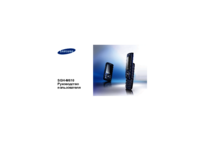

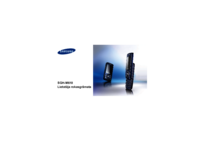







 (76 pages)
(76 pages) (58 pages)
(58 pages) (184 pages)
(184 pages) (80 pages)
(80 pages) (2 pages)
(2 pages)







Commentaires sur ces manuels