Samsung GT-S6010 Manuel d'utilisateur
Naviguer en ligne ou télécharger Manuel d'utilisateur pour Smartphones Samsung GT-S6010. Samsung GT-S6010 Quick Guide (Android Icecream Sandwitch) Manuel d'utilisatio
- Page / 40
- Table des matières
- MARQUE LIVRES



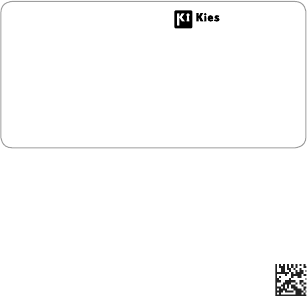
- About the Samsung Kies 1
- Quick Start Guide 2
- Instructional icons 4
- Copyright 5
- Trademarks 5
- Getting started 10
- Insert the battery 13
- Replace the back cover 13
- Charging the battery 14
- Checking the battery charge 15
- Turning the device on and off 16
- Notifications 17
- Managing contacts 18
- Making or answering a call 18
- Sending messages 19
- Using applications 19
- Connecting to the Internet 20
- Viewing the user manual 20
- From your device 21
- From your computer 21
- Safety information 22
- Disclaimer 37
- Declaration of Conformity 40
Résumé du contenu
Some content may differ from your device depending on the region or service provider.Printed in KoreaGH68-37662AEnglish (EU). 09/2012. Rev. 1.0About t
9Getting startedButton FunctionBack• Tap to return to the previous screen.Volume• Press to adjust the device volume.Music• Press to pause and resum
10Getting startedInstalling the SIM or USIM card and batteryInsert the SIM or USIM card provided by the mobile telephone service provider, and the inc
11Getting started2 Insert the SIM or USIM card with the gold-coloured contacts facing downwards.The SIM card slot of your device is only suited for st
12Getting started3 Insert the battery.214 Replace the back cover.
13Getting startedCharging the batteryBefore using the device for the first time or when the battery has been unused for extended periods, you must cha
14Getting startedAfter fully charging, disconnect the device from the charger. First unplug the charger from the device, and then unplug it from the e
15Getting startedTurning the device on and offWhen turning on the device for the first time, follow the on-screen instructions to set up your device.P
16BasicsNotificationsNotification icons appear on the status bar to report missed calls, new messages, calendar events, device status, and more. Open
17BasicsMaking or answering a callUse call functions, such as making and answering calls, using options available during a call, or customising and us
18BasicsSending messagesSend text messages, or multimedia messages by attaching images or videos.You may incur additional charges for sending or recei
www.samsung.comYou can access the full user manual for more information. To learn to access the user manual, see “Viewing the user manual” in this qui
19BasicsConnecting to the InternetConnect to the Internet by using the Wi-Fi feature or cellular data network. Open the Internet application and brows
20BasicsFrom your device1 Open the Internet application.2 Tap to open the bookmarks list.3 Select the bookmark for the user manual.To access the use
21Safety informationThis safety information contains content for mobile devices. Some content may be not applicable to your device. To prevent injury
22Safety informationDo not handle a damaged or leaking Lithium Ion (Li-Ion) batteryFor safe disposal of your Li-Ion battery, contact your nearest auth
23Safety informationCaution: Follow all safety warnings and regulations when using your device in restricted areasDo not use your device near other el
24Safety information• Always comply with regulations, instructions and signs in potentially explosive environments.• Do not use your device at refue
25Safety information• Suspend calls in heavy traffic or hazardous weather conditions. Rain, sleet, snow, ice, and heavy traffic can be hazardous.• D
26Safety information• Liquids will change the colour of the label that indicates water damage inside the device. Water damage to your device can void
27Safety information• Do not use carrying cases or accessories with magnetic closures or allow your device to come into contact with magnetic fields
28Safety informationReduce the risk of repetitive motion injuriesWhen you repetitively perform actions, such as pressing keys, drawing characters on a
2www.sar-tick.comThis product meets applicable national SAR limits of 2.0 W/kg. The specific maximum SAR values can be found in the SAR information se
29Safety informationWhen using the device:• Hold the device upright, as you would with a traditional phone.• Speak directly into the microphone.• D
30Safety informationDo not disassemble, modify, or repair your device• Any changes or modifications to your device can void your manufacturer’s warra
31Safety information• Avoid placing your device and accessories near or in an airbag deployment area. Improperly installed wireless equipment can cau
32Safety information• Check your accounts regularly for unapproved or suspicious use. If you find any sign of misuse of your personal information, co
33Safety informationThe radio wave exposure guidelines use a unit of measurement known as the Specific Absorption Rate, or SAR. The SAR limit for mobi
34Safety informationCorrect disposal of this product(Waste Electrical & Electronic Equipment)(Applicable in countries with separate collection sys
35Safety informationCorrect disposal of batteries in this product(Applicable in countries with separate collection systems)This marking on the battery
36Safety informationDisclaimerSome content and services accessible through this device belong to third parties and are protected by copyright, patent,
37Safety informationThird party services may be terminated or interrupted at any time, and Samsung makes no representation or warranty that any conten
3• You can purchase additional accessories from your local Samsung retailer. Make sure they are compatible with the device before purchase.• Other a
Declaration of ConformityProduct detailsFor the followingProduct : GSM WCDMA BT/WiFi Mobile PhoneModel(s) : GT-S6010Declaration & Applicable stand
4CopyrightCopyright © 2012 Samsung ElectronicsThis guide is protected under international copyright laws.No part of this guide may be reproduced, dist
5• Windows Media Player® is a registered trademark of Microsoft Corporation.• Wi-Fi®, Wi-Fi Protected Setup™, Wi-Fi Direct™, Wi-Fi CERTIFIED™, and t
6Getting startedDevice layoutBack buttonMicrophoneSpeaker/EarpieceSpeakerProximity sensorMenu buttonPower buttonMusic buttonHome buttonTouch screen
7Getting startedHeadset jackRear cameraGPS antennaMain antenna Multipurpose jackVolume buttonBack coverMemory card slotDo not cover the antenna area w
8Getting startedButtonsButton FunctionPower• Press and hold to turn the device on or off.• Press and hold for 8-10 seconds to reset the device if it
Plus de documents pour Smartphones Samsung GT-S6010









 (186 pages)
(186 pages) (137 pages)
(137 pages) (127 pages)
(127 pages) (142 pages)
(142 pages) (147 pages)
(147 pages) (177 pages)
(177 pages) (132 pages)
(132 pages) (136 pages)
(136 pages)







Commentaires sur ces manuels