Samsung 710N Manuel d'utilisateur
Naviguer en ligne ou télécharger Manuel d'utilisateur pour Téléviseurs et moniteurs Samsung 710N. Samsung 510N User Manual [en] Manuel d'utilisatio
- Page / 81
- Table des matières
- DEPANNAGE
- MARQUE LIVRES




- Installation 3
- SyncMaster 510T / 701T 8
- SyncMaster 510N / 512N / 515V 12
- Natural Color 22
- Information 26
- Overview 30
- Install 31
- Installation Problems 34
- System Requirements 34
- OSD Mode 35
- Color Tab Definition 36
- Image Tab Definition 37
- Option Tab Definition 38
- Support Tab Definition 39
- Color Calibration 40
- Uninstall 42
- Troubleshooting 43
- Q & A 46
- Self-Test Feature Check 46
- General 50
- PowerSaver 51
- Preset Timing Modes 52
- Service 68
- For Better Display 71
- Authority 72
- Waste_Disposal.htm 78
Résumé du contenu
SyncMaster 710T / 910T / 710N / 910N / 510T / 510N / 512N / 515V / 915V/ 712N / 912N / 711T / 912T / 913N / 701T
If this is the case, adjust the Brightness and Contrast by using the OSD menu. 3. Brightness button [ ]When OSD is not on the screen, Push the b
SyncMaster 710T / 910T / 711T / 912T / 701T(Option) (The configuration at the back of the monitor may vary from product to product.) 1. P
Please make sure the following items are included with your monitor. If any items are missing, contact your dealer. Unpacking Option 1 Mo
Quick Setup Guide Warranty CardDirver, Natural Color software, MagicTune™ software CD Cable D-Sub Cable Power Cord Front 1. Menu bu
If this is the case, adjust the Brightness and Contrast by using the OSD menu. 3. Brightness button [ ]When OSD is not on the screen, Push the b
1. Connect the power cord for your monitor to the power port on the back of the monitor. Plug the power cord for the monitor into a nearby outlet.2-1
1. Connect the power cord for your monitor to the power port on the back of the monitor. Plug the power cord for the monitor into a nearby outlet.2-1
Monitor and Bottom Pivot Stand Attaching a base This monitor accepts a 100 mm x 100 mm VESA-compliant mounting interface pad.SyncMaste
Simple stand Pivot standA. Monitor B. Mounting interface pad 1. Turn off your monitor and unplug its power cord. 2. Lay the LCD monitor face-
5. Monitor driver installation is completed. This monitor driver is under certifying MS logo,and this installation don't damage your system.T
Failure to follow directions noted by this symbol could result in bodily harm or damage to equipment. Prohibited Important to read and unde
5. Click "Update Driver.." and select "Install from a list or.." then click "Next" button. 6. Select &quo
This monitor driver is under certifying MS logo,and this installation don't damage your system.The certified driver will be posted on Samsung
If you can see the "Digital Signature Not Found" window then click the "Yes"button. And click the "Finish" button then t
How to install the Natural Color software Insert the CD included with the Samsung monitor into the CD-ROM Drive. Then, the initial screen of the progr
1. Use this button for open the on-screen menu and exits from the menu screen or closes screen adjustment menu. 2. These buttons allow you to adjust
Menu DescriptionBrightness Adjust Brightness. Source Menu DescriptionSource Selects the Video signal while the OSD is off. Picture Brightness M
OSD Menu Description Play/StopLanguageFollow these steps to change the language used in the menu. You can choose one of seven languages. (English, Ge
1. Use this button for open the on-screen menu and exits from the menu screen or closes screen adjustment menu. 2. These buttons allow you to adjust
Menu DescriptionBrightness Adjust Brightness. Picture Menu Description Play/StopBrightnessAdjust the Brightness. Direct Access Feature : When OSD
OSD Menu Description Play/StopLanguageFollow these steps to change the language used in the menu. You can choose one of seven languages. (English, Ge
Do not pull the plug out by the wire nor touch the plug with wet hands. z This may cause an electric shock or fire. Use only a properly gro
Overview | Install | OSD Mode | Color Calibration | Uninstall | Troubleshooting Overview What is M
Overview | Install | OSD Mode | Color Calibration | Uninstall | Troubleshooting Install 1. Insert the
6. Choose a folder to install the MagicTune program. 7. Click "Install." 8. The "Installation Status" window appears.
9. Click "Finish." 10. When the installation is complete, the MagicTune 2.5 executable icon appears on your desktop. Double-click the
12. The following error message indicates that the system is using a video card that is not supported by MagicTune. Installation Problems The i
Overview | Install | OSD Mode | Color Calibration | Uninstall | Troubleshooting OSD Mode The OSD mode
Allows the user to adjust the screen settings to the desired values. Color Tab Definition Adjusts the "warmth" of the monitor background
Image Tab Definition Adjusts the Fine , Coarse and Position values. Color Tone Color Control Calibration nmlkji nmlkj nmlkj Color Tone The
Option Tab Definition You can configure MagicTune using the following options. Image Setup Position nmlkji nmlkj Image Setup z Fine : Remo
Support Tab Definition Shows the Asset ID and the version number of the program, and allows you to use the Help feature. Preferences z Enable task
Set down the monitor carefully. z It could be damaged or broken. Do not place the monitor face down. z The TFT-LCD surface may be damaged. Inst
Overview | Install | OSD Mode | Color Calibration | Uninstall | Troubleshooting Color Calibration 1.
Press "Preview" button on the Color Calibration. The above picture will be shown. 1. Press "View Calibrated" button to see the
Overview | Install | OSD Mode | Color Calibration | Uninstall | Troubleshooting Uninstall The MagicTun
Overview | Installation | OSD Mode | Color Calibration | Uninstall | Troubleshooting Troubleshooting z Ma
Before calling for service, check the information in this section to see if you can remedy any problems yourself. If you do need assistance, please
x 1024 60Hz" message appears for one minute and then disappears. Please change to the recommended mode during this one-minute period. (The mess
found". be supported. Check the following items if there is trouble with the monitor. 1. check if the power cord and the video cables are p
Failure of any of the boxes to appear indicates a problem with your monitor. This box also appears during normal operation if the video cable become
Before calling for service, check the information in this section to see if you can remedy any problems yourself. If you do need assistance, please
Is the power indicator on the monitor blinking at 1 second intervals? press a key on the keyboard to activate the monitor and restore the image on th
Contact a Service Center or Customer Center for interior cleaning once a year. z Keep the product's interior clean. Dust which has accumulated
General GeneralModel Name SyncMaster 710T / 711T / 701TLCD PanelSize 17" DiagonalDisplay area 337.92 (H) x 270.336 (V)Pixel Pitch 0.264mm (H)
Less than 34W Dimensions (WxDxH)/ Weight (Simple Stand)Dimensions (WxDxH)/ Weight (Pivot Stand)370.0 x 60.3 x 316.0 mm (Without Stand) 370.0 x 200,0 x
Preset Timing Modes If the signal transferred from the computer is the same as the following Preset Timing Modes, the screen will be adjusted aut
General GeneralModel Name SyncMaster 910T / 912TLCD PanelSize 19" DiagonalDisplay area 376.32 (H) x 301.056 (V)Pixel Pitch 0.294mm (H) x 0.294
Less than 38W Dimensions (WxDxH)/ Weight (Simple Stand)Dimensions (WxDxH)/ Weight (Pivot Stand)416.6 x 60.2 x 349.4 mm (Without Stand) 416.6 x 200.0
Preset Timing Modes If the signal transferred from the computer is the same as the following Preset Timing Modes, the screen will be adjusted aut
General GeneralModel Name SyncMaster 710N / 712N LCD PanelSize 17" DiagonalDisplay area 337.92 (H) x 270.336 (V)Pixel Pitch 0.264mm (H) x 0.26
Dimensions (WxDxH)/ Weight (Simple Stand)370.0 x 60.3 x 316.0 mm (Without Stand) 370.0 x 195.4 x 386.5 mm (with Basic Stand) / 4.4kgDimensions (WxDxH)
If the signal transferred from the computer is the same as the following Preset Timing Modes, the screen will be adjusted automatically. However,
General GeneralModel Name SyncMaster 910N / 912N / 913N / 915VLCD PanelSize 19" DiagonalDisplay area 376.32 (H) x 301.056 (V)Pixel Pitch 0.294
z This may cause a breakdown, electric shock or a fire due to damage to the cable. Do not cover the vents on the monitor cabinet. z Bad ventilation
Dimensions (WxDxH)/ Weight (Simple Stand)416.6 x 60.2 x 349.4 mm (Without Stand) 416.6 x 215.2 x 424.6 mm(with Basic Stand) / 5.6 kgDimensions (WxDxH
If the signal transferred from the computer is the same as the following Preset Timing Modes, the screen will be adjusted automatically. However,
General GeneralModel Name SyncMaster 510TLCD PanelSize 15" DiagonalDisplay area 304.1 (H) x 228.1 (V)Pixel Pitch 0.297 (H) x 0.297 (V)Type a-s
Less than 25W Dimensions (WxDxH)/ Weight338.0 X 56.3 X 272.0 mm (Without Stand) 338.0 X 195.4 X 342.5 mm (with Basic Stand) / 3.0kgVESA Mounting Inter
Table 1. Preset Timing Modes Display ModeHorizontal Frequency (kHz)Vertical Frequency (Hz) Pixel Clock (MHz) Sync Polarity (H/V)IBM, 640 x 350 3
General GeneralModel Name SyncMaster 510N / 512NLCD PanelSize 15" DiagonalDisplay area 304.1 (H) x 228.1 (V)Pixel Pitch 0.297 (H) x 0.297 (V)T
Dimensions (WxDxH)/ Weight338.0 X 56.3 X 272.0 mm (Without Stand) 338.0 X 195.4 X 342.5 mm (with Basic Stand) / 3.0kgVESA Mounting Interface75mm x 75m
Table 1. Preset Timing Modes Display ModeHorizontal Frequency (kHz)Vertical Frequency (Hz) Pixel Clock (MHz) Sync Polarity (H/V)IBM, 640 x 350 31
Service AUSTRALIA : Samsung Electronics Australia Pty Ltd. Customer Response Centre 7 Parkview Drive, Homebush Bay NSW 2127 Tel : 1300 362 603 http
Ciencies, 55-65 (Poligono Pedrosa) 08908 Hospitalet de Llobregat (Barcelona) Tel. : (93) 261 67 00 Fax. : (93) 261 67 50 http://samsung.es/ FRANCE
To ease eye strain, take at least a five-minute break after every hour of using the monitor. Do not use the monitor where it can be exposed to str
Panama Tel. : (507) 210-1122, 210-1133 Tel : 800-3278(FAST) http://www.samsung-latin.com/ PERU : Servicio Integral Samsung Av.Argentina 1790 Lima1.
Fax. : (01952) 292 033 http://samsungservice.co.uk/ U.S.A. : Samsung Electronics America Service Division 400 Valley Road, Suite 201 Mount Arlington
1ppm (one millionth) above is used for this product. But the pixels of RED, GREEN, BLUE and WHITE color seem to be bright sometimes or some of black p
FCC Information | IC Compliance Notice | MPR II Compliance European Notice (Europe only) | PCT Notice | VCCI | TCO'95-Ecological requirements fo
MPR II Compliance This monitor complies with SWEDAC(MPR II) recommendations for reduced electric and magnetic fields. PCT Notice VCCIThis is a Cla
There are also other characteristics of a monitor, such as energy consumption levels, that are important from both the working and natural environment
electronics components concerned with the display unit. CFCs (freons) CFCs (freons) are sometimes used for washing printed circuit boards and in the m
via the Internet, using the address: http://www.tco-info.com/ Environmental requirements Flame retardants Flame retardants are present in printed circ
Energy z Energy-saving mode after a certain time ?beneficial both for the user and the environment z Electrical safety Emissions zElectromagnetic fiel
This equipment has been tested and found to comply with the limits for medical devices to the IEC 601-1-2:1994. These limits are designed to provide r
Please make sure the following items are included with your monitor. If any items are missing, contact your dealer. Unpacking Option 1 Mo
PRODUCT INFORMATION (Image Retention Free) LCD Monitors and TVs may have image retention when switching from one image to another especially after di
The best way to protect your monitor from Image retention is to set your PC or System to operate a Screen Saver program when you are not using it.Imag
Quick Setup Guide Warranty CardDirver, Natural Color software, MagicTune™ software CD Cable D-Sub Cable Power Cord DVI Cable(option) F
Plus de documents pour Téléviseurs et moniteurs Samsung 710N










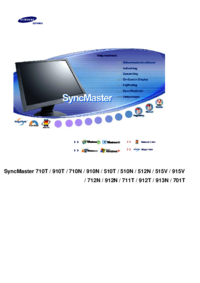


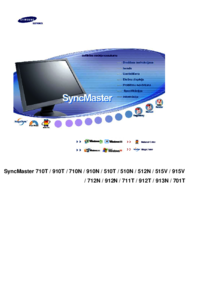







 (61 pages)
(61 pages) (35 pages)
(35 pages) (97 pages)
(97 pages)







Commentaires sur ces manuels