Samsung 400MX-2 Guide d'installation
Naviguer en ligne ou télécharger Guide d'installation pour TV LCD Samsung 400MX-2. Samsung BP59-00136C-02 Setup guide Manuel d'utilisatio
- Page / 27
- Table des matières
- DEPANNAGE
- MARQUE LIVRES
- LCD DISPLAY 1
- Introduction 2
- Your LCD Display 4
- Remote Control 10
- Connections 14
- Connecting to Other devices 15
- Connecting AV Devices 16
- Connecting to a Camcorder 16
- Connecting Using a HDMI Cable 17
- Connecting a DVD Player 18
- Connecting to an Audio System 20
- Connecting the Power 20
- Connecting to MAGICINFO OUT 21
- Connecting a LAN Cable 21
- Connecting a USB devices 22
- Troubleshooting 23
- Check List 24
- Problems related to Audio 26
- Q & A 27
Résumé du contenu
iiLCD DISPLAYquick start guide400MX-3, 460MX-3, 400FP-3, 460FP-3
POWERConnect the [POWER] terminal of the productand the [POWER] terminal of the monitor usinga power extension cable. POWERConnects to a mains
MENU RETURN EXITMagicInfo POWERTurns the product On/Off. OFFTurns the product Off. Number ButtonsUsed to enter the password during the OSD adjustm
You can select the PC, DVI, HDMI or DP(DisplayPort) externalinput directly in a mode other than TV mode. TTX/MIXTV channels provide written informat
RETURNReturns to the previous menu. EXITExits from the menu screen. MagicInfoMagicInfo Quick Launch Button.NoteEnabled when a Network box is conn
ConnectionsConnecting a ComputerThe color and the appearance may differ depending on the product, and the specifications are subjectto change without
Using the D-sub (Digital) connector on the video card.• Connect the [HDMI IN 1] / [HDMI IN 2] port on the LCD Display to theHDMI port on the PC us
Connecting AV Devices1. Connect an audio cable to [AV/COMPONENT AUDIO IN [L-AUDIO-R]] on theproduct and the audio port on an external device such as a
3. Press SOURCE on the product or remote control and select "AV".4. Then, start the Camcorders with a tape inserted. NoteThe audio-video cab
Connecting Using a DVI to HDMI Cable Connect a DVI-HDMI cable to [HDMI IN 2 (MAGICINFO)] or [HDMI IN 1] andthe DVI output port on the digital device.
Note• Press SOURCE on the product or remote control and select "Component".• Then, start the DVD Player with a DVD disc inserted.• A RGB to
IntroductionPackage ContentsChecking the Contents of the PackageRemove the lock from the package box, as shown in the figure above.Lift up the package
Connecting to an Audio System1. Connect a set of audio cables between the AUX L, R jacks on the AUDIO SYS-TEM and [AUDIO OUT] on LCD Display.Connectin
Connecting to MAGICINFO OUTConnect the [MAGICINFO OUT] terminal of the network box and the [HDMI IN 2 (MAGICINFO)]terminal of the monitor using the HD
Connecting a USB devicesYou can connect USB devices such as a mouse or keyboard.Connections
TroubleshootingSelf-Test Feature Check NoteCheck the following items yourself before calling for assistance. Contact a Service Center for problemsthat
• Do not use benzene, thinner or other flammable substan-ces.2) Maintaining the Flat Panel Display Screen.Clean with a soft cloth (cotton flannel).• N
A: Check if the signal cable between the computer and the LCD Display is securely connected.(Refer to Connecting a Computer)Problems related to the Sc
A: Adjust the Color Control option in the OSD adjustment menu.Q: The Color image is distorted by dark shadows.A:Adjust the Color Control option in the
Q & AQ: How can I change the frequency?A:The frequency can be changed by reconfiguring the video card. NoteThat video card support can vary, depen
ManualsQuick Setup Guide Warranty Card(Not available in all loca-tions)User's GuideCables Power Cord D-Sub Cable Others Remote Control(BP59-0013
Sold separatelyWall Mount KIT TV Tuner box RS232C CableYour LCD DisplayThe color and the appearance may differ depending on the product, and the speci
D.MENU buttonOpens the on-screen D.MENU. NoteThe D.MENU button is activated when a TV tuner is connected and otherwise, thePIP button is enabled.PIP b
POWER S/W ON [ │ ] / OFFSwitches the LCD Display On/Off. POWERThe power cord plugs into the LCD Display andthe wall outlet. RGB/COMPONENT IN (PC/COM
AV/COMPONENT AUDIO IN [L-AUDIO-R]Connect the [AV/COMPONENT AUDIO IN [L-AUDIO-R]] port on the monitor to the audiooutput port on the PC or on t
the product and the MagicInfo output of the net-work box must be connected to the [HDMI IN 2(MAGICINFO)] terminal.For more information on how to purch
2. Slide the end of the cable with the lock at-tached through the looped end of the Ken-sington lock cable.3. Insert the Kensington Lock into the secu
Plus de documents pour TV LCD Samsung 400MX-2


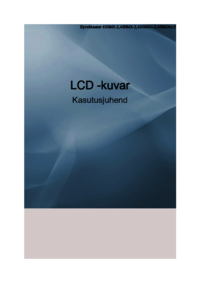















 (40 pages)
(40 pages) (58 pages)
(58 pages) (31 pages)
(31 pages) (42 pages)
(42 pages) (67 pages)
(67 pages)







Commentaires sur ces manuels