Samsung HW-D650S Manuel d'utilisateur Page 1
Naviguer en ligne ou télécharger Manuel d'utilisateur pour Récepteurs AV Samsung HW-D650S. Samsung HW-D650S User manual Manuel d'utilisatio
- Page / 63
- Table des matières
- MARQUE LIVRES




- AV Receiver System 1
- English 3 3
- Precautions 3
- OPERATION 5
- MISCELLANEOUS 5
- OTHER INFORMATION 5
- English 7 7
- Rear Panel 9
- Getting Started 10
- English 11 11
- English 13 13
- English 14
- Speaker Confi guration 15
- English 17 17
- Video Connection 19
- Audio Connection 19
- 02 Connections 23
- Disconnecting an iPod 25
- Turning On/Off 27
- Remote Control Functions 27
- To Select a Function 27
- English 29 29
- Setup Menu Tree 29
- English 31 31
- English 33 33
- English 35 35
- Setting the Test Tone 37
- Using NEO:6 Mode 39
- Tone Control 41
- MP3 Enhancer 41
- English 43 43
- HDMI Setup 45
- English 47 47
- To Listen in Mono/Stereo 49
- Presetting Radio Stations 49
- English 51 51
- Before you start, remember 51
- Sleep Timer Function 53
- ONLY FOR 55
- DVD Brand Code List 57
- BD Player Brand Code List 57
- Heat protection 59
- English 61 61
- Specifi cations 61
- Contact SAMSUNG WORLD WIDE 62
- Equipment) 63
Résumé du contenu
AV Receiver Systemuser manualimagine the possibilitiesThank you for purchasing this Samsung product.To receive more complete service, please register
10 EnglishGetting StartedRemote ControlTour of the Remote ControlINPUT SELECTTV SOURCEPOWERTONESETUP/MENUMO/ST TUNER MEMORYMUTES.DIRECTVOLTUNING/CHRET
English 1101 Getting Started1POWER BUTTONTurns the receiver on/off.2TV BUTTONTo change to TV mode, press the TV button.3AMP BUTTONTo change to AMP mod
12 EnglishGetting Started25DIMMER BUTTONAdjusts the brightness of the display.26DSP BUTTONUsed to select the SFE mode.27AUDIO ASSIGN BUTTONToggles to
English 1301 Getting StartedInstalling batteries in the Remote ControlNOTEFollow these precautions to avoid leaking or cracking cells:Place batteries
14 EnglishConnectionsThis section involves various methods of connecting the AV receiver to other external components. Before moving or installing the
English 1502 ConnectionsSurround Back Speakers SBLSBR(Option)If you are using two rear centre speakers, place them behind the listening position.Place
16 EnglishConnectionsConnecting the SpeakersConnecting Speaker WireLoosen the knob by turning counterclockwise.Insert the bare part of the wire into t
English 1702 ConnectionsConnecting External Devices/your TV via HDMIHDMI is a digital standard interface for connection to such devices as a TV, proje
18 EnglishConnectionsHigh-bandwidth Digital Content Protection System (HDCP) supportTo play digital contents through the HDMI connection, both the con
English 1902 ConnectionsConnecting to your TVVideo ConnectionConnect the Video cable (not supplied) from the VIDEO OUT (MONITOR) jack on the back of y
2 EnglishSafety InformationSafety WarningsTO REDUCE THE RISK OF ELECTRIC SHOCK, DO NOT REMOVE THE COVER(OR BACK).NO USER-SERVICEABLE PARTS ARE INSIDE.
20 EnglishConnectionsConnecting a DVD or BD(Blu-ray) PlayerVideo ConnectionConnect a Video cable (not supplied) from the VIDEO IN (BD/DVD) jack on the
English 2102 ConnectionsConnecting a Cable, Satellite or Set-top BoxVideo ConnectionConnect a Video cable (not supplied) from the VIDEO IN (SAT) jack
22 EnglishConnectionsConnecting a CD PlayerAudio ConnectionConnect the Digital Input (COAXIAL) on your AV Receiver to the Digital Output of the CD Pla
English 2302 ConnectionsConnecting Using the External Amplifi erBy factory default, the AV receiver is designed as 5.1 CH surround sound system. Howeve
24 EnglishConnectionsConnecting an iPodYou can listen to audio from an iPod through the main unit. For iPod operation with your receiver, see this pag
English 2502 ConnectionsDisconnecting an iPodFollow the steps below to prevent damage to an iPod and data when disconnecting from your AV receiver.Use
26 EnglishConnectionsConnecting the FM Antenna Connect the FM antenna supplied to the FM ANTENNA terminal as a temporary measure.Slowly move the ante
English 2703 SetupFor your convenience, you can set this AV receiver's features for the best use.Before Using the AV ReceiverTurning On/OffConnec
28 EnglishSetupSelecting Digital/HDMI/AnalogueYou can listen to sound of analogue, HDMI, optical input using this unit.Press the INPUT SELECT button o
English 2903 SetupSetup Menu TreeHere’s a quick look at how the setup menus are organized on your AV Receiver.COAXIALBD/DVDOPTICAL1, 2COAXIALSATOPTICA
English 3PrecautionsEnsure that the AC power supply in your house complies with specifi cations listed on the identifi cation sticker located on the bac
30 EnglishSetupNOTEIf Dolby Pro Logic IIz is set to On, the Surround Back speaker (SBL/SBR) is changed to the Front Height Speaker (FHL/FHR).✎0.3 ~ 9
English 3103 SetupDPLIIxSURROUNDCENTER WIDTHPANORAMADIMENSIONCENTER IMAGEDTS NEO:6AUTO OFF ONEX/ES0~7OFF ON0~5MP3 ENHANCERSMART VOLUMEAUTO CALIBRATION
32 EnglishSetupAudio SetupSelecting a Source Device And Connection Jack (Digital Audio In)Select the external devices you have connected to the receiv
English 3303 Setup- To exit setup mode -Press the SETUP/MENU or EXIT button on the remote control.SETUP OFF appears on the display and Setup Mode is e
34 EnglishSetupConnection Setting For Surround BackSettings for the surround back speaker differ depending on the connection method and installation s
English 3503 SetupSetting the Speaker Listening DistanceIf the speakers cannot be placed at equal distances from the listening position, you can adjus
36 EnglishSetupSetting the Speaker LevelYou can set the balance and level of speakers.Press the SETUP/MENU button on the remote control.Each time the
English 3703 SetupSetting the Test ToneUse the test tone to check the speaker connection status or level.Press the SETUP/MENU button on the remote con
38 EnglishSetupSetting Dolby Pro Logic ModeThis mode provides up to 7.1 channel sound from 2 channel sources, or provides 7.1 channel sound from 5.1 c
English 3903 SetupSetting NEO:6 ModeYou can play back 2 channel sound over 5.1 or 7.1 channels when enjoying music or a movie.Press the SETUP/MENU but
4 EnglishContentsSAFETY INFORMATION22 Safety Warnings3 PrecautionsGETTING STARTED66 Accessories6 Description6 Front Panel8 Display9 Rear Panel10 Remot
40 EnglishSetupSetting EX/ES ModeWhen surround back speakers are connected, you can listen to 7.1 multi-channel sound using the built-in Dolby Digital
English 4103 SetupTone ControlThis will enable you to adjust the bass and treble level.Press the SETUP/MENU button on the remote control.Each time the
42 EnglishSetupSmart VolumeThis will regulate and stabilize the volume level against a drastic volume change when changing channels or during a scene
English 4303 SetupPress the SETUP/MENU button on the remote control. Each time the button is pressed, the mode switches between INPUT and SETUP OFF.Pr
44 EnglishSetupDRC SetupYou can use this function to enjoy Dolby Digital sound when watching movies at low volume at night.DRC compresses the audio to
English 4503 SetupHDMI SetupUse this if you want to receive audio from HDMI connected external devices.Press the SETUP/MENU button on the remote contr
46 EnglishOperationUsing the Surround ModesUsing the S.DIRECT ButtonOutput the original signal as it is without applying the sound fi eld effect or any
English 4704 OperationNOTEChannel status displays are dependent on the speaker confi guration.SFE mode works with 2-ch signals.If Dolby Pro Logic IIz i
48 EnglishOperationSelecting the 3D SOUND modePress the AUDIO EFFECT button to select 3D SOUND mode. Each time you press this button, 3D SO
English 4904 OperationTo Listen in Mono/StereoPress the MO/ST button on the remote control.Each time you press this button, STEREO or MONO will be sel
English 5ENGLISHOPERATION4646 Using the Surround Modes46 Using the S.DIRECT Button47 Using the AUDIO EFFECT Button On the Front of the Main Unit48
50 EnglishOperationAbout RDS BroadcastingUsing the RDS (Radio Data System) to Receive FM Stations RDS allows FM stations to send an additional signal
English 5104 OperationPTY (Program Type) Indication and PTY-SEARCH FunctionOne of the advantages of the RDS service is that you can locate a particul
52 EnglishOperationUsing an iPodYou can enjoy playback of your iPod using the supplied remote control.Listening to Music (iPod audio function)You can
English 5304 OperationPress the , buttons to select the fi le to play and press the ENTER button.The iPod's video fi les will be played on the TV
54 EnglishOperationMute FunctionThis function is useful when answering a doorbell or telephone call.Press the MUTE button.MUTE appears on the display.
English 5504 OperationUsing HeadphonesUse headphones (not supplied) for private listening pleasure.Connect the headphones to the headphone (PHONES) ja
56 EnglishMiscellaneousOperating your TV with the Remote ControlPress the POWER button to turn on the TV.Press the TV button to set the remote to TV m
English 5705 MiscellaneousOperating your DVD or BD Player with the Remote ControlPress the POWER button to turn on the DVD (BD) player.Press the BD/DV
58 EnglishOther InformationTroubleshootingBefore requesting service, please check the following.Symptom Check RemedyThe unit will not turn on.• Is t
English 5906 Other InformationSymptom Check RemedyCan't select EX/ES mode. • Is SBACK (Surround Back) set to NONE in the Speaker Size?• Is the
6 EnglishGetting StartedAccessoriesCheck the box for the supplied accessories listed below.INPUT SELECTTV SOURCEPOWERTONESETUP/MENUMO/ST TUNER MEMORYM
60 EnglishOther InformationAuto Calibration Error ListError No. Auto Calibration Error Message on OSDE02 NO MIC Connect the calibration microphone.E03
English 6106 Other InformationSpecifi cations* S/N Ratio, Distortion, Separation and Usable sensitivity are based on measurement using AES (Audio Engi
Area Contact Centre Web Site` North AmericaCanada 1-800-SAMSUNG (726-7864) www.samsung.comMexico 01-800-SAMSUNG (726-7864) www.samsung.comU.S.A 1-800
Correct Disposal of This Product (Waste Electrical & Electronic Equipment)(Applicable in the European Union and other European countries with sepa
English 701 Getting Started1DISPLAYDisplays the speaker/audio input status, listening mode, etc.2VOLUME CONTROLAdjusts the volume level.3POWER BUTTON
8 EnglishGetting StartedDisplay1SPEAKER INDICATORSDisplays sound producing speakers.2LISTENING MODE INDICATORSDisplays the current listening mode and
English 901 Getting Started1VIDEO IN JACKSReceives the video signal from a video player (BD/DVD, SAT, TV).2USB PORTCan be only used for fi rmware upgra
Plus de documents pour Récepteurs AV Samsung HW-D650S

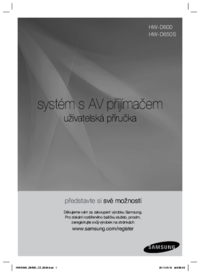




 (27 pages)
(27 pages)
 (61 pages)
(61 pages) (61 pages)
(61 pages) (63 pages)
(63 pages) (66 pages)
(66 pages)







Commentaires sur ces manuels