Samsung BD-P4600 Manuel d'utilisateur
Naviguer en ligne ou télécharger Manuel d'utilisateur pour Lecteurs de Blu-Ray Samsung BD-P4600. Samsung Blu-ray Player P4600 User Manual Manuel d'utilisatio
- Page / 103
- Table des matières
- DEPANNAGE
- MARQUE LIVRES




- Blu-ray Disc Player 1
- Player Features 2
- Blu-ray Disc Features 2
- English _3 3
- WHAT’S INCLUDED 4
- English _5 5
- PRECAUTIONS 6
- Important Safety Instructions 6
- Handling Cautions 7
- Maintenance of Cabinet 7
- Restrictions on Playback 7
- 8_ contents 8
- English _9 9
- 10_ contents 10
- Copyright 11
- DISC TYPE AND CHARACTERISTICS 12
- Discs that cannot be played 13
- Region code 13
- Blu-ray Disc Compatibility 13
- Disc Types 14
- DISC STORAGE & MANAGEMENT 15
- Disc Storage 16
- TOP PANEL 17
- BOTTOM PANEL 18
- TOUR OF THE REMOTE CONTROL 19
- SETTING THE REMOTE CONTROL 20
- REGARDING THE BATTERY 20
- CONTROLLABLE TV CODES 21
- 22_ connections 22
- Case 2 : Installing on a wall 23
- - BEST QUALITY (RECOMMENED) 24
- HDMI Auto Detection Function 25
- WhiteRed Yellow 27
- 28_ connections 28
- English _29 29
- - GOOD QUALITY 30
- CONNECTING TO THE NETWORK 31
- PUTTING ON THE COVER-JACK 32
- BEFORE PLAYING 33
- ON-SCREEN MENU NAVIGATION 34
- PLAYING A DISC 35
- SETTING THE SOUND 35
- Skipping Tracks hgfZCV 36
- Slow Motion Play hgfZCV 36
- Step Motion Play hgfZCV 36
- SETTING THE CLOCK 37
- 38_ language setup 38
- SETTING UP THE AUDIO OPTIONS 39
- PCM Down Sampling 40
- Dynamic Compression 40
- Downmixing mode 41
- TV Aspect 42
- Movie Frame (24 Fs) 43
- Resolution 43
- Progressive Mode 44
- Frame & Field bar 45
- Screen Message 45
- Front Display 45
- HDMI setup 46
- HDMI Format 47
- SETTING UP THE PARENTAL LOCK 49
- If you forgot your password 50
- Setting the Rating Level 50
- Changing the Password 50
- Network Selection 51
- Cable Network 51
- Wireless Network 52
- English _53 53
- Proxy Setting 54
- Network Connection Test 55
- BD-LIVE Internet Connection 55
- MP4 CONTENT 56
- English _57 57
- BD data management 59
- FIRMWARE UPGRADE 61
- 62_ system upgrade 62
- SYSTEM INFORMATION 63
- FIRMWARE UPGRADE NOTIFICATION 63
- USING THE DISPLAY FUNCTION 64
- Using the Disc Menu hZ 65
- Using the Title Menu Z 65
- Playing the Title List gf 65
- REPEAT PLAY 66
- Using the AUDIO button 67
- Using the SUBTITLE button hZ 67
- CHANGING THE CAMERA ANGLE 68
- BONUSVIEW SETTINGS 69
- BD-LIVE™ 69
- AUDIO CD (CD-DA)/MP3 PLAYBACK 70
- REPEAT AUDIO CD(CD-DA)/MP3 70
- English _71 71
- Playlist 72
- English _73 73
- 74_ playing back a picture 74
- USING BLOCKBUSTER 75
- USING NETFLIX 76
- English _77 77
- USING PANDORA 78
- English _79 79
- You Tube 80
- Country Setup 81
- Searching a video 83
- TROUBLESHOOTING 86
- English _87 87
- SPECIFICATIONS 88
- Copy Protection 89
- Network Service Disclaimer 90
- Version 2, June 1991 91
- END OF TERMS AND CONDITIONS 99
- OpenSSL License 100
- QUESTIONS OR COMMENTS? 103
Résumé du contenu
imagine the possibilitiesThank you for purchasing this Samsung product. To receive more complete service, please register your product atwww.samsung.c
10_ contentscontentsSYSTEM UPGRADE 6161 Firmware Upgrade63 System Information63 Firmware upgrade notificationWATCHING A MOVIE 6464 Using the Displa
This library is distributed in the hope that it will be useful, but WITHOUT ANY WARRANTY; without even the implied warranty of MERCHANTABILITY or FITN
LIMITED WARRANTY TO ORIGINAL PURCHASERThis SAMSUNG brand product, as supplied and distributed by SAMSUNG ELECTRONICS AMERICA, INC. (SAMSUNG) and deliv
Contact SAMSUNG WORLD WIDEIf you have any questions or comments relating to Samsung products, please contact the SAMSUNG customer care center.Region C
AK68-01799AQUESTIONS OR COMMENTS?COUNTRY CALL OR VISIT US ONLINE AT WRITEIN THE US1-800-SAMSUNG(7267864)www.samsung.comSamsung Electronics America,
English _11● GETTING STARTEDgetting startedBEFORE USING THE USER’S MANUALMake sure to check the following terms before using the user’s manual.Icons
12_ getting startedgetting startedDISC TYPE AND CHARACTERISTICSDisc types that can be playedDisc Types Disc Logo Recorded content Disc Shape Max. Play
English _13● GETTING STARTEDDiscs that cannot be playedBlu-ray Discs with a region code other than “Region A”.DVD-Video with a region number other th
14_ getting startedgetting startedDisc TypesBD-ROMThis Blu-ray disc can only be played back. A BD-ROM disc contains pre-recorded data. Although a BD-
English _15● GETTING STARTEDDisc FormatDVD-RW/-R (V)This is a format that is used for recording data on a DVD-RW or DVD-R disc. The disc can be playe
16_ getting startedgetting startedDVD-RW and DVD-RClean with an optional PD disc cleaner (LF-K200DCA1 where available). Do not use cleaners or cloths
English _17● DESCRIPTIONdescriptionTOP PANEL REMOTE CONTROL SENSORDetects signals from the remote control.DISPLAY Displays the playing status, time,
18_ descriptiondescriptionBOTTOM PANELUSB HOSTA USB memory flash stick can be connected here and used as storage when connected to BD-LIVE. It can also
English _19● REMOTE CONTROLremote controlTOUR OF THE REMOTE CONTROLInstalling batteries in the Remote Control 1. Lift the cover at the
2_ key featureskey features of your blu-ray disc playerkey features of your blu-ray disc playerPlayer FeaturesSupports a Variety of Disc Types Blu-ray
20_ remote controlremote controlSETTING THE REMOTE CONTROLYou can control certain functions of your TV with this remote control.Control function butto
English _21● REMOTE CONTROLCONTROLLABLE TV CODESBrand CodeSAMSUNG TV POWER+01, +02, +03, +04, +05, +06, +07, +08, +09AIWA TV POWER+82ANAM TV POWER+10
22_ connectionsconnectionsINSTALLING THE BLU-RAY DISC PLAYERCase 1 : Installing on the standTo install on the Stand, insert the Holder-Stand into the
English _23● CONNECTIONSCase 2 : Installing on a wallInsert the Bracket-Set into the bottom slot of the Blu-ray Disc player and turn the two screws c
24_ connectionsconnectionsCONNECTING TO A TV WITH AN HDMI CABLE - BEST QUALITY (RECOMMENED)Using an HDMI cable (not included), connect the HDMI OUT t
English _25● CONNECTIONSHDMI Auto Detection FunctionThe player's video output will automatically change to HDMI output resolution when connectin
26_ connectionsconnectionsCONNECTING TO A TV WITH DVI CABLE - BEST QUALITY (RECOMMENED)Using an HDMI-DVI cable (not included), connect the HDMI OUT t
English _27● CONNECTIONSCONNECTING TO A TV (VIDEO) - GOOD QUALITYUsing video/audio cables, connect the VIDEO (yellow) / AUDIO (red and white) OUT ter
28_ connectionsconnectionsCONNECTING TO AN AUDIO SYSTEM (HDMI SUPPORTED AMPLIFIER) - BEST QUALITY (RECOMMENED)Using an HDMI cable (not included), con
English _29● CONNECTIONSCONNECTING TO AN AUDIO SYSTEM (DOLBY DIGITAL, DTS AMPLIFIER) - BETTER QUALITYUsing an optical cable (not included), connect
English _3● KEY FEATURESMenu graphicsSupport full color resolution graphics and animation, thereby greatly surpassing the capabilities of DVD-Video.
30_ connectionsconnectionsCONNECTING TO AN AUDIO SYSTEM (2 CHANNEL AMPLIFIER) - GOOD QUALITYUsing the audio cables, connect the AUDIO (red and white)
English _31● CONNECTIONSCONNECTING TO THE NETWORKTo access network service or upgrade the current firmware, you must make one of the following connect
32_ connectionsconnectionsWireless NetworkYou can connect to network with a Wireless IP sharer.A wireless AP/IP router is required to make a wireless
English _33● BASIC FUNCTIONSbasic functions of your blu-ray disc playerThis section introduces basic playback functions and playback by disc type.BE
34_ basic functionsbasic functions of your blu-ray disc playerON-SCREEN MENU NAVIGATIONThe GUI (Graphical User Interface) in this manual may differ,
English _35● BASIC FUNCTIONSPLAYING A DISCPush a disc into the DISC IN with the disc’s label facing up.Using the touch keypad In normal operation mo
36_ basic functionsbasic functions of your blu-ray disc playerUSING THE SEARCH AND SKIP FUNCTIONSDuring play, you can search quickly through a chapte
English _37● SYSTEM SETUPsystem setupFor your convenience, you can set this player’s features for the best use in your home environment.SETTING THE C
38_ language setuplanguage setupSETTING UP THE LANGUAGE OPTIONSOnce you set the audio, subtitle, disc menu and player menu language options, they will
English _39● AUDIO SETUPaudio setupSETTING UP THE AUDIO OPTIONSAllows you to set up the Audio device and sound status depending on the audio system b
4_ key featureskey features of your blu-ray disc playerWHAT’S INCLUDEDCheck for the supplied accessories below.Adapter(BN44-00139A)Adapter Cable (3903
40_ audio setupaudio setupBe sure to select the correct Digital Output or you will hear no sound or a loud noise.If the HDMI device (Receiver, TV) is
English _41● AUDIO SETUPDownmixing modeThis option enable you to compatible with Dolby Pro Logic systems.Normal stereo : This is for just downmixing
42_ display setupdisplay setupSETTING UP THE DISPLAY OPTIONSThis function allows you to setup the TV screen settings. This function depends on the dis
English _43● DISPLAY SETUPMovie Frame (24 Fs)Movies are usually filmed at 24 frames per second. Some Blu-ray Discs have the capability of playing bac
44_ display setupdisplay setupResolution according to the output modeBlu-ray Disc playbackOutputSetupHDMI VIDEO1080p, Movie Frame(24Fs) off 1080p@60F
English _45● DISPLAY SETUPFrame & Field barStill ModeSet the Auto, Field or Frame setting for the best possible still picture (pause mode) from a
46_ HDMI setupHDMI setupSETTING UP THE HDMI SETUP OPTIONSWith the unit in Stop mode, press the MENU button.Press the ENTER or ► button.Press the ▲▼ bu
English _47● HDMI SETUPAvailable buttons on the Samsung TV remote: These buttons work the same as this Blu-ray Disc player's remote control.- Pl
48_ HDMI setupHDMI setupBD Wise (Samsung products only)BD Wise is Samsung's latest inter-connectivity feature. When you connect Samsung products
English _49● PARENTAL SETUPparental setupSETTING UP THE PARENTAL LOCKThe Parental Lock function works in conjunction with Blu-ray Disc/DVDs that have
English _5● SAFETY INFORMATIONsafety informationWARNINGTO REDUCE THE RISK OF ELECTRIC SHOCK, DO NOT REMOVE THE COVER(OR BACK). NO USER-SERVICEABLE PA
50_ parental setupparental setupIf you forgot your passwordRemove the disc.Press and hold the SKIP (]) button on the top panel for 5 seconds or more.A
English _51● NETWORK SETUPnetwork setupSETTING UP THE NETWORK SETUP OPTIONSTo obtain information on the proper settings, check the network settings o
52_ network setupnetwork setupPress the ▲▼ buttons to select a desired item, then press the ENTER button.If DHCP is set to Off and, DNS to Manual, ent
English _53● NETWORK SETUPPress the ▲% buttons to select DHCP, then press the ENTER button.If DHCP is set to On, you can't select IP Address, Su
54_ network setupnetwork setupIf DHCP is set to On and, DNS to Manual, enter your DNS Server.If DHCP is set to On and, DNS to Auto, you don’t need fur
English _55● NETWORK SETUPNTP Server (Used to Retrieve Time Information from NTP Server)To setup, follow steps 1~4 on page 51.Press the ▲▼ buttons to
56_ pc streaming functionpc streaming functionThe shared folder setup method may be different, depending on the PC operating system.CONNECTING TO A PC
English _57● PC STREAMING FUNCTIONEnter the PC’s user name in the window. Enter the PC’s password in the window. The shared folder will be displayed.
58_ pc streaming functionpc streaming functionType in the PC's user name then press the BLUE (D) button to Save.Type in the PC’s password then pr
English _59● BD DATA MANAGEMENTBD data managementBD Data (stored in internal flash memory: Approx. 1G Byte) is Blu-ray Disc content such as trailers a
6_ safety informationsafety informationNote:This unit can be used only where the power supply is AC 120V, 60Hz. It cannot be used elsewhere.This Blu-r
60_ BD data managementBD data managementDIVX(R) REGISTRATIONPlease use the Registration code to register this Blu-ray Disc Player with the DivX(R) Vid
English _61● SYSTEM UPGRADEsystem upgradeSamsung may offer upgrades to your Blu-ray Disc Player's firmware in the future. To upgrade this firmware
62_ system upgradesystem upgradeIf there is a disc in the player : "Please maintain "No Disc" state for network update." This indi
English _63● SYSTEM UPGRADEThere should be only one firmware upgrade file in the USB flash drive for the player to properly perform an upgrade.Oversized
64_ watching a moviewatching a movieUSING THE DISPLAY FUNCTION hgfZCVDuring playback, press the INFO button on the remote control.If the Blu-ray Disc
English _65● WATCHING A MOVIEUSING THE DISC MENU & POPUP/TITLE MENUUsing the Disc Menu hZDuring playback, press the DISC MENU button on the remo
66_ watching a moviewatching a movieUsing the Popup Menu hDuring playback, press the POPUP MENU button on the remote control.Press the ▲▼_ + buttons
English _67● WATCHING A MOVIESELECTING THE AUDIO LANGUAGE hgfZ You can select a desired audio language quickly and easily with the AUDIO button.Usin
68_ watching a moviewatching a movieUsing the INFO buttonDuring playback, press the INFO button on the remote control.Press the ▲▼ buttons to select S
English _69● WATCHING A MOVIEBONUSVIEW SETTINGS The BONUSVIEW feature allows you to view additional content (such as commentaries) in a small screen
English _7● SAFETY INFORMATIONRefer all servicing to a qualified service personnel. Servicing is required when the player has been damaged in any way,
70_ listening to musiclistening to musiclistening to music BUTTONS ON THE REMOTE CONTROL USED FOR AUDIO CD (CD-DA)/MP3 PLAYBACKPAUSE button : Pauses
English _71● LISTENING TO MUSICYou can select the data source by pressing the ▲% button in the menu screen. (PC/CD/DVD/USB memory flash stick)PLAYING
72_ listening to musiclistening to musicPlaylist AF You can create a playlist with up to 99 tracks.Insert an Audio CD(CD-DA) or an MP3 Disc into the
English _73● LISTENING TO MUSICMP3 & JPEG Simultaneous playback AGFYou can enjoy listening to MP3 files while you simultaneously view JPEG files.W
74_ playing back a pictureplaying back a picturePLAYING A JPEG DISC GFInsert a JPEG disc into the disc tray. (You can watch the jpeg fi
English _75● USING THE E-CONTENTSusing the e-contentsWith this Blu-ray Disc Player, you can use the e-Contents service (YouTube, for example) via the
76_ using the e-contentsusing the e-contentsPress the ▲%_ ► button to select the desired title, then press the ENTER button.Press the _ ► button to se
English _77● USING THE E-CONTENTSIf you have an existing account, you will see the next window if Yes was selected. Select "I'm now a membe
78_ using the e-contentsusing the e-contentsPress the search button ((/)) to select a scene of your choice.To stop the movie or go to the instant movi
English _79● USING THE E-CONTENTSEnter the keyword and press the BLUE(D) button to display the search result. (The station keyword should be enter mu
8_ contentscontentsKEY FEATURES OF YOUR BLU-RAY DISC PLAYER 24 What’s includedSAFETY INFORMATION 55 Warning6 PrecautionsGETTING STARTED 1111 Befor
80_ using the e-contentsusing the e-contentsUSING YOUTUBEThis Blu-ray Disc Player enables you to use the following services provided by YouTube.With t
English _81● USING THE E-CONTENTSMy FavoritesIf you have logged into your YouTube account with the Blu-ray Disc Player and added a video to My Favori
82_ using the e-contentsusing the e-contentsEnter the 4-digit numeric password. You can login YouTube on this Blu-ray Disc Player simply by pressing n
English _83● USING THE E-CONTENTSSearching a videoPress the ▲% button to select Search, then press the ENTER button. Press the _► buttons to select t
84_ using the e-contentsusing the e-contentsPress the ▲% buttons to select the desired video, then press ENTER button to play the video. Pressing ENTE
English _85● USING THE E-CONTENTSPlayer LibraryYou can add videos to the Player Library without logging into your YouTube account.Saving a videoPress
86_ appendixappendixTROUBLESHOOTINGBefore requesting service, please check the following.PROBLEM SOLUTIONNo operation can be performed with the remote
English _87● APPENDIXPROBLEM SOLUTIONIf you experience other problems. • Go to the contents and find the section of the instruction manual that cont
88_ appendixappendixSPECIFICATIONSGeneralPower Requirements DC12V, 3.0APower Consumption 25WWeight 3.9 IbsDimensions 18.1 (W) × 7.6 (D) × 1.6 (H) inch
English _89● APPENDIXCopy ProtectionBecause AACS (Advanced Access Content System) is approved as content protection system for Blu-ray Disc format, s
English _9● CONTENTSSYSTEM SETUP 3737 Setting the ClockLANGUAGE SETUP 3838 Setting up the Language OptionsAUDIO SETUP 3939 Setting up the Audio Op
90_ appendixappendixNetwork Service DisclaimerAll content and services accessible through this device belong to third parties and are protected by cop
This product uses parts of the software from the Independent JPEG Group.This product uses parts of the software owned by the Freetype Project (www.fre
Activities other than copying, distribution and modification are not covered by this License; they are outside its scope. The act of running the Progra
If distribution of executable or object code is made by offering access to copy from a designated place, then offering equivalent access to copy the s
NO WARRANTYBECAUSE THE PROGRAM IS LICENSED FREE OF CHARGE, THERE IS NO WARRANTY FOR THE PROGRAM, TO THE EXTENT PERMITTED BY APPLICABLE LAW. EXCEPT WHE
GNU Lesser General Public License (LGPL)Version 2.1, February 1999Copyright (C) 1991, 1999 Free Software Foundation, Inc. 59 Temple Place, Suite 330,
In other cases, permission to use a particular library in non-free programs enables a greater number of people to use a large body of free software. F
These requirements apply to the modified work as a whole. If identifiable sections of that work are not derived from the Library, and can be reasonably
a) Accompany the work with the complete corresponding machine-readable source code for the Library including whatever changes were used in the work (w
If any portion of this section is held invalid or unenforceable under any particular circumstance, the balance of the section is intended to apply, an
Plus de documents pour Lecteurs de Blu-Ray Samsung BD-P4600


















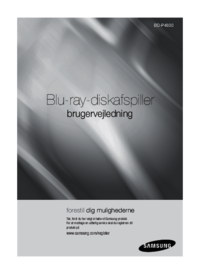











 (69 pages)
(69 pages) (260 pages)
(260 pages)

 (259 pages)
(259 pages)
 (79 pages)
(79 pages) (64 pages)
(64 pages) (48 pages)
(48 pages)







Commentaires sur ces manuels