Samsung HG55EA790MSXZT Manuel d'installation
Naviguer en ligne ou télécharger Manuel d'installation pour Télévisions LED Samsung HG55EA790MSXZT. Samsung HG55EA790MSXZT 55" Full HD 3D compatibility Smart TV Black LED TV Manuel d'utilisatio
- Page / 77
- Table des matières
- MARQUE LIVRES



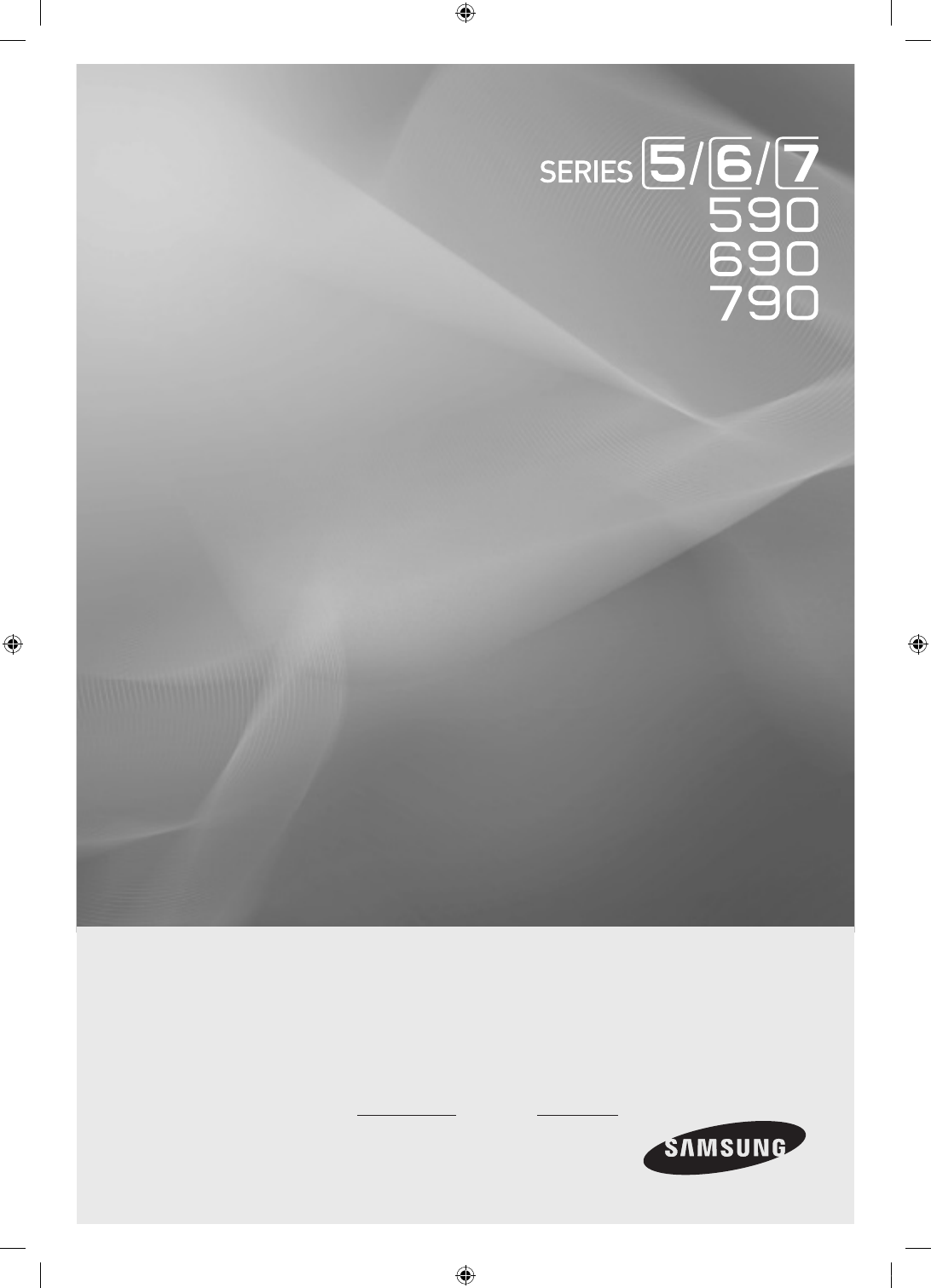
- Installation manual 1
- Instruction 2
- Operational Modes 2
- Still image warning 2
- Contents 3
- Accessories 4
- Installing the LED TV Stand 5
- Viewing the Connection Panel 6
- TV Controller 10
- Viewing the Remote Control 11
- ETH MODEM 12
- TV Rear Panel 14
- Volume Control Box 14
- ¦ Audio Loop In 15
- USB RS/232 16
- AUDIO AUDIO/PC 17
- USB HDMI VIDEO 17
- Setting the Hotel Option Data 19
- A B C D E F G 23
- H I J K L M N 23
- O P Q R S T U 23
- V W X Y Z 23
- ¦ Hotel Logo 24
- ¦ USB Cloning 25
- ¦ Setting Auto Initialize 26
- ¦ Plug & Play 27
- ¦ Multi Code Remocon 29
- Channel Bank Edit 30
- ¦ Channel Editor 31
- Contents Home 32
- ¦ My Channel 34
- ENTER / RIGHT 37
- ENTER / RETURN / Timeout 39
- Elements 45
- Main Frame [Channel Browser] 45
- (If there are no 51
- ¦ Mixed Channel Map 55
- ¦ Sound Bar 56
- RFTCP/IP 58
- (Windows 58
- Remote Access) 58
- ¦ GENERAL INFORMATION 59
- ¦ GETTING STARTED 60
- Installing the Wall Mount 74
- Securing the TV to the Wall 75
- Anti-theft Kensington Lock 75
- Specifications 76
- BN68-04282R-01 77
Résumé du contenu
LED TVInstallation manual imagine the possibilitiesThank you for purchasing this Samsung product. To receive more complete service, please register yo
10EnglishTV ControllerTV Controller is a multi directional button that helps navigate without remote control. ✎Some functions which require a PIN code
11EnglishViewing the Remote Control ✎This is a special remote control for the visually impaired persons and has Braille points on the Power, Channel a
12EnglishConnecting the TV with SBB1. Connect the DATA jack of the TV to the [ETH MODEM] jack of the STB (SBB) with the Data cable. ✎Use data communic
13English ¦ List of Vendors and Compatible Data Cables Supplied with the TV y Confirm you are using the correct data cable for your vendor. Refer to th
14EnglishConnecting the Bathroom SpeakersYou can connect the Bathroom Speakers in the following method. ¦ Connecting through the Variable Output (avai
15English ¦ Audio Loop InAn additionally created Headphone Box can be installed on a bed or business desk so that users can use it conveniently. Thein
16EnglishConnecting the MediaHub HDOutput of any external source connected to MediaHub HD on hotel desk.1. Connect the RJP port of the TV and the RS/2
17EnglishConnecting the RJP (Remote Jack Pack)Output of any external source connected to RJP on hotel desk.1. Connect the PC IN / PC/DVI AUDIO IN port
18English ✎When the TV is on, connect the TV and the RJP within 10 seconds. y The RJP can be returned to the factory default settings by pressing the
19EnglishSetting the Hotel Option DataTo Enter: Press the MUTE → 1 → 1 → 9 → ENTERE buttons in order. (From the Hospitality mode, the Standalone mode
Figures and illustrations in this User Manual are provided for reference only and may differ from actual product appearance. Product design and specifi
20EnglishNoHotel TV FunctionDescriptionCategory initial value5My ChannelMy channel EnOFFSet the My channel function ON/OFF.Genre EditorUser can set th
21EnglishNoHotel TV FunctionDescriptionCategory initial value11 External SourceUSB Media ModeDefaultWhen USB is connected to the TV, y Default : Popup
22EnglishNoHotel TV FunctionDescriptionCategory initial value16SIRCHSIRCH Update Time1hourStandby SIRCH will be operated, according to time settingSIR
23English ¦ Welcome MessageWelcome message is a feature to display custom message on TV, every time TV is turned on by Guest in Hotel room. – Welcome
24English ¦ Hotel LogoThe Hospitality Logo function displays the Hotel's picture image when the TV is powered on. – Hospitality Logo settings are
25English ¦ USB CloningUSB Cloning is a function to download user configured settings (Picture, Sound, Input, Channel, Setup, and Hotel Setup) from one
26English ¦ Setting Auto InitializeWhen you clone settings from one TV to another, you clone both guest side menu and hotel side menu settings (Pictur
27English ¦ Plug & PlayHotel Plug & Play is a function that automatically performs the Hotel mode selection, Country Setup, Clock Setup and Pi
28English y Plug & Play OSD – Initial Highlight: Interactive – If Standalone Only button is selected, the Standalone hotel mode is set by default
29EnglishRemote control code is set to 0. If you want to change Remote control code, enter the digit you want to change. ¦ Multi Code RemoconMulti Cod
3ContentsENGLISHEnglish y Instruction ...
30English ¦ CH Bank Editor (Smoovie TV Only)Channel Bank Editor is a function to edit the channel with 3 different Bank Options.Depending on the Bank
31English ¦ Channel EditorChannel Editor is a function to edit channel number and name. – Use Channel Editor to sort the channels as user-desired chan
32EnglishStepSmovie TV used( Satellite )Mixed Channel Map On (Satellite and Air or Cable both usedused)Only Satellite usedIf the tv starts with Hotel
33EnglishHow to use Schedule Viewing in Channel List(digital channels only)When you set the Schedule Viewing in Channel List, you can only set the pro
34English ¦ My ChannelDetermines the country and genre for the channels provided by the hotel, and if the user selects a country and genre, shows the
35English ✎Notes xThis section describes the layout of Front UI that appears when TV is turned on. (Factory Mode > Genre Mode: Enable) xThe genre i
36EnglishHighlight Interaction [Country Items]•Thispageisonlyforinteraction.Eachscreenmaynotbeexactlyidenticaltoactualone. ✎Notes xUse
37EnglishHighlight Interaction [Default Genre]•Thispageisonlyforinteraction.Eachscreenmaynotbeexactlyidenticaltoactualone. yThe curren
38EnglishMode Change Interaction 1 (1/2)•Thispageisonlyforinteraction.Eachscreenmaynotbeexactlyidenticaltoactualone.1 yCurrent Genre M
39EnglishMode Change Interaction 1 (2/2)•Thispageisonlyforinteraction.Eachscreenmaynotbeexactlyidenticaltoactualone.5 6 yThe genre mod
4EnglishAccessories ✎Please make sure the following items are included with your LED TV. If any items are missing, contact your dealer. ✎The items’ co
40EnglishMode Change Interaction 2 (1/2)•Thispageisonlyforinteraction.Eachscreenmaynotbeexactlyidenticaltoactualone.1 yCurrent Genre M
41EnglishPower On Scenario [Last Memory]•Thispageisonlyforinteraction.Eachscreenmaynotbeexactlyidenticaltoactualone.1 yCurrent Genre M
42EnglishGenre Editor (This configures the genres of each of the hotel TV channels.) y This can be used through the Hotel Menu (Factory). y Supported g
43English ElementsNo Name Description1 y When the user enters this screen, the currently selected default item is highlighted. y The Country Icon + Ca
44English ✎Notes xThis is a definition of the Tools menu in the Left Frame Category. xOnly the Info item for each Register/Country is provided.Element
45English ✎Notes xThis is the component for when there are no channels registered to the country category.ElementsNo Description Description yThe mess
46EnglishKey GuideButton Action Nav. HelpCH UP/DOWN Moves the page. PageENTER Selects or enters the corresponding Channel Browser area. SelectRETURN R
47EnglishChannel Common Elements [+ Icon-method]Channel list representation rulesStandard Item ConstructionATSCDigital channels•CheckBox+StatusIc
48EnglishAdd to Countries / Edit Countries (1/2)Key GuideButton Action Nav. HelpENTER Selects the highlighted item. EnterRETURN Cancels and returns to
49EnglishElementsNo Name Description1Add to CountriesWindow•Iftherearenochannelsthathavebeenregisteredtothecountrylistin the selected ch
5EnglishInstalling the LED TV StandThe 32” and larger LED TVs have swivel stands. You can set these stands so that the TVs swivel 20 degrees left and
50English ✎Notes xThis is the definition for Edit Countries. xThe highlighted channel item or more than one selected channel item is added or deleted
51EnglishElementsNo Name Description1Edit ChannelNumber Window yBoth the numeric keys and the Up/Down keys are supported. –Selected Channel: Shows the
52EnglishKey GuideButton Action Nav. HelpRED If a user presses the button, the channel number is initialized. ResetENTER Applies the changes and close
53EnglishEdit Channel Name•ChannelManager>Browser>Tools>EditChannelNameKey GuideButton Action Nav. HelpGREEN Saves the changes and
54EnglishTools [Edit Mode]Edit ModeContent Highlight (when the number of the checked item is 0 or 1) When there is more than one checked item.Add to C
55EnglishCH Banner [when a channel number is allocated to an external input] ✎Notes xThe TV channel banner specifications are applied. xWhen there is
56English ¦ Sound Bar y Samsung Sound-Bar & Hospitality TV in 2012 – Samsung Sound-Bar & hospitality TV support HDMI 1.4, so you can listen to
57EnglishSIRCH y IntroductionSIRCH (Samsung Interactive Remote Control for Hospitality) is a professional interactive remote controller for DTV that l
58English y SIRCH operating DiagramCoax.CableRFTCP/IP(Windows Remote Access)Hotel Installer can edit the Install Menu/Channel Map data using the SIRCH
59English ¦ GENERAL INFORMATION y System OverviewThe ‘Samsung Interactive Remote Control for Hospitality (SIRCH)’ application is a Remote Control Upda
6EnglishViewing the Connection Panel ✎Whenever you connect an external device to your TV, make sure that power on the unit is turned off. ✎When connec
60English ¦ GETTING STARTED y Installation instructions for Windows XP/Vista/20071. To install Samsung Interactive Remote Control for Hospitality (SIR
61English6. Choose the setup type (Complete / Custom) that best suits your needs. Complete is recommended for users as it will install all program fea
62English y Create New Clone FilesAfter launching SIRCH, application will show a window asking for Model and Mode selection. Application starts with t
63English y Modify existing Clone filesTo modify the existing clone files user must follow the following steps:1. Go to File Menu → Load from file. If th
64English y Hospitality Options SettingAfter clicking “Proceed” button, application will navigate user to next screen with different tabs (Hospitality
65English y Channel Map ConfigurationChannel Map tab shows a list of channels in a table where for every channel, channel name, PTC no., Program No., M
66English y Modify an existing Channel from the listTo modify parameters (like PTC no., Program type, etc) of an existing channel from the list user m
67English y Saving Clone FilesTo save the clone files with modified parameters and channel map configuration user must follow the following steps:1. When
68English y Launching Ventus applicationGo to File Menu → Utility → Generate and click on GO for Launch Ventus y Upgrading clone or binary file on TVT
69English y Update SIRCH Version To update SIRCH version for Clone and user should follows as below.1. Go to File Menu → Update Software Version.2. A
7English1 VARIABLE AUDIO OUT: Used for the audio output to the Bathroom speaker. Connect the Bathroom Wall Box and the Variable port (RCA). (Not avai
70English y FAQs If SIRCH seems to have a problem, first review this list of possible problems and solutions. y Test SIRCH modulator controller setting
71English y Test version information while merging files into stream : - To merge clone files ensure while merging SIRCH clone version in SIRCH PC progr
72English y Merged TS Stream should be located in D:\stream\OpenCable(US) or D:\stream\DVBC(EU)- You can check displaying SIRCH merged stream if you t
73English y Cautions for Hospitality mode options- Hospitality Mode: should be Standalone. – Interactive mode could not support SIRCH.- Power On Sourc
74EnglishInstalling the Wall MountThe wall mount kit (sold separately) allows you to mount the TV on the wall. For detailed information on installing
75EnglishSecuring the TV to the WallCaution: Pulling, pushing, or climbing onto the TV may cause the TV to fall. In particular, ensure that your child
76EnglishSpecificationsDisplay Resolution1920 x 1080Environmental ConsiderationsOperating TemperatureOperating HumidityStorage TemperatureStorage Humid
© 2012 Samsung Electronics Co., Ltd. All rights reserved.Contact SAMSUNG WORLDWIDEIf you have any questions or comments relating to Samsung products,
8English ✎Optimal resolution is 1920 X 1080 @ 60 Hz.Mode ResolutionHorizontal Frequency (KHz)Vertical Frequency (Hz)Pixel Clock Frequency(MHz)Sync Pol
9English0 COMPONENT IN / AV IN 1, AV IN 2 – Connects Component video / audio. – Connect component video cables (optional) to the component jacks (&qu
 (16 pages)
(16 pages) (194 pages)
(194 pages) (45 pages)
(45 pages) (121 pages)
(121 pages) (202 pages)
(202 pages)







Commentaires sur ces manuels