Samsung GT-S7070 Manuel d'utilisateur
Naviguer en ligne ou télécharger Manuel d'utilisateur pour Téléphones mobiles Samsung GT-S7070. Samsung GT-S7070 User manual Manuel d'utilisatio
- Page / 82
- Table des matières
- MARQUE LIVRES




- GT-S7070 2
- Instructional icons 3
- Copyright information 4
- Safety warnings 8
- Safety precautions 11
- Important usage information 13
- Disclaimer 17
- Phone layout 20
- Charge the battery 25
- 1. Remove the battery cover 27
- 3. Replace the battery cover 27
- Turn your phone on and off 28
- Use the touch screen 29
- Access menus 30
- Use widgets 30
- Access help information 31
- Customise your phone 31
- Change your ringtone 32
- Lock your phone 32
- Use basic call functions 33
- Make a call 34
- Answer a call 34
- Adjust the volume 34
- Use the speakerphone feature 34
- Use the headset 34
- Send and view messages 35
- Enter text 36
- Add and find contacts 37
- Use basic camera functions 38
- Listen to music 39
- Listen to music files 40
- Browse the web 41
- Use the Google services 42
- Connect to Google Search 43
- Connect to Google Mail 43
- Connect to Google Maps 43
- Use advanced call functions 44
- Dial a second call 45
- Answer a second call 45
- Call an international number 46
- Reject a call 46
- Create your namecard 47
- Set favourite numbers 47
- Create a group of contacts 47
- Create a text template 48
- Create a multimedia template 48
- Use advanced camera functions 49
- Capture a series of photos 50
- Capture panoramic photos 50
- Capture divided photos 51
- Use camera options 51
- Customise camera settings 52
- Use advanced music functions 53
- Media Player 54
- Create a playlist 54
- Find information of music 56
- Use Remote SIM mode 59
- Activate the mobile tracker 60
- Make fake calls 61
- Record and play voice memos 61
- Edit images 62
- Adjust an image 63
- Transform an image 63
- Crop an image 63
- Print images 64
- Upload a file 65
- Use Java-powered games and 66
- Synchronise data 67
- Use RSS feeds 68
- Create and view world clocks 69
- Set and use alarms 70
- Use the calculator 71
- Convert currencies or 71
- Set a countdown timer 71
- Use the stopwatch 71
- Manage your shopping list 72
- Create new tasks 72
- Create new memos 73
- Manage your calendar 73
- GSM Mobile Phone : GT-S7070 82
Résumé du contenu
Some of the contents in this manual may differ from your phone depending on the software of the phone or your service provider.World Wide Webhttp://ww
safety and usage information3Turn off the phone in potentially explosive environmentsDo not use your phone at refuelling points (service stations) or
4safety and usage informationDrive safely at all timesAvoid using your phone while driving and obey all regulations that restrict the use of mobile ph
safety and usage information5Protect batteries and chargers from damage• Avoid exposing batteries to very cold or very hot temperatures (below 0° C/32
6safety and usage information• If your phone has a camera or light, avoid using it close to the eyes of children or animals.• Your phone may be damage
safety and usage information7• Disconnect chargers from power sources when not in use.• Use batteries only for their intended purpose.Handle SIM cards
8safety and usage informationDuring testing, the maximum SAR recorded for this model was 0.993 W/kg. In normal use, the actual SAR is likely to be muc
safety and usage information9Household users should contact either the retailer where they purchased this product, or their local government office, f
10safety and usage informationDisclaimerSome contents and services accessible through this device belong to third parties and are protected by copyrig
safety and usage information11Third party services may be terminated or interrupted at any time, and Samsung makes no representation or warranty that
12introducing yourmobile phoneIn this section, learn about your mobile phone’s layout,keys, and icons.UnpackCheck your product box for the following i
GT-S7070user manualS7070.book Page ii Wednesday, December 16, 2009 2:28 PM
introducing your mobile phone13Phone layoutThe front of your phone includes the following keys and features:The rear of your phone includes the follow
14introducing your mobile phoneKeysIconsLearn about the icons that appear on your display.Key FunctionDialMake or answer a call; In Idle mode, retriev
introducing your mobile phone15Browsing the webConnected to secured web pageCall diverting activatedMemory card insertedBluetooth activatedBluetooth h
16assembling andpreparing yourmobile phoneGet started by assembling and setting up your mobilephone for its first use.Install the SIM card and battery
assembling and preparing your mobile phone172. Insert the SIM card. 3. Insert the battery.4. Replace the battery cover.• Place the SIM card in the pho
18assembling and preparing your mobile phoneCharge the batteryBefore using the phone for the first time, you must charge the battery.1. Open the cover
assembling and preparing your mobile phone19Insert a memory card (optional)To store additional multimedia files, you must insert a memory card. Your p
20assembling and preparing your mobile phoneAttach a hand strap (optional)1. Remove the battery cover.2. Slide a hand strap through the slot and hook
21using basicfunctions Learn how to perform basic operations and use themain features of your mobile phone.Turn your phone on and offTo turn your phon
22using basic functionsUse the touch screenYour phone’s touch screen lets you easily select items or perform functions. Learn basic actions to use the
iiusing thismanualThis user manual has been specially designed toguide you through the functions and features of yourmobile phone. To get started quic
23using basic functionsAccess menusTo access your phone’s menus,1. In Idle mode, select Menu to access Menu mode.2. Scroll left or right through the m
24using basic functionsChange the widgets1. Open the widget toolbar.2. Select from the widget toolbar.3. Select the widgets you want to include to t
25using basic functionsSwitch to or from the silent profileIn Idle mode, select Keypad and touch and hold to silence or unsilence your phone.Change
26using basic functions4. Enter the new password again and select Confirm.Unlock the touch screen with smart unlockBy drawing a specified character on
27using basic functionsMake a call1. In Idle mode, select Keypad and enter an area code and a phone number.2. Press [ ] to dial the number.3. To end t
28using basic functionsSend and view messagesLearn to send or view text (SMS), multimedia (MMS), or email messages.Send a text or multimedia message1.
29using basic functionsEnter textWhen entering text, you can change the text input mode:• To enter text in T9 mode, select T9 (T9 turns blue).• To cha
30using basic functionsView an email1. In Menu mode, select Messages → Email inbox.2. Select an account.3. Select Download.4. Select an email or a hea
31using basic functionsUse basic camera functionsLearn the basics to capture and view photos and videos.Capture photos1. In Idle mode, press [ ] to tu
32using basic functions4. Aim the lens at the subject and make any adjustments.• To change the recording mode, select .• To select the time delay, se
using this manualiiiCopyright informationRights to all technologies and products that comprise this phone are the property of their respective owners:
33using basic functions4. Control the FM radio using the following icons: 5. To turn off the FM radio, select .Listen to music filesStart by transfer
34using basic functions3. Control playback using the following icons:Browse the webLearn to access and bookmark your favourite web pages.Browse web pa
35using basic functionsBookmark your favourite web pages1. In Menu mode, select Internet → Bookmarks.2. Select Add.3. Enter a web address (URL) and a
36using basic functionsConnect to Google Search1. In Menu mode, select Google → Search.2. Enter a keyword in the search field.Connect to Google Mail1.
37using advancedfunctions Learn how to perform advanced operations and useadditional features of your mobile phone.Use advanced call functionsLearn ab
38using advanced functionsHold a call or retrieve a held callSelect Hold to place a call on hold or select Retrieve to retrieve a held call.Dial a sec
39using advanced functions4. Repeat steps 2 and 3 to add more parties (if necessary).5. To end the multiparty call, press [ ].Call an international nu
40using advanced functionsUse advanced phonebook functionsLearn to create your namecard, set favourite numbers, and create groups of contacts.Create y
41using advanced functions3. Select Create group.4. Set a group name, the caller ID photo, a group ringtone, and vibration type.5. Select Save.6. Sele
42using advanced functions3. Create a multimedia message, with a subject and desired attachments, to use as your template. X p. 28 4. Select Save.Inse
ivcontentssafety and usage information ... 1Safety warnings ... 1Safety precautions ...
43using advanced functions4. Make any necessary adjustments.5. Press [ ] to take a photo.Capture photos in Smile shot mode1. In Idle mode, press [ ] t
44using advanced functions6. Slowly move the phone to the direction you want. When you align the small white frame with , the phone captures the next
45using advanced functionsBefore capturing a video, select to access the following options:Customise camera settingsBefore capturing a photo, select
46using advanced functionsUse advanced music functionsLearn to prepare music files, create playlists, and store radio stations.Copy music files via Sa
47using advanced functionsSynchronise your phone with Windows Media Player1. In Menu mode, select Settings → Phone settings → PC connections → Media p
48using advanced functionsCustomise your music player settings1. In Menu mode, select Music player.2. Select Settings.3. Adjust the settings to custom
49using advanced functionsRecord songs from the FM radio1. Plug the supplied headset into the phone’s multifunction jack.2. In Menu mode, select FM ra
50using tools andapplications Learn how to work with your mobile phone’s toolsand additional applications.Use the Bluetooth wireless featureLearn abou
51using tools and applicationsFind and pair with other Bluetooth-enabled devices1. In Menu mode, select Bluetooth → Search.2. Select and drag a device
52using tools and applicationsUse Remote SIM modeIn Remote SIM mode, you can make or answer calls only with a connected Bluetooth hands-free car kit v
contentsvusing basic functions ... 21Turn your phone on and off ... 21Use the touch screen ...
53using tools and applications7. When you are finished selecting contacts, select OK to save the recipients.8. Select the Repeat drop-down menu and se
54using tools and applicationsMake fake callsYou can simulate an incoming call when you want to get out of meetings or unwanted conversations. You can
55using tools and applications3. Speak your memo into the microphone.4. When you are finished speaking, select .Your memo is saved automatically.Play
56using tools and applicationsAdjust an image1. Open an image to be edited. Refer to steps 1-2 in “Apply effects to images.”2. Select Edit → Adjust →
57using tools and applicationsInsert a visual feature1. Open an image to be edited. Refer to steps 1-2 in “Apply effects to images.”2. Select Edit → I
58using tools and applicationsUpload photos and videos to the webLearn to post your photos and videos to photo sharing websites and blogs.Set your fav
59using tools and applications5. Enter the post details and select Upload.6. Enter the user ID and password of the destination (if necessary).Customis
60using tools and applicationsDownload games or applications1. In Menu mode, select Games and more → More games.Your phone connects to the website pre
61using tools and applicationsStart synchronisation1. In Menu mode, select Synchronise.2. Select a synchronisation profile.3. Select Continue to start
62using tools and applicationsDownload multimedia1. In Menu mode, select RSS reader.2. Select a feed.3. Select a post containing multimedia and select
vicontentsSet and use alarms ... 63Use the calculator ... 64Convert currencies or
63using tools and applications3. Select the world clock you want to add.4. Select Set.Set and use alarmsLearn to set and control alarms for important
64using tools and applicationsUse the calculator1. In Menu mode, select Calculator.2. Use the keys that correspond to the calculator display to perfor
65using tools and applicationsManage your shopping listLearn to make shopping lists by entering information on items that you want to buy and manage t
66using tools and applicationsCreate new memos1. In Menu mode, select Memo.2. Select Create memo.3. Enter your memo text and select Done.Manage your c
atroubleshootingIf you are having trouble with your mobile phone, try these troubleshooting procedures before contacting a service professional.When y
btroubleshootingThe phone prompts you to insert the SIM card.Ensure that the SIM card is installed correctly.Your phone displays “Service unavailable”
ctroubleshootingThe audio quality of the call is poor.• Ensure that you are not blocking the phone’s internal antenna.• When you are in areas with wea
dindexalarmscreating, 63deactivating, 63stopping, 63batterycharging, 18installing, 16low battery indicator, 18Bluetoothactivating, 50receiving data, 5
eindexconference callssee calls, multipartycontactsadding, 30creating groups, 40finding, 30convertorsee tools, convertorcountdown timersee tools, coun
findexmusic finding 49music playercreating playlists, 47customising, 48listening to music, 33synchronisation, 47namecards 40offline profile 21phone lo
1safety andusageinformationComply with the following precautions to avoiddangerous or illegal situations and ensure peakperformance of your mobile pho
gindexcountdown timer, 64image editor, 55mobile blog, 58RSS feeds, 61stopwatch, 64task, 65wish list, 65videoscapturing, 31viewing, 32voice memosplayin
S7070.book Page h Wednesday, December 16, 2009 2:28 PM
Declaration of Conformity (R&TTE)We, Samsung Electronicsdeclare under our sole responsibility that the productGSM Mobile Phone : GT-S7070to which
2safety and usage informationInstall mobile phones and equipment with cautionEnsure that any mobile phones or related equipment installed in your vehi
Plus de documents pour Téléphones mobiles Samsung GT-S7070











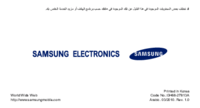






 (322 pages)
(322 pages) (158 pages)
(158 pages) (102 pages)
(102 pages) (82 pages)
(82 pages) (139 pages)
(139 pages) (152 pages)
(152 pages)







Commentaires sur ces manuels