Samsung SyncMaster 795MB Spécifications
Naviguer en ligne ou télécharger Spécifications pour Téléviseurs et moniteurs Samsung SyncMaster 795MB. Samsung SyncMaster 795MB Specifications Manuel d'utilisatio
- Page / 85
- Table des matières
- DEPANNAGE
- MARQUE LIVRES



- Installation 3
- Notational 4
- 793DF/797DF/997DF/793MB/795MB 10
- SyncMaster 997DF 10
- Unpacking 11
- Multimedia Speaker Stand 14
- Connecting the 15
- Base Installation 15
- Connecting Your 21
- Installing the 21
- Monitor Driver 21
- 23
- Contrast 23
- SyncMaster 783DF 30
- 40
- Overview 43
- Installation 44
- Installationation Problems 47
- "Troubleshooting" 47
- System Requirements 47
- OSD Mode 48
- Picture Tab Definition 49
- Color Tab Definition 50
- Image Tab Definition 51
- Option Tab Definition 52
- Support Tab Definition 52
- Uninstall 54
- Troubleshooting 55
- Symptom Check List Solutions 56
- Question Answer 58
- PowerSaver 61
- Preset Timing 61
- SyncMaster 591S/591V 67
- NERGY STAR 68
- SyncMaster 795DF/795MB 72
- SyncMaster 797DF/997DF 73
- Regulatory 74
- Natural Color 74
- Authority 74
- Waste_Disposal6.htm 83
Résumé du contenu
SyncMaster 591S/793S/591V/793V/783DF/793DF /795DF/797DF/997DF/793MB/795MB Downloaded from ManualMonitor.com Manuals
UnpackingFront Rear Bottom General (The configuration at the back of the monitor may vary from product to product.) 1. Power portConnect the powe
UnpackingFront Rear Bottom 1. Signal CableConnect the signal cable to the video port on your computer, video board, video card, or graphics card.2. P
Connecting the MonitorInstalling the Monitor DriverBase Installat ion Ge nera l BNC Conne cto rs (Option) General1. Connect the power cord for
1. Connect the power cord for your monitor to the power port on the back of the monitor. Plug the power cord for the monitor into a nearby outlet.2
1. Turn off your computer and unplug the power cord. 2. Connect the end of the signal cable to your computer's video port(video board, video
Connecting theMonitorInstalling the Monitor DriverBase Installation When prompted by the operating system for the monitor driver, insert the CD-ROM
4. Click the "Install" button in the "Warning" window. 5. If you can see following "Message" window, then click the
Connecting theMonitorInstalling the Monitor DriverBase Installation Windows XP | Windows 2000 | Windows Me | Windows NT | LinuxWhen prompt
5. Click "Update Driver.." and select "Install from a list or.." then click "Next" button. 6. Select "D
This monitor driver is under certifying MS logo,and this installation don't damage your system.The certified driver will be posted on Samsung Mo
Main Page On-Screen DisplaySafety Instructions TroubleshootingNotational Check ListPower Q & AInstallation Self-Test Feature CheckCleanOtherInt
7. Choose "Display a list of all the driver in a specific location.." then click "Next" button. 8. Click the "Have Disk"
Connecting Your MonitorInstalling the Monitor DriverBase Installation Tilt/Swivel Base | Attaching and Removing the BaseWith the built-in pedestal,
Attaching the Base1. Place the monitor upside-down on a flat work surface. 2. Align the tabs on the base with the corresponding slots on the bottom
Adju sting Yo ur Monitor User con trol butt ons Direct-Access Features OSD Fu nction s MagicTune™ User control buttons 1. Op ens the OSD menu. Al
OSD Functions osd Description Play / StopAdju st the Bright ness.Adju st the Co ntrast.A "Mo iré"
osd Description Play / StopColor temperature is a measure of th e 'w arm th' o f the imag e colo rs. (6500K / 9 300K)Use to ad just th e
You can see th e fre quency (u ser control mode) used by th e user, the polarit y o f the op erationa l signals, the d efault frequ ency (defa ult
Adju sting Yo ur Monitor User con trol butt ons Direct-Access Features OSD Fu nction s MagicTune™ User control buttons 1. Op ens the OSD menu. Al
OSD Functions osd Description Play / StopAdju st the Bright ness.Adju st the Co ntrast.A "Mo iré" pa
osd Description Play / StopColor temperature is a measure of th e 'w arm th' o f the imag e colo rs. (6500K / 9 300K)Use to ad just th e
NotationalPowerInstallationCleanOthers Failure to follow directions noted by this symbol could result in bodily harm or damage to equipment. Proh
You can see th e fre quency (u ser control mode) used by th e user, the polarit y o f the op erationa l signals, the d efault frequ ency (defa ult
Adju sting Yo ur Monitor User con trol butt ons Direct-Access Features OSD Fu nction s MagicTune™ User control buttons 1. Op ens the OSD menu. Al
OSD Functions osd Description Play / StopAdju st the Bright ness.Adju st the Co ntrast.A "Mo iré" pat
osd Description Play / StopColor temperature is a measure of th e 'w arm th' o f the imag e colo rs. The availa ble ran ge is between 5
Adju st the sid e pin corne r correction w hen th e top or bott om of th e displa y is too large or sma ll . You can see th e fre quency (u ser cont
Adju sting Yo ur Monitor User con trol butt ons Direct-Access Features OSD Fu nction s MagicTune™ User control buttons 1. Op ens the OSD menu. Al
OSD Functions OSD Description Play / StopAdju st the Bright ness.Adju st the Co ntrast.A "Mo iré" patter
Note : When you a re finished, w ait for a few se con ds and the screen w ill blank then display the ima ge from the new signal source (oth er co
Adju st the parallelogram sett ing when the display is leaning left or rig ht.Adju st the rotation setting w hen th e entire display is tilted l
Adju sting Yo ur Monitor User con trol butt ons Direct-Access Features OSD Fu nction s MagicTune™ User control buttons 1. Op ens the OSD menu. Al
NotationalPowerInstallationCleanOthers When not used for extended periods of time, set your computer to DPMS. If using a screen saver, set it to the
| MagicBright2™ | MagicBright2™ Then push the MagicBright2 ™ button a gain to circle through a vailable preconfigured modes. OSD Functions
osd Description Play / StopColor temperature is a measure of th e 'w arm th' o f the imag e colo rs. (6500K / 9 300K)Use to ad just th e
Adju st the rotation setting w hen th e entire display is tilted left or rig ht. You can see th e fre quency (u ser control mode) used by th e use
Overview | Installation | OSD Mode | Uninstall | Troubleshooting Overview What is MagicTune™? Monitor performance can v
Overview | Installation | OSD Mode | Uninstall | Troubleshooting Installation 1. Insert the installation CD into the C
6. Choose a folder to install the MagicTune program. 7. Click "Install." 8. The "Installationation Status" window appears. Downlo
9. Click "Finish." 10. When the installation is complete, the MagicTune 2.5 executable icon appears on your desktop. Double -click the
12. The following error message indicates that the system is using a video card that is not supported by MagicTune. Installationation Problems
Overview | Installation | OSD Mode | Uninstall | Troubleshooting OSD Mode The OSD mode makes ers the adjustment
Picture Tab Definition Allows the user to adjust the screen settings to the desired values. Cancel not made any changes in the control window, clicki
NotationalPowerInstallationCleanOthers Do not cover the vents on the monitor cabinet. z Bad ventilation may cause a breakdown or fire. Put your monit
Color Tab Definition Adjusts the "warmth" of the monitor background or image color. MagicBright™and graphics. 3. Game: For watching motion
Image Tab Definition Adjusts the Position, Size and Rotation values. Geometry 1Rotation Size Position Geometry 2Pincushion Pinbalance Trapezoid Para
Option Tab Definition You can configure MagicTune using the following options. Support Tab Definition Shows the Asset ID and the version number of
Help Visit the MagicTune website or click to open the Help files (User Manual) if you need any help installing or running MagicTune. The User Manual
Overview | Installation | OSD Mode | Uni nst a ll | Troubleshooting Uninstall The MagicTune program can be removed
Overview | Installation | OSD Mode | Uninstall | Troubleshooting Troubleshooting MagicTune may not work in case m
Check ListQ & ASelf-Test Feature Check Before calling for service, check the information in this section to see if you can remedy any problems
Check the following items if there is trouble with the monitor. 1. Check if the power cord and the video cables are properly connected to the comput
Check ListQ & ASelf-Test Feature Check Question AnswerHow can I change the frequency? Frequency can be changed by reconfiguring the video ca
Check ListQ & AYour monitor provides a self test feature that allows you to check whether your monitor is functioning properly. If there is someth
NotationalPowerInstallationCleanOthers When cleaning the monitor case or the surface of the CDT, wipe with a slightly moistened, soft fabric. Do not
zA monitor recreates visual signals received from the computer. Therefore, if there is trouble with the computer or the video card, this can cause the
GeneralPowerSaverPreset Timing Modes GeneralModel Name SyncMaster 591S/591VPicture TubeType 15" (38cm) Full square type (35cm viewable)Deflectio
GeneralPowerSaverPreset Timing Modes GeneralModel Name SyncMaster 793S/793VPicture TubeType 17"(43cm) Full square type (40.6cm viewable)Deflectio
GeneralPowerSaverPreset Timing Modes GeneralModel Name SyncMaster 793DF/793MB/783DFPicture TubeType 17"(43cm) DynaFlat (40.6cm viewable)Deflect
GeneralPowerSaverPreset Timing Modes GeneralModel Name SyncMaster 795DF/795MBPicture TubeType 17"(43cm) DynaFlat (40.6cm viewable)Deflection an
GeneralPowerSaverPreset Timing Modes GeneralModel Name SyncMaster 797DFPicture TubeType 17"(43cm) DynaFlat (40.6cm viewable)Deflection angle 90 °
GeneralPowerSaverPreset Timing Modes GeneralModel Name SyncMaster 997DFPicture TubeType 19"(48cm) DynaFlat (45.8cm viewable)Deflection angle 90
GeneralPowerSaverPreset Timing Modes This monitor has a built-in power management system called PowerSaver. This system saves energy by switching you
GeneralPowerSaverPreset Timing Modes This monitor has a built-in power management system called PowerSaver. This system saves energy by switching you
GeneralPowerSaverPreset Timing Modes This monitor has a built-in power management system called PowerSaver. This system saves energy by switching you
NotationalPowerInstallationCleanOthers Do not remove cover(or back). z This may cause an electric shock or fire. zRefer servicing to qualified servi
GeneralPowerSaverPreset Timing Modes If the signal transferred from the computer is the same as the following Preset Timing Modes, the screen will b
GeneralPowerSaverPreset Timing Modes If the signal transferred from the computer is the same as the following Preset Timing Modes, the screen will b
GeneralPowerSaverPreset Timing Modes If the signal transferred from the computer is the same as the following Preset Timing Modes, the screen will b
GeneralPowerSaverPreset Timing Modes If the signal transferred from the computer is the same as the following Preset Timing Modes, the screen will b
ServiceTerms Regulatory Natural Color Authority AUSTRALIA : Samsung Electronics Australia Pty Ltd. Customer Response Centre 7 Parkview Drive, Homebu
1039, Budapest, Lehel u. 15-17. Tel: 36 1 453 1100 Fax: 36 1 453 1101 http://www.samsung.hu/ ITALY : Samsung Electronics Italia S.p.a. Via C. Donat Ca
THAILAND : HAI SAMSUNG SERVICE CENTER MPA COMPLEX BUILDING,1st-2nd Floor 175 SOI SUEKSA VIDHAYA SATHON SOI 12 SILOM ROAD ,SILOM,BANGRAK BANGKOK 10500
ServiceTerms Regulatory Natural Color Authority Dot PitchThe image on a monitor is composed of red, green and blue dots. The closer the dots, the hi
ServiceTerms Regulatory Natural Color Authority RegulatoryFCC Information | IC Compliance Notice | MPR II Compliance | European Notice (Europe onl
(parallel blades) plug cap. For 240 Volt applications use only UL Listed Detachable power supply cord with NEMA configuration 6-15P type (tandem blade
UnpackingFront Rear Bottom Monitor and Stand (Some models include a stand attached. ) Please make sure the following items are included with your
TCO'95-Ecological requirements for personal computers (TCO'95 applied model only) AB general requirements AB2 Written Eco-document acompany
z TCO'95 requirement Permits the inclusion of lead since no replacement has yet been developed. Cadmium Cadmium is present in rechargeable batter
TCO Development SE-114 94 Stockholm, Sweden Fax: +46 8 782 92 07 Email (Internet): [email protected] Current information regarding TCO'99 appro
reduce sight and strain problems. Important parameters are luminance, contrast, resolution, reflectance, colour rendition and image stability. Energy
ServiceTerms Regulatory Natural Color Authority Natural Color Software Program One of the recent problems in using a computer is that the color of
ServiceTerms Regulatory Natural Color Authority Information in this document is subject to change without notice. © 2004 Samsung Electronics Co., Lt
UnpackingFront Rear Bottom 1. Menu buttonOpens the OSD menu. Also used to exit the OSD menu or return to the previous menu.2. Adjust buttonsThese but
Plus de documents pour Téléviseurs et moniteurs Samsung SyncMaster 795MB

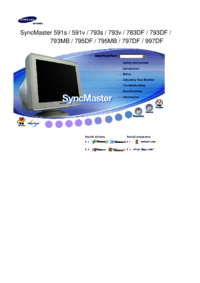


 (67 pages)
(67 pages) (4 pages)
(4 pages)
 (79 pages)
(79 pages) (32 pages)
(32 pages) (71 pages)
(71 pages) (97 pages)
(97 pages)







Commentaires sur ces manuels