Samsung BD-F5900/ZA Manuel Page 50
- Page / 68
- Table des matières
- DEPANNAGE
- MARQUE LIVRES
Noté. / 5. Basé sur avis des utilisateurs


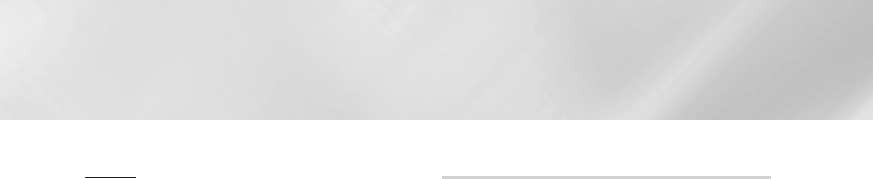
Network Services
Delete
Delete lets you delete apps and folders from the
My Apps screen. If there are apps in a folder,
both the folder and the apps are deleted together.
Delete removes apps permanently. If you decide
you want to use an app you deleted, you will need
to download it again.
1. On the More Apps screen, use the ▲►
buttons to go to Options at the top of the
screen, and then press the
v
button.
2. Select Delete, and then press the
v
button.
The Delete screen appears.
3. Use the ▲▼◄► buttons to move to an app,
or folder and then press the
v
button to
select. A check appears in the upper left
corner of the app or folder you selected.
4. To deselect an app, press the
v
button.
The check disappears.
5. Repeat Step 3 to select additional apps or
folders.
| NOTES |
\
To select all the downloaded apps, select Select All at the
top right of the screen, and then press the
v
button. To
deselect all the apps, select Deselect All at the top right
of the screen, and then press the
v
button.
6. After you have made all your selections,
select Delete at the top of the screen, and
then press the
v
button. The Delete pop-
up appears.
7. Select Yes, and then press the
v
button.
All the apps you selected are deleted.
| NOTES |
\
You cannot immediately delete a locked app or folder.
If you select a locked app or folder to delete, when you
perform Step 7, the Lock Service pop-up appears. Enter
the Security PIN into the pop-up, and then press the
v
button. The lock will be released and the app or folder will
be deleted.
Update Apps
When the application require to update to the
latest version, select Apps and then select More
Apps. On the More Apps screen, select Update
Apps, and then select application from the list.
The application starts updating to the latest
version. However, Update Apps appears on the
screen only when the update is required.
|
50 English
- Disc Player 1
- Safety Information 2
- Precautions 3
- Disc Storage & Management 3
- Handling Cautions 3
- Contents 5
- 6 English 6
- Supported Formats 9
- Getting Started 10
- Notes on the USB connection 11
- Definition) 11
- Front Panel 13
- Rear Panel 13
- Connections 15
- Wired Network 17
- Wireless Network 17
- Settings 18
- Accessing the Settings Screen 19
- English 21 21
- English 23 23
- English 25 25
- Wi-Fi Direct 29
- Auto Update 31
- Media Play 32
- Method 2 33
- English 35 35
- English 37 37
- Using the View Menu 39
- Using the Options Menu 39
- Playing Photo Contents 41
- Using the Send Function 43
- Network Services 44
- Featured Recommended 45
- 2 3 4 5 46
- WebBrowser 46
- Storage 47
- XX MB / XXX MB 47
- Create Folder 49
- Move to Folder 49
- Rename Folder 49
- Screen Mirroring 51
- Using the Web Browser 51
- Using the Setting Menu 53
- BD-LIVE™ 55
- Appendix 56
- Copy Protection 57
- Network Service Disclaimer 57
- Additional Information 59
- English 61 61
- Troubleshooting 63
- English 65 65
- AK68-02285N 68
 (102 pages)
(102 pages) (325 pages)
(325 pages)
 (112 pages)
(112 pages)
 (81 pages)
(81 pages)







Commentaires sur ces manuels