Samsung GT-I8190 Manuel d'utilisateur
Naviguer en ligne ou télécharger Manuel d'utilisateur pour Smartphones Samsung GT-I8190. Samsung GT-I8190 Quick Guide Manuel d'utilisatio
- Page / 35
- Table des matières
- MARQUE LIVRES




- Quick Start Guide 1
- Instructional icons 4
- Copyright 4
- Trademarks 5
- Getting started 6
- Insert the battery 10
- Replace the back cover 10
- Charging the battery 11
- Checking the battery charge 12
- Turning the device on and off 13
- Notifications 14
- Sending messages 15
- Making or answering a call 15
- Managing contacts 15
- Using applications 16
- Connecting to the Internet 16
- Viewing the user manual 17
- Safety information 18
- Disclaimer 32
- Declaration of Conformity 34
- About the Samsung Kies 35
Résumé du contenu
www.samsung.comGT-I8190You can access the full user manual for more information. To learn to access the user manual, see “Viewing the user manual” in
10Getting started3 Insert the battery.124 Replace the back cover.
11Getting startedCharging the batteryBefore using the device for the first time or when the battery has been unused for extended periods, you must cha
12Getting startedAfter fully charging, disconnect the device from the charger. First unplug the charger from the device, and then unplug it from the e
13Getting startedTurning the device on and offWhen turning on the device for the first time, follow the on-screen instructions to set up your device.P
14BasicsNotificationsNotification icons appear on the status bar to report missed calls, new messages, calendar events, device status, and more. Open
15BasicsMaking or answering a callUse call functions, such as making and answering calls, using options available during a call, or customising and us
16BasicsUsing applicationsThe Applications screen displays icons for all applications, including any new applications installed.Open the Applications
17BasicsViewing the user manualThe user manual provides complete information about operating your device.You may incur additional charges for accessin
18Safety informationThis safety information contains content for mobile devices. Some content may be not applicable to your device. To prevent injury
19Safety informationDo not handle a damaged or leaking Lithium Ion (Li-Ion) batteryFor safe disposal of your Li-Ion battery, contact your nearest auth
2www.sar-tick.comThis product meets applicable national SAR limits of 2.0 W/kg. The specific maximum SAR values can be found in the SAR information se
20Safety informationCaution: Follow all safety warnings and regulations when using your device in restricted areasDo not use your device near other el
21Safety information• Always comply with regulations, instructions and signs in potentially explosive environments.• Do not use your device at refue
22Safety information• Suspend calls in heavy traffic or hazardous weather conditions. Rain, sleet, snow, ice, and heavy traffic can be hazardous.• D
23Safety information• Liquids will change the colour of the label that indicates water damage inside the device. Water damage to your device can void
24Safety information• Do not use carrying cases or accessories with magnetic closures or allow your device to come into contact with magnetic fields
25Safety informationReduce the risk of repetitive motion injuriesWhen you repetitively perform actions, such as pressing keys, drawing characters on a
26Safety informationWhen using the device:• Hold the device upright, as you would with a traditional phone.• Speak directly into the microphone.• D
27Safety informationDo not carry your device in your back pockets or around your waistYou could be injured or damage the device if you fall.Do not dis
28Safety informationInstall mobile devices and equipment with caution• Ensure that any mobile devices or related equipment installed in your vehicle
29Safety information• Carefully read the permissions screen when downloading applications. Be particularly cautious with applications that have acces
3• The supplied items are designed only for this device and may not be compatible with other devices.• You can purchase additional accessories from
30Safety informationThe radio wave exposure guidelines use a unit of measurement known as the Specific Absorption Rate, or SAR. The SAR limit for mobi
31Safety informationCorrect disposal of this product(Waste Electrical & Electronic Equipment)(Applicable in countries with separate collection sys
32Safety informationCorrect disposal of batteries in this product(Applicable in countries with separate collection systems)This marking on the battery
33Safety information“THIRD PARTY CONTENT AND SERVICES ARE PROVIDED “AS IS.” SAMSUNG DOES NOT WARRANT CONTENT OR SERVICES SO PROVIDED, EITHER EXPRESSLY
Declaration of ConformityProduct detailsFor the followingProduct : GSM WCDMA BT/WiFi Mobile PhoneModel(s) : GT-I8190Declaration & Applicable stand
Printed in KoreaGH68-37816AEnglish (EU). 10/2012. Rev. 1.0Some content may differ from your device depending on the region or service provider.About t
4Instructional iconsWarning: situations that could cause injury to yourself or othersCaution: situations that could cause damage to your device or oth
5Trademarks• SAMSUNG and the SAMSUNG logo are registered trademarks of Samsung Electronics.• The Android logo, Google™, Google Maps™, Google Mail™,
6Getting startedDevice layoutBack buttonMultipurpose jackFront cameraEarpieceMenu buttonMicrophonePower buttonHome buttonProximity sensorTouch screen
7Getting startedRear cameraGPS antennaMain antenna Headset jackVolume buttonFlashBack coverSpeakerDo not cover the antenna area with your hands or oth
8Getting startedButtonsButton FunctionPower• Press and hold to turn the device on or off.• Press and hold for 8-10 seconds to reset the device if it
9Getting startedInstalling the SIM or USIM card and batteryInsert the SIM or USIM card provided by the mobile telephone service provider, and the incl
Plus de documents pour Smartphones Samsung GT-I8190

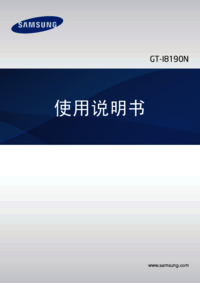



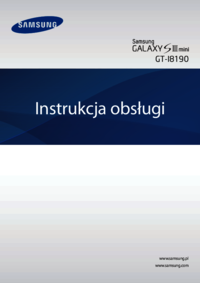



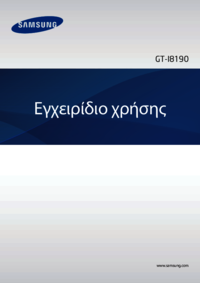


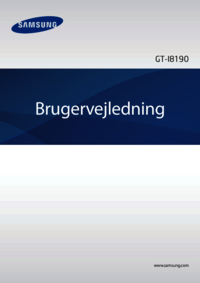
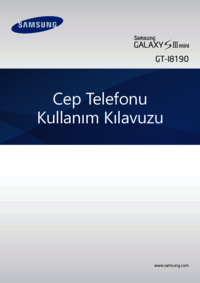







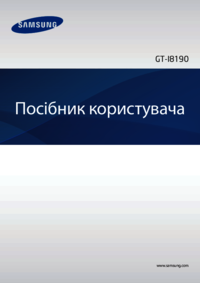




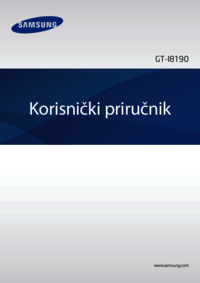





 (80 pages)
(80 pages) (52 pages)
(52 pages) (103 pages)
(103 pages) (127 pages)
(127 pages)







Commentaires sur ces manuels