Samsung GT-N7105 Manuel d'utilisateur
Naviguer en ligne ou télécharger Manuel d'utilisateur pour Smartphones Samsung GT-N7105. Samsung GT-N7105 Snabbguide Manuel d'utilisatio
- Page / 35
- Table des matières
- MARQUE LIVRES



- Quick Start Guide 1
- Copyright 3
- Instructional icons 3
- Trademarks 4
- Charging the battery 9
- Getting started 10
- Turning the device on and off 11
- Page Buddy 12
- Using the S Pen 12
- Undoing the last action 13
- Opening a menu 13
- Launching S Note 14
- Capturing screenshots 14
- Launching Quick Command 15
- Selecting text 15
- S Pen Air View 16
- S Pen Keeper 17
- Notifications 17
- Managing contacts 18
- Sending messages 18
- Making or answering a call 18
- From your device 19
- From your computer 20
- Safety information 21
- Disclaimer 32
- Product details 34
- Representative in the EU 34
- About the Samsung Kies 35
Résumé du contenu
Quick Start GuideGT-N7105www.samsung.comYou can access the full user manual for more information.To learn to access the user manual, see “Viewing the
10Getting startedChecking the battery charge statusWhen you charge the battery while the device is off, the following icons will show the current batt
11Getting startedTurning the device on and offWhen turning on the device for the first time, follow the on-screen instructions to set up your device.P
12BasicsPage BuddyThe Page Buddy feature allows you to use specific applications based on your actions. Pages related to your actions appear in the fo
13BasicsUndoing the last actionWith the S Pen button pressed, draw to undo the last action.When you pull out the S Pen from the slot, the device det
14BasicsLaunching S NoteWith the S Pen button pressed, double-tap the screen to launch S Note.Capturing screenshotsWith the S Pen button pressed, tap
15BasicsLaunching Quick CommandWith the S Pen button pressed, drag the S Pen up the screen to launch Quick Command.On the Quick Command screen, draw a
16BasicsS Pen Air ViewWhen you hold the S Pen near the screen, a pointer appears on the screen. Move the pointer to files, subjects, or options to pre
17BasicsDrag down from the status bar to open the notifications panel. To close the notifications panel, drag up the bar that is on the bottom of the
18BasicsManaging contactsManage contacts, including phone numbers, email addresses, and others. You can group contacts to make them easier to search f
19BasicsViewing the user manualThe user manual provides complete information about operating your device.You may incur additional charges for accessin
2www.sar-tick.comThis product meets applicable national SAR limits of 2.0 W/kg. The specific maximum SAR values can be found in the SAR information se
20BasicsTo access the user manual more easily, place a shortcut or widget for the user manual on the Home screen.The user manual may not be available
21Safety informationThis safety information contains content for mobile devices. Some content may be not applicable to your device. To prevent injury
22Do not use your device near a pacemaker• Avoid using your device within a 15 cm range of a pacemaker, if possible, as your device can interfere wit
23Comply with all safety warnings and regulations regarding mobile device usage while operating a vehicleWhile driving, safely operating the vehicle i
24Proper care and use of your mobile deviceKeep your device dry• Humidity and liquids may damage the parts or electronic circuits in your device.• D
25• Do not use carrying cases or accessories with magnetic closures or allow your device to come into contact with magnetic fields for extended perio
26Ensure maximum battery and charger life• Avoid charging your device for more than a week, as overcharging may shorten battery life.• Over time, un
27Protect your hearing and ears when using a headset• Excessive exposure to loud sounds can cause hearing damage.• Exposure to loud sounds while dri
28Do not use the device if the screen is cracked or brokenBroken glass or acrylic could cause injury to your hands and face. Take the device to a Sams
29• Carefully read the permissions screen when downloading applications. Be particularly cautious with applications that have access to many function
3CopyrightCopyright © 2012 Samsung ElectronicsThis guide is protected under international copyright laws.No part of this guide may be reproduced, dist
30During use, the actual SAR values for this device are usually well below the values stated above. This is because, for purposes of system efficiency
31Household users should contact either the retailer where they purchased this product, or their local government office, for details of where and how
32DisclaimerSome content and services accessible through this device belong to third parties and are protected by copyright, patent, trademark and/or
33INCIDENTAL, SPECIAL OR CONSEQUENTIAL DAMAGES, ATTORNEY FEES, EXPENSES, OR ANY OTHER DAMAGES ARISING OUT OF, OR IN CONNECTION WITH, ANY INFORMATION C
Declaration of Conformity (R&TTE)Product detailsFor the followingProduct : GSM WCDMA LTE BT/WiFi Mobile PhoneModel(s) : GT-N7105Declaration &
Printed in KoreaGH68-37657BEnglish (EU). 09/2012. Rev. 1.0Some content may differ from your device depending on the region or service provider.About t
4• Wi-Fi®, Wi-Fi Protected Setup™, Wi-Fi Direct™, Wi-Fi CERTIFIED™, and the Wi-Fi logo are registered trademarks of the Wi-Fi Alliance.Your device us
5Getting startedDevice layoutBack buttonMultipurpose jackNotication lightEarpieceProximity/Light sensorMenu buttonMicrophoneFront cameraPower buttonH
6Getting startedButton FunctionHome• Press to return to the Home screen.• Press and hold to open the list of recent applications.• Press twice to l
7Getting startedInstalling the SIM or USIM card and batteryInsert the SIM or USIM card provided by the mobile telephone service provider, and the incl
8Getting started4 Insert the battery.215 Replace the back cover.Be careful not to damage your fingernails when you remove the back cover.2 Insert the
9Getting startedPlug the small end of the charger into the multipurpose jack of the device, and plug the large end of the charger into an electric soc
Plus de documents pour Smartphones Samsung GT-N7105










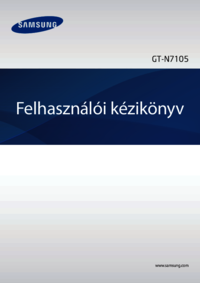

















 (113 pages)
(113 pages) (195 pages)
(195 pages) (143 pages)
(143 pages) (40 pages)
(40 pages) (137 pages)
(137 pages) (142 pages)
(142 pages) (177 pages)
(177 pages) (132 pages)
(132 pages)







Commentaires sur ces manuels