Samsung GT-I5800 Manuel d'utilisateur Page 1
Naviguer en ligne ou télécharger Manuel d'utilisateur pour Téléphones mobiles Samsung GT-I5800. Samsung GT-I5800 User manual Manuel d'utilisatio
- Page / 128
- Table des matières
- DEPANNAGE
- MARQUE LIVRES
- GT-I5800 1
- Using this manual 2
- Copyright information 3
- ABOUT DIVX VIDEO 4
- ABOUT DIVX VIDEO-ON-DEMAND 4
- Contents 5
- Assembling 10
- Charge the battery 11
- Charge with the PC data cable 13
- Format the memory card 15
- Remove the memory card 15
- Remove the back cover 16
- Replace the back cover 16
- Getting started 17
- Indicator icons 19
- Use the touch screen 20
- Get to know the idle screen 22
- Use the shortcuts panel 23
- Move items on the idle screen 23
- Set the current time and date 25
- Turn on or o the touch tone 25
- Organise applications 25
- Access recent applications 25
- • Phone 26
- • ] and select Silent mode 26
- Lock your SIM or USIM card 27
- Set an unlock pattern 27
- Activate the mobile tracker 28
- Enter text 29
- Copy and paste text 31
- Uninstall an application 32
- Install an application 32
- Set up a server account 33
- Activate automatic sync 33
- Synchronise data manually 34
- Communication 35
- Use the headset 36
- Use options during a call 36
- View and dial missed calls 37
- Use additional features 38
- View call logs 39
- Send a multimedia message 40
- Send a text message 40
- Google Mail 42
- Organise email by labels 43
- View email messages 43
- Send an email message 44
- Set up an email account 44
- View an email message 45
- Start a chat 46
- Entertainment 47
- Capture a panoramic photo 50
- Capture a series of photos 50
- Capture a photo of action 51
- Capture a combined photo 51
- Customise camera settings 52
- Capture a video 53
- Customise camcorder settings 54
- Video Player 55
- View a photo 57
- Supported le formats 57
- Play a video 58
- Share images or videos 58
- Add music les to your device 59
- Play music 59
- Create a playlist 60
- FM Radio 61
- Listen to the FM radio 62
- Customise FM radio settings 63
- Personal information 65
- Set a speed dial number 66
- Create your namecard 66
- Find a contact 66
- Create a group of contacts 67
- Copy contacts 67
- Create an event 68
- View the communication log 68
- Stop an event alarm 69
- View events 69
- Create a memo 70
- View memos 70
- Record a voice memo 70
- Play a voice memo 71
- Internet 72
- Add an RSS feed address 75
- Open multiple pages 75
- Change the map view 76
- Search the map 76
- Find your location 76
- Search for a specic location 77
- Watch videos 78
- Upload videos 79
- Share videos 79
- Connectivity 82
- Activate the WLAN feature 84
- Find and connect to a WLAN 84
- Add a WLAN manually 85
- Connect with Samsung Kies 88
- Set a new alarm 91
- Stop an alarm 91
- Delete an alarm 91
- Use the count-down timer 92
- Create a world clock 92
- Use the stopwatch 92
- View the calculation history 93
- Perform the calculation 93
- Create a new document 94
- Manage documents online 95
- Open an application 96
- Write and Go 97
- Call settings 99
- Sound and display 100
- Location and security 101
- Settings 102
- Applications 103
- SD card and phone storage 104
- Accounts and sync 104
- Locale and text 105
- Accessibility 106
- Date and time 107
- About phone 107
- Text-to-speech 107
- Troubleshooting 108
- Calls are being dropped 109
- Safety warnings 114
- Safety precautions 116
- Important usage information 118
- Disclaimer 120
- We, Samsung Electronics 127
- To install Kies (PC Sync) 128
Résumé du contenu
GT-I5800user manual
Assembling10Insert the SIM or USIM card.3 Place the SIM or USIM card into the device with •the gold-coloured contacts facing up.If you do not insert
Settings100Voicemail ›Voicemail service• : Select your service provider or set another provider to receive voice mails.Voicemail• : Enter the number
Settings101Animation• : Set the device to display animation when you switch between windows.Brightness• : Set the brightness of the display.Screen t
Settings102Set mobile tracker• : When you activate the mobile tracker ( ► p. 28), you can customise the following settings.The setting options may di
Settings103Running services• : View the services you are using and access them to manage.Development• :USB debugging - : Select to connect your devi
Settings104SD card and phone storageCheck memory information of memory cards and your device, and format the external or internal memory.SearchChange
Settings105Auto-capitalization• : Set the device to automatically capitalise the rst letter after a nal punctuation mark, such as a period, questio
Settings106Keypad sweeping• : Enable the sweeping feature for the keypad input method. You can enter text by sweeping keys instead of tapping.Auto-c
Settings107Date and timeAccess and alter the following settings to control how time and date are displayed on your device:Automatic• : Automatically
Troubleshooting108TroubleshootingWhen you turn on your device or while you are using the device, it prompts you to enter one of the following codes:Co
Troubleshooting109Your device freezes or has fatal errorsIf your device freezes or hangs, you may need to close programs or reset the device to regain
Assembling11Charge the batteryBefore using the device for the rst time, you must charge the battery.You can charge the device with the provided trave
Troubleshooting110Audio quality is poorEnsure that you are not blocking the device's internal •antenna.When you are in areas with weak signals o
Troubleshooting111Error messages appear when launching the cameraYour Samsung mobile device must have sucient available memory and battery power to o
Troubleshooting112Error messages appear when opening music lesSome music les may not play on your Samsung mobile device for a variety of reasons. If
Troubleshooting113Another Bluetooth device is not locatedEnsure that the Bluetooth wireless feature is activated on •your device.Ensure that the Blue
Safety and usage information114Safety and usage informationThis safety and usage information should be followed to safely use your device.Safety warni
Safety and usage information115If you have any reason to suspect that your device is interfering with a pacemaker or other medical device, turn o the
Safety and usage information116Use only Samsung-approved accessoriesUsing incompatible accessories may damage your device or cause injury.Turn o the
Safety and usage information117Avoid using or storing your device in dusty, dirty areas to •prevent damage to moving parts.Your device is a complex e
Safety and usage information118Handle SIM cards or memory cards with careDo not remove a card while the device is transferring or •accessing informat
Safety and usage information119Correct disposal of this product(Waste Electrical & Electronic Equipment)(Applicable in the European Union and othe
Assembling12Plug the large end of the travel adapter into a power 3 outlet.You can use the device while it is charging, but it •may take longer to fu
Safety and usage information120To protect natural resources and to promote material reuse, please separate batteries from other types of waste and rec
Safety and usage information121Samsung is neither responsible nor liable for customer service related to the content and services. Any question or req
Index122Indexaccess codes 108alarmscreating 91deactivating 91stopping 91AllShare 85auto rejection 38batterycharging 11installing 9Bluetoothact
Index123sharing les 58viewing photos 57Google Mail 42Google Maps 76Google Talk 45idle screenadding items 22adding panels 24language 105Layar
Index124capturing in smile shot 49capturing panoramic 50capuring a series 50combining two 51viewing 57PIN lock 27ringtone 101Samsung Kies 88se
Index125videoscapturing 53playing 58voice callsanswering 35making 35using options 36voice dialer 96voice mail 42voice memosplaying 71recording
Index126web browseradding bookmarks 74browsing web pages 72Windows Media Player 88WLANactivating 84nding and connecting to networks 84world cloc
The conformity assessment procedure referred to in Article 10 and detailed in Annex[IV] of Directive 1999/5/EC has been followed with the involvement
Some of the contents in this manual may dier from your device depending on the software of the device or your service provider.www.samsungmobile.comP
Assembling13Insert a memory card (optional)To store additional multimedia les, you must insert a memory card. Your device accepts microSD™ or microSD
Assembling14Remove the back cover.1 Insert a memory card with the gold-coloured contacts 2 facing up.Push the memory card in the memory card slot unti
Assembling15Format the memory card ›Formatting your memory card on a PC may cause incompatibilities with your device. Format the memory card only on t
Assembling16Attach a hand strap (optional)Remove the back cover.1 Slide a hand strap through the slot and hook it over 2 the small projection.Replace
Getting started17Getting startedTurn your device on and oTo turn on your device, press and hold [ ]. Your device will automatically connect to the ce
Getting started18Keys ›Key FunctionPowerTurn on the device (press and hold); Access the quick menus (press and hold); Lock the touch screen.MenuOpen a
Getting started19Icon DenitionGPS activatedVoice call in progressCall on holdSpeakerphone activatedMissed callSynchronised with the webUploading data
Using this manual2Using this manualThank you for purchasing this Samsung mobile phone. This device will provide you with high quality mobile communica
Getting started20Icon DenitionVibration activatedMusic playback in progressFM radio turned on in the backgroundError occurred or caution requiredBatt
Getting started21Control your touch screen with the following actions:Tap: Tap once with your nger to select or launch a •menu, option, or applicati
Getting started22 ›Add items to the idle screenYou can customise the idle screen by adding shortcuts to applications or items in applications, widgets
Getting started23Use the shortcuts panel ›In Idle mode or while using an application, tap the indicator icons area and drag your nger down to open th
Getting started24When you use applications provided by Google, •you must have a Google account. If you do not have a Google account, sign up for a Go
Getting started25Customise your deviceGet more from your device by customising it to match your preferences.Set the current time and date ›In Idle mod
Getting started26Select a wallpaper for the idle screen ›In Idle mode, press [1 ] →Wallpaper →an option.Select an image.2 Select 3 Save or Set wallp
Getting started27Once you set an unlock pattern, your device will •require the pattern each time you turn it on or unlock the touch screen. If you do
Getting started28In Idle mode, open the application list and select 1 Settings → Location and security → Set mobile tracker.Enter an 8-digit mobile tr
Getting started29Release the nger on the last character. The word is 3 inserted into the text input eld.Repeat steps 1-3 to complete your text.4 Tap
Using this manual3Copyright informationRights to all technologies and products that comprise this device are the property of their respective owners:T
Getting started30Enter text using the Samsung keypad ›Select 1 and select a text input method.You can select one of key input methods (QWERTY or trad
Getting started31Tap and hold the highlighted text.5 Select 6 Copy to copy, or Cut to cut the text onto the clipboard.In another application, tap and
Getting started32Uninstall an application ›From the Android Market home screen, press [1 ] → Downloads.Select the item you want to delete.2 Select 3 U
Getting started33To download les from the web,In Idle mode, open the application list and select 1 Internet.Search for a le or application and downl
Getting started34Select an account.3 Select the applications you want to synchronise.4 To exclude applications from automatic synchronisation, clear t
Communication35CommunicationCallingLearn to use calling functions, such as making and answering calls, using options available during a call or custom
Communication36Use the headset ›By plugging the supplied headset into the device, you can answer calls hands-free: To answer a call, press the headset
Communication37To answer a second call, rag • right until Answer appears when a call waiting tone sounds. The device asks whether to end or hold the
Communication38Use Fixed Dialling Number (FDN) modeIn FDN mode, your device will restrict outgoing calls, except for the numbers stored in the FDN lis
Communication39Set call waitingCall waiting is a network feature to alert you of an incoming call while you are on a previous call. In Idle mode, open
Using this manual4ABOUT DIVX VIDEODivX® is a digital video format created by DivX, Inc. This is an ocial DivX Certied device that plays DivX video.
Communication40Select 2 Contacts.You can enter a number manually or select one from the recent recipients or contact groups by selecting another butto
Communication41View a text or multimedia message ›1 In Idle mode, open the application list and select Messaging.Your messages are grouped into messag
Communication42Google MailYou can retrieve new email messages from Google Mail™ to your Inbox. When you access this application, the Inbox screen appe
Communication43To archive the message, select • Archive.To delete the message, select • Delete.To view an old message, select • Older.Organise emai
Communication44When you are nished setting up the email account, the email messages are downloaded to your device. If you have created more than two
Communication45From the message view, use the following options:To reply to the message, select • Reply.To delete to the message, select • Delete.To
Communication46Add friends to your friend list ›In Idle mode, open the application list and select 1 Talk.The friend list shows all of your Google Tal
Entertainment47EntertainmentCameraLearn how to capture and view photos and videos. You can take photos at resolutions up to 2048 x 1536 pixels (3.2 me
Entertainment48Press the Volume key to zoom in or out. 4 Select 5 to take a photo. The photo is saved automatically.After taking photos, select to
Entertainment49Capture a photo in Smile shot mode ›Your camera can recognise people’s faces and help you take photos of their smiling faces. In Idle m
Contents5ContentsAssembling ... 9Unpack ...
Entertainment50Capture a panoramic photo ›You can take wide panoramic photos using Panorama shooting mode. This mode is convenient for photographing l
Entertainment51Make any necessary adjustments with the aid of the 6 guide.Select 7 to take the second photo. The device will automatically combine th
Entertainment52Option FunctionEectsApply a special eect, such as sepia or black and white tones.ISOAdjust the sensitivity of the camera imaging sens
Entertainment53Capture a video ›1 In Idle mode, open the application list and select Camera.Rotate the device anti-clockwise to landscape view.2 Selec
Entertainment54Press the Volume key to zoom in or out. 5 Select 6 to start recording.Select 7 to stop recording. The video is saved automatically.Th
Entertainment55Setting FunctionGuidelinesDisplay the guidelines on the preview screen.Audio recording Turn the audio on or o.ReviewSet the camera to
Entertainment56 2 3 1 4 7 5 6 Number Function 1 Adjust the volume. 2 Move to a point of the le by dragging or tapping the bar. 3 Restart playba
Entertainment57View a photo ›1 In Idle mode, open the application list and select Gallery.Select a folder.2 To change the view mode, select 3 or at
Entertainment58Select 4 Share → a sharing option.Send the les via a multimedia or email message or 5 Bluetooth or upload the le to the online album
Entertainment59Control playback with the following keys:4 8 1 2 3 4 5 6 7 9 Number Function 1 Adjust the volume. 2 Activate Shue mode. 3 Mo
Contents6Personal information ... 65Contacts ... 65Calendar ...
Entertainment60Create a playlist ›In Idle mode, open the application list and select 1 Music Player.Select 2 Playlists.Press [3 ] → Create.Enter a tit
Entertainment61Add songs to the quick list ›You can add songs to the quick list and save them as a playlist. During playback, press [ ] → Add to quick
Entertainment62Number Function 1 Adjust the volume. 2 Turn o the FM radio; Select to turn on the FM radio. 3 Change the frequency by 0.1 MHz. 4 Sea
Entertainment63Save a radio station automatically ›Plug the supplied headset into the device.1 In Idle mode, open the application list and select 2 F
Entertainment64Option FunctionShow Station IDSet whether or not to show the station ID on the FM radio screen; Station IDs are available only from rad
Personal information65Personal informationContactsLearn to create and manage a list of your personal or business contacts stored on the phone's m
Personal information66Set a speed dial number ›In Idle mode, open the application list and select 1 Contacts.Press [2 ] → Speed dial.Select a location
Personal information67Create a group of contacts ›By creating groups of contacts, you can manage multiple contacts and send messages or email to an en
Personal information68CalendarLearn to create and manage daily, weekly or monthly events, and set alarms to remind yourself of important events. Creat
Personal information69You can send the event to others by pressing [ ] → Send via → an option.Stop an event alarm ›If you set an alarm for a calendar
Contents7Settings ... 98Access the Settings menu ... 98Wireless and netwo
Personal information70Voice RecorderLearn to operate your phone’s voice recorder. You can set voice memos as call or alarm ringtones.Record a voice me
Personal information71Number Function 1 Move to a point of the le by dragging the bar. 2 Stop playback. 3 Pause playback; Select to resume playback
Web72WebWeb services require a data connection. Contact your operator to choose the best data plan.InternetLearn to access and bookmark your favourite
Web73To go to a next page in history, press [• ] → Forward.To bookmark the current web page, press [• ] → More → Add bookmark.To search for text on
Web74Select 2 → Bookmarks.Select 3 Add. To bookmark the web page you were viewing, press [ ] → Bookmark last-viewed page.Enter a page title and a web
Web75Add an RSS feed address ›In Idle mode, open the application list and select 1 Internet.Move to a web page that has an RSS feed.2 Press [3 ] → Add
Web76Change the map view ›In Idle mode, open the application list and select 1 Maps.Select 2 OK to close the intro window (if necessary).Press [3 ] →
Web77Enter the addresses of the starting location and the 3 ending location.To enter an address from your contact list or point the location on the ma
Web78Watch videos ›In Idle mode, open the application list and select 1 YouTube.Select a video from the list of the featured videos.2 Rotate the devic
Web79Upload videos ›In Idle mode, open the application list and select 1 YouTube.Press [2 ] → Upload. Select a video from your album and skip to 8.If
Contents8Text-to-speech ... 107Date and time ... 107Abo
Web80In Idle mode, open the application list and select 1 Market. Search for a le and download it to the device. 2 ►p. 32Samsung AppsSamsung Apps al
Web81This feature may be unavailable depending on •your region or service provider.To use Samsung Apps, your device must be •connected to the intern
Connectivity82ConnectivityBluetoothBluetooth is a short-range wireless communications technology capable of exchanging information over a distance of
Connectivity83Send data using the Bluetooth wireless ›featureSelect a le or item, such as a contact, calendar event, 1 memo, or media le from an ap
Connectivity84Your device uses non-harmonised frequency and is intended for use in all European countries. The WLAN can be operated in the EU without
Connectivity85AllShareLearn to use the Digital Living Network Alliance (DLNA) service that enables you to share media les between DLNA-enabled device
Connectivity86Play your les on another DLNA- ›enabled deviceIn Idle mode, open the application list and select 1 AllShare.Select 2 Play le from my p
Connectivity87Play les of one device on the other ›deviceIn Idle mode, open the application list and select 1 AllShare.Select 2 Play le from server
Connectivity88Using an optional PC data cable, connect the 3 multifunction jack on your device to a PC.Run Samsung Kies and use wireless connections o
Connectivity89If you want to transfer les from or to a memory card, 1 insert a memory card into the device.In Idle mode, open the application list an
Assembling9AssemblingUnpackCheck your product box for the following items:Mobile device•Battery•Travel adapter (charger)•User manual•Use only Sams
Connectivity90Use your device as a wireless modem ›You can use your device as a modem for a PC to access the internet via your mobile network service.
Tools91ToolsClockLearn to set and control alarms, and world clocks. You can also use the stopwatch and count-down timer.Set a new alarm ›In Idle mode,
Tools92When you are nished, select 4 Stop.Select 5 Reset to clear recorded times.Use the count-down timer ›In Idle mode, open the application list an
Tools93View the calculation history ›In Idle mode, open the application list and select 1 Calculator.Perform the calculation.2 Select 3 to close the
Tools94In a folder, press [ ] to use the following options:To send a video to others via multimedia message, email •or the Bluetooth wireless feature
Tools95View and edit a document on your ›deviceIn Idle mode, open the application list and select 1 ThinkFree Oce.Select 2 My Docs → a document.Sele
Tools96Voice DiallerLearn to dial a number or open an application by voice.This feature may be unavailable depending on •your region or service provi
Tools97Write and GoLearn to enter text and send it as a message, upload it to a community website, or save it as a memo or calendar event.In Idle mode
Settings98SettingsAccess the Settings menuIn Idle mode, open the application list and select 1 Settings.Select a setting category and select an option
Settings99All calls ›Show my number• : Show your mobile phone number to recipients (You must insert the SIM or USIM card to use this feature).Auto re
Plus de documents pour Téléphones mobiles Samsung GT-I5800
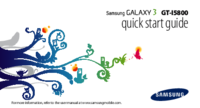

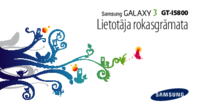






























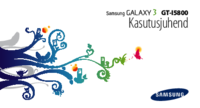







 (2 pages)
(2 pages) (107 pages)
(107 pages) (2 pages)
(2 pages) (81 pages)
(81 pages)







Commentaires sur ces manuels