Samsung GT-S5560 Manuel d'utilisateur
Naviguer en ligne ou télécharger Manuel d'utilisateur pour Téléphones mobiles Samsung GT-S5560. Samsung GT-S5560 User manual Manuel d'utilisatio
- Page / 87
- Table des matières
- MARQUE LIVRES
- GT-S5560 1
- Instructional icons 2
- Copyright information 3
- Safety warnings 7
- Safety precautions 10
- Important usage information 12
- Disclaimer 16
- Phone layout 19
- Charge the battery 24
- 1. Remove the battery cover 26
- 3. Replace the battery cover 26
- Turn your phone on and off 27
- Use the touch screen 28
- Access menus 29
- Use widgets 29
- Access help information 30
- Customise your phone 30
- Calibrate the screen 31
- Change your ringtone 31
- Lock your phone 32
- Use basic call functions 33
- Send and view messages 34
- Send an email 35
- Enter text 35
- Add and find contacts 37
- Use basic camera functions 38
- View photos 39
- Capture videos 39
- Listen to music 40
- Listen to music files 41
- Browse the web 42
- Use the Google services 43
- Use advanced call functions 45
- Dial a second call 46
- Answer a second call 46
- Call an international number 47
- Reject a call 47
- Create your namecard 48
- Set favourite numbers 48
- Create a group of contacts 48
- Create a text template 49
- Create a multimedia template 49
- Use advanced camera functions 50
- Capture a series of photos 51
- Capture panoramic photos 51
- Capture divided photos 52
- Use camera options 53
- Use advanced music functions 54
- Media Player 55
- Create a playlist 56
- Find information of music 58
- LAN (WLAN) 61
- Activate the mobile tracker 63
- Make fake calls 64
- Record and play voice memos 64
- Edit images 65
- Adjust an image 66
- Transform an image 66
- Crop an image 66
- Print images 67
- Edit videos 68
- Trim any segment of videos 69
- Split videos 69
- Insert text 70
- Upload a file 71
- View a file 72
- Use Java-powered games and 73
- Synchronise data 74
- Create and view world clocks 75
- Set and use alarms 76
- Create new memos 78
- Manage your calendar 78
- GSM Mobile Phone : GT-S5560 86
Résumé du contenu
GT-S5560user manual
4safety and usage informationDrive safely at all timesAvoid using your phone while driving and obey all regulations that restrict the use of mobile ph
safety and usage information5Protect batteries and chargers from damage• Avoid exposing batteries to very cold or very hot temperatures (below 0° C/32
6safety and usage information• If your phone has a camera flash or light, avoid using it close to the eyes of children or animals.• Your phone may be
safety and usage information7• Disconnect chargers from power sources when not in use.• Use batteries only for their intended purpose.Handle SIM cards
8safety and usage informationDuring testing, the maximum SAR recorded for this model was 0.631 W/kg. In normal use, the actual SAR is likely to be muc
safety and usage information9Household users should contact either the retailer where they purchased this product, or their local government office, f
10safety and usage informationDisclaimerSome content and services accessible through this device belong to third parties and are protected by copyrigh
safety and usage information11Third party services may be terminated or interrupted at any time, and Samsung makes no representation or warranty that
12introducing yourmobile phoneIn this section, learn about your mobile phone’s layout,keys, and icons.UnpackCheck your product box for the following i
introducing your mobile phone13Phone layoutThe front of your phone includes the following keys and features:The rear of your phone includes the follow
iiusing thismanualThis user manual has been specially designed toguide you through the functions and features of yourmobile phone. To get started quic
14introducing your mobile phoneKeysIconsLearn about the icons that appear on your display.Key FunctionDialMake or answer a call; In Idle mode, retriev
introducing your mobile phone15Alarm activatedBrowsing the webConnected to secured web pageWi-Fi activatedRoaming (outside of normal service area)Call
16assembling andpreparing yourmobile phoneGet started by assembling and setting up your mobilephone for its first use.Install the SIM card and battery
assembling and preparing your mobile phone172. Insert the SIM card.3. Push the SIM card in the SIM card slot until it locks in place.4. Insert the bat
18assembling and preparing your mobile phoneCharge the batteryBefore using the phone for the first time, you must charge the battery.1. Open the cover
assembling and preparing your mobile phone19Insert a memory card (optional)To store additional multimedia files, you must insert a memory card. Your p
20assembling and preparing your mobile phoneAttach a hand strap (optional)1. Remove the battery cover.2. Slide a hand strap through the slot and hook
21using basicfunctionsLearn how to perform basic operations and use themain features of your mobile phone.Turn your phone on and offTo turn your phone
22using basic functionsUse the touch screenYour phone’s touch screen lets you easily select items or perform functions. Learn basic actions to use the
23using basic functionsAccess menusTo access your phone’s menus,1. In Idle mode, select Menu to access Menu mode.2. Scroll left or right through the m
using this manualiiiCopyright informationRights to all technologies and products that comprise this phone are the property of their respective owners:
24using basic functionsAccess help informationLearn to access helpful information about your phone.1. Open the widget toolbar.2. Select from the wid
25using basic functionsSwitch to or from the silent profileIn Idle mode, select Keypad, and touch and hold to silence or unsilence your phone.Calibr
26using basic functionsSelect a skin colour (Menu mode)1. In Menu mode, select Settings → Display and light → My theme.2. Select a colour pattern.3. S
27using basic functionsUnlock the touch screen with smart unlockBy drawing a specified character on the locked touch screen, you can unlock the screen
28using basic functionsAdjust the volumeTo adjust the volume during a call, press the Volume key up or down.Use the speakerphone feature1. During a ca
29using basic functions4. Select Tap to add text.5. Enter your message text and select Done. X Enter textFor sending as a text message, skip to step 7
30using basic functionsEnter text using the virtual keypad1. Change the text input method to Keypad.2. Select appropriate virtual keys to enter text.•
31using basic functionsEnter text using the writing box 11. Change the text input method to Writing box 1.2. Write each character in the writing area.
32using basic functionsAdd a new contact1. In Idle mode, select Keypad and enter a phone number.2. Select → Add to Phonebook → New.3. Select Phone or
33using basic functions3. Aim the lens at the subject and make any adjustments.• To turn the flash on or off, select .• To change the camera focus, s
ivcontentssafety and usage information ... 1Safety warnings ...1Safety precautions ...
34using basic functions6. Select or press the Camera key to stop recording. The video is saved automatically.After capturing videos, select to vie
35using basic functionsListen to music filesStart by transferring files to your phone or memory card:• Download from the wireless web. X p. 36• Downlo
36using basic functionsBrowse the webLearn to access and bookmark your favourite web pages.Browse web pages1. In Menu mode, select Internet → Home to
37using basic functionsDownload media files1. In Menu mode, select Downloads.2. Search for a ringtone or picture and download it to the phone.Use the
38using basic functionsTo search for a specific location,1. In Menu mode, select Games and more → Google Maps.2. Select Menu → Search Map and enter th
39using advancedfunctionsLearn how to perform advanced operations and useadditional features of your mobile phone.Use advanced call functionsLearn abo
40using advanced functionsHold a call or retrieve a held callSelect Hold to place a call on hold or select Retrieve to retrieve a held call.Dial a sec
41using advanced functions4. Repeat steps 2 and 3 to add more parties (if necessary).5. To end the multiparty call, press [ ].Call an international nu
42using advanced functionsUse advanced phonebook functionsLearn to create your namecard, set favourite numbers, and create groups of contacts.Create y
43using advanced functions3. Select Create group.4. Set a group name, the caller ID photo, a group ringtone, and vibration type.5. Select Save.6. Sele
contentsvusing basic functions ... 21Turn your phone on and off ...21Use the touch screen ...
44using advanced functions3. Create a multimedia message, with a subject and desired attachments, to use as your template. X p. 284. Select Save.Inser
45using advanced functions3. Select → a scene → .4. Make any necessary adjustments.5. Press the Camera key to take a photo.Capture photos in Smile sh
46using advanced functions4. Make any necessary adjustments.5. Press the Camera key to take the first photo.6. Slowly move the phone to the direction
47using advanced functionsUse camera optionsBefore capturing a photo, select to access the following options:Before capturing a video, select to a
48using advanced functionsCustomise camera settingsBefore capturing a photo, select → to access the following:Before capturing a video, select →
49using advanced functions4. Run Samsung PC Studio and copy files from the PC to the phone.Refer to the Samsung PC Studio help for more information.Co
50using advanced functions7. Select and drag the music files you want to the sync list.8. Start synchronisation.Create a playlist1. In Menu mode, sele
51using advanced functionsRecord songs from the FM radio1. Plug the supplied headset into the phone’s headset jack.2. In Menu mode, select FM radio.3.
52using advanced functionsFind information of musicLearn to access an online music service and get information about the songs you hear while on the m
53using tools andapplications Learn how to work with your mobile phone’s toolsand additional applications.Use the Bluetooth wireless featureLearn abou
vicontentsSynchronise data ...68Create and view world clocks ...69Set and use alarms ...
54using tools and applicationsFind and pair with other Bluetooth-enabled devices1. In Menu mode, select Bluetooth → Search.2. Select a device icon.3.
55using tools and applicationsUse Remote SIM modeIn Remote SIM mode, you can make or answer calls only with a connected Bluetooth hands-free car kit v
56using tools and applicationsSearch for and connect to a WLAN1. In Menu mode, select Wi-Fi → Search.2. Select a network icon → Add and add a connecti
57using tools and applications5. Select the contacts you want and select Add.6. Select a number (if necessary).7. When you are finished selecting cont
58using tools and applicationsMake fake callsYou can simulate an incoming call when you want to get out of meetings or unwanted conversations. You can
59using tools and applications3. Speak your memo into the microphone.4. When you are finished speaking, select .Your memo is saved automatically.Play
60using tools and applicationsAdjust an image1. Open an image to be edited. Refer to steps 1-2 of “Apply effects to images.”2. Select Edit → Adjust →
61using tools and applicationsInsert a visual feature1. Open an image to be edited. Refer to steps 1-2 of “Apply effects to images.”2. Select Edit → I
62using tools and applicationsTo print an image using the Bluetooth wireless feature,1. Open an image. X p. 332. Select More → Print via → Bluetooth.3
63using tools and applications8. Enter a new file name and select Done.9. To check the file, select Yes (if necessary).Trim any segment of videos1. In
1safety andusageinformation Comply with the following precautions to avoiddangerous or illegal situations and ensure peakperformance of your mobile ph
64using tools and applicationsInsert text1. In Menu mode, select Video editor.2. Select Files → Import video → a video category → a video → Add.3. Sel
65using tools and applications8. Select Edit → Paste.9. Save the edited video with a new file name. Refer to steps 7-9 in “Make a new video.”Upload ph
66using tools and applications4. Select Tap to add → a media file.5. Enter the post details and select Upload.6. Enter the user ID and password of the
67using tools and applicationsUse Java-powered games and applicationsLearn to use games and applications powered by award-winning Java technology.Down
68using tools and applicationsSynchronise dataLearn to synchronise the contacts, calendar events, tasks, and memos with the web server you have specif
69using tools and applications5. Select an Exchange ActiveSync profile.Synchronisation with the Microsoft Exchange server you have specified starts.To
70using tools and applicationsAdd a world clock to your displayWith the dual clock widget, you can view clocks with two different time zones on your d
71using tools and applicationsUse the calculator1. In Menu mode, select Calculator.2. Use the keys that correspond to the calculator display to perfor
72using tools and applicationsCreate new memos1. In Menu mode, select Memo.2. Select Create memo.3. Enter your memo text and select Done.Manage your c
atroubleshootingIf you are having trouble with your mobile phone, try these troubleshooting procedures before contacting a service professional.When y
2safety and usage informationInstall mobile phones and equipment with cautionEnsure that any mobile phones or related equipment installed in your vehi
btroubleshootingThe phone prompts you to insert the SIM card.Ensure that the SIM card is installed correctly.Your phone displays “Service unavailable”
ctroubleshootingThe phone beeps and the battery icon flashes.Your battery is low. Recharge or replace the battery to continue using the phone.The audi
dindexalarmscreating, 70deactivating, 70stopping, 70batterycharging, 18installing, 16low battery indicator, 18Bluetoothactivating, 53receiving data, 5
eindexconference callssee calls, multipartycontactsadding, 32creating groups, 42finding, 32convertersee tools, convertorcountdown timersee tools, coun
findexmultimediasee messagesmusic finding 52music playercreating playlists, 50customising, 50listening to music, 35synchronising, 49namecards 42offlin
gindeximage editor, 59mobile blog, 65stopwatch, 71task, 71video editor, 62videoscapturing, 33editing, 62viewing, 34voice memosplaying, 59recording, 58
Declaration of Conformity (R&TTE)We, Samsung Electronicsdeclare under our sole responsibility that the productGSM Mobile Phone : GT-S5560to which
Some of the contents in this manual may differ from your phone depending on the software of the phone or your service provider.World Wide Webhttp://ww
safety and usage information3Turn off the phone in potentially explosive environmentsDo not use your phone at refuelling points (service stations) or
Plus de documents pour Téléphones mobiles Samsung GT-S5560

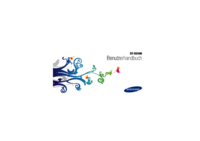










 (121 pages)
(121 pages) (123 pages)
(123 pages) (121 pages)
(121 pages) (34 pages)
(34 pages)







Commentaires sur ces manuels