Samsung 320PX Manuel de service Page 1
Naviguer en ligne ou télécharger Manuel de service pour Téléviseurs et moniteurs Samsung 320PX. Samsung 320PX Service manual Manuel d'utilisatio
- Page / 121
- Table des matières
- DEPANNAGE
- MARQUE LIVRES




- LCD-Monitor 1
- Contents 3
- 1 Precautions 6
- 1-2 Servicing Precautions 7
- 1-4 Installation Precautions 8
- 1 Precautions 9
- 2 Product specifications 10
- 2-2 Specifications 11
- 2-4 Accessories 13
- Alignment and Adjustments 16
- 3-3 Service Mode Menu 17
- On: Display factory 18
- - Sharpness Part (1) 19
- - Sharpness Part (2) 19
- - Enhancers Part 20
- - Back End Part 20
- 21
- 3-4 DDC Input Process 23
- - DDC Input Process 24
- 1. Run the SETUP. EXE file 25
- 2. Select I Agree 25
- 3. Select NEXT 25
- 4. Select Install 25
- 5. "Yes" Click 26
- 6. "OK" Click 26
- 3. Alignment and Adjustments 27
- 1 2 3 4 5 28
- -Time Control 30
- -PIP Control - PIP Size 31
- -PIP Control - PIP Source 32
- - Setting Control - Picture 32
- -Setting Control - Audio 33
- -Troubleshooting 36
- -. How to connect 37
- 4 Troubleshooting 40
- WAVEFORMS 41
- 4-2 No PC(D-SUB) Video 42
- 4-3 No DVI Video 44
- 4-4 No BNC Video 46
- 4-5 No Component Video 48
- 4-6 No Component Video 50
- 5-1 Exploded View 52
- 5-2 Parts List 53
- 6 Electrical Parts List 54
- 7 Block Diagram 72
- 7-2-1 Main - Power Block 73
- 7 Block Diagrams 74
- 8 Wiring Diagram 76
- 9 Schematic Diagram 78
- 10-1 Front 84
- 10-1-1 Rear 85
- -Connection Terminal 86
- 10-1-2 Remote Control 89
- → Music → Movie → Speech → 90
- 10-2 Installing Stand Kit 91
- 11 Disassembly and Reassembly 94
- 11-2 Reassembly 97
- 12 PCB layout 98
- 12-2 SMPS Board layout 99
- Circuit Descriptions 100
- 13-1-3 HYB25D256 101
- 13-1-4 STV8257 101
- 13-1-5 TPA3004D2 101
- 14 Reference Infomation 102
- 14-1-2 Connecting to VCR 103
- 14-1-3 Connecting to VCR 104
- 14-1-5 Connecting Speakers 106
- 14-2 Terms 108
- 14-3-1 LCD Panel Mode1 mode 110
- 14-3-2 Supported Modes (1) 111
- 14-3-3 Supported Modes (2) 112
- 14-3-4 Supported Modes (3) 113
- 14-3-5 Supported Modes (4) 114
- 14-4 Preset Timing Modes 115
- 14-5 Panel Description 116
Résumé du contenu
SERVICEManualTFT-LCD Monitor FeatureLCD-MonitorChassis ModelLS32BHP 320PX▶ VMB (Vertical Marketing Business) Model ▶ MFM (Multi Function Monitor) : C
2. Product Specifications2-12 Product specifications2-1 Development Background- Expansion of Wide LCD Product Market (Public facilities like airport,
13 Circuit Descriptions13-1113 Circuit Descriptions13-1 Main board part13-1-1 MST3383- TMDS Receiver- Convert the DVI input to the TMDS signal and sen
13 Circuit Descriptions13-213-1-3 HYB25D256- 256M DDR Memory13-1-4 STV825713-1-5 TPA3004D2- Sound Processor- Supports the SRS Trusurround- Lip Sync. f
14 Reference Infomation14-114 Reference Infomation14-1 Set UP14-1-1 Connecting to a Computer1. Connect the Power cord to 220V or 110V outlet.2. There
14 Reference Infomation14-214-1-2 Connecting to VCR1. AV input devices like VCRs or Camcorders are connected to the AV IN[VIDEO] or AV IN [S-VIDEO] of
14 Reference Infomation14-314-1-3 Connecting to VCR1.Connect a set of audio cables between the COMPONENT AUDIO IN [L-AUDIO-R] on the Monitor and theAU
14 Reference Infomation14-414-1-4 Connecting to DTV Set Top Box1. Connect a set of audio cables between the COMPONENT AUDIO IN [L-AUDIO-R] on the LCD
14 Reference Infomation14-514-1-5 Connecting SpeakersDon't attempt to move the set while grabbing onto the speakers. This may damage the speakerb
14 Reference Infomation14-614-1-6 Connecting to an Audio System1. Connect a set of audio cables between the AUX L,R jacks on the AUDIO SYSTEM and the
14 Reference Infomation14-714-2 TermsDot PitchThe image on a monitor is composed of red, green and blue dots. The closer the dots, the higher the reso
14 Reference Infomation14-8Multiple Display Control (MDC)A Multiple Display Control (MDC) is an application allowing various displays to be easily and
2. Product Specifications2-22-2 SpecificationsItem DescriptionLCD Panel AMLCD 32" ( LTA320WT-L16 )Scanning Horizontal 30~70kHzFrequency Vertical
14 Reference Infomation14-9OriginatorMode NameResolution (HxV)VESA1360/60Hz1360x768HORIZONTALFrequencyTotal timeActive timeBlank timeBorder (L / R)Dat
14 Reference Infomation14-10OriginatorMode NameResolution (HxV)IBMVGA1640x350IBMVGA2720x400IBMVGA3640x480VESA640/72Hz640x480VESA640/75Hz640x480HORIZON
14 Reference Infomation14-11OriginatorMode NameResolution (HxV)VESA640/85Hz640x480MAC640/67Hz640x480VESA800/56Hz800x600VESA800/60Hz800x600VESA800/72Hz
14 Reference Infomation14-12OriginatorMode NameResolution (HxV)VESA800/75Hz800x600VESA800/85Hz800x600MAC832/75Hz832x624VESA1024/60Hz1024x768VESA1024/7
14 Reference Infomation14-13OriginatorMode NameResolution (HxV)VESA1024/75Hz1024x768VESA1024/85Hz1024x768VESA1280/60Hz1280x1024HORIZONTALFrequencyTota
14 Reference Infomation14-1414-4 Preset Timing ModesSync Polarity(H/V)Pixel Clock(MHz)VerticalFrequency(Hz)HorizontalFrequency(kHz)Display ModeMAC, 64
14 Reference Infomation14-15SEC LT140X1-002 BN07-00004A SA BN68-00239H -SEC LT150XS-L01 BN07-00009A SB -SEC LT150XS-L01-B BN07-00022A SC -SEC LTM150XS
14 Reference Infomation14-16Maker VENDOR P/N PANEL_CODE PANEL_ABB STICKER_CODE RemarksSEC LTM220W1-L01 BN07-00114A S6 ZPD Panel for AMLCD 22" TV
14 Reference Infomation14-17SEC LTM170EU-L15 BN07-00214A STZ High brightness For AMLCD EU-L15 TV ZPD NEW code derivationSEC LTM170E8-L21 BN07-00218A
14 Reference Infomation14-18TOSHIBA LTM15C423(B) BN07-00006A TB -TOSHIBA LTM18C161 BN07-00008A TC -TOSHIBA LTM15C443 BN07-00031A TD -TOSHIBA LTM15C458
2. Product Specifications2-32-3 Spec Comparison to the Old ModelsModelDesign32"(1366x768),SPVA450cd/m2, 1200 : 1, 178/178, 8msD-Sub, DVI-D, BNC
14 Reference Infomation14-19IBM ITSX94S BN07-00017A IA -UNIPAC UM170E0 BN07-00028A UA Loaded by cisdbaHYUNDAI HT15X13 BN07-00035A DA -HYUNDAI HT17E11-
14 Reference Infomation14-20version: T315XW01 ACER T260XW02 BN07-00254A AMZ AUO 26" VE item apply model ACER M170EU01 BN07-00260A ATZ AUO 17"
2. Product Specifications2-42-4 AccessoriesProduct DescriptionQuick Setup GuideBN68-01021DBH68-00527ABN59-00528DBN39-00244B3903-000067BN96-00452E6003-
2. Product Specifications2-5Remote ControlBN59-00489A4301-000121BN96-00597DBatteries (AAA x 2)Cover-HoleProduct Description Ccde. NoRemark
2. Product Specifications2-62-5 Accessories(Sold Separately)Wall mount KITModel:WMB-4050PBN96-01806ABN96-00428CBN39-00246FSpeaker SetStand KITDVI Cabl
3. Alignment and Adjustments3-13 Alignment and Adjustments3-1 Service Mode3-1-1 Entering the Factory menu on the Main board(using REMOCON)- Power Off
3. Alignment and Adjustments3-23-3 Service Mode Menu
3. Alignment and Adjustments3-3- AutoColor Part PC analog Only ( 1024x768@60 16graypattern)The Color Control properly operates only inthe certain patt
3. Alignment and Adjustments3-4
iiCopyrightⓒ 2006 by Samsung Electronics Co., Ltd.All rights reserved.This manual may not, in whole or in part, be copied,photocopied, reproduced, tra
3. Alignment and Adjustments3-5Service MenuAutoColorWhite BalanceMain Advanced SharpnessEnhancersBack EndPanel InfoAV SizeSpread SpectrumResetOptionCh
3. Alignment and Adjustments3-6 - Panel Info Part Display the panel use time and the number of change.Time Reset : Press the menu bu
3. Alignment and Adjustments3-7 - Spread Spectrum/Reset Part Spread Spectrum Adjustment The application status of Spread spectrumAmplitude and Period
3-4 DDC Input ProcessConnecting D-sub cable between the parallel port(printer port) of computer and Monitor.3. Alignment and Adjustments3-8Connecting
3. Alignment and Adjustments3-9- DDC Input Process(DDC file name : SM320PXA1.DDC / SM320PXD1.DDC)The DDC input is available after entering the Service
3. Alignment and Adjustments3-103-5 MDC(Multi Display Control) Program1. Run the SETUP. EXE file.2. Select I Agree.3. Select NEXT.4. Select Install.
3. Alignment and Adjustments3-115. "Yes" Click.6. "OK" Click.
3. Alignment and Adjustments3-123-6 MDC(Multi Display Control) Program_How to use- Connect the serial port of the PC and Beethoven Board with the RS23
3. Alignment and Adjustments3-131. Multiple Display Control is originally set to COM1.2. If the port other than COM 1 is used, any port between COM1 t
3. Alignment and Adjustments3-14- Info Grid shows some basic information necessary to InputSource Control. 1) PCChanges the Input Source of the select
Contents11. Precautions……………………………………………………………………………………………………………………11-11-1 Safety Precautions ……………………………………………………………………………………………………… 1-11-2 Servicin
3. Alignment and Adjustments3-15- Info Grid shows some basic information necessary to Image Size Control.1) Click the Video Source tab to adjust the
3. Alignment and Adjustments3-16- Info Grid shows some basic information necessary to PIP Size Control. 1) PIP SizeShows the current PIP Size of the
3. Alignment and Adjustments3-17- Info grid shows some basic information necessary to PIP Source Control.1) PIP SourceClick the PIP Source tab to dis
3. Alignment and Adjustments3-18- Info Grid shows some basic information necessary to Setting Control. When each function is selected, the set value
3. Alignment and Adjustments3-19- Info Grid shows some basic information necessary to Image Lock.1) Image LockAvailable only the controls for PC and B
3. Alignment and Adjustments3-201) Screen ScrollEliminates the afterimages that can result when the still image is displayed for prolonged periods. Us
3. Alignment and Adjustments3-21-Troubleshooting 1. The display you wish to control does not appear on the Power Control Info Grid- Check the connecti
3. Alignment and Adjustments3-223-7 Updating the program - MAIN-. How to connect1.Connect the serial port of the PC and the input serial port of Beeth
3. Alignment and Adjustments3-231. Flash Download in the File Select menuSet as the figure.Chip Model : Set 2MB_CORTEZ first.2.After the installationC
3. Alignment and Adjustments3-243. 2MB Flash Isp_16_ext. Hex Click Load Config for the auto setting.4. Select the file you want to download on Browse.
Contents77. Block Diagram…………………………………………………………………………………………………………………77-17-1 Main Block …………………………………………………………………………………………………………………7-17-2 SMPS Board ……
4 Troubleshooting4-14 TroubleshootingDoes 12 V appear atPin 12V of CN602? Does DC 12V appear atC653? Check the IP Board.NOCheck the peripheral c
4 Troubleshooting4-2WAVEFORMS12 4 3CN602C653C603C622
4 Troubleshooting4-34-2 No PC(D-SUB) Video Does the waveform as the figure at Pin 6 ( H-sync) and Pin 8 (V-sync) of IC103appear?Does the LED li
4 Troubleshooting4-45566WAVEFORMSCN403C603IC103CN101
4 Troubleshooting4-54-3 No DVI Video Does the LED light up whenturn on the power? Check the power port.YESNODoes 5 V appear at Pin 14 and16 of CN10
4 Troubleshooting4-67 8WAVEFORMSCN403RA102, 105, 107CN101R161R162
4 Troubleshooting4-74-4 No BNC VideoDoes 3.3 V appear atZD109 ~ 113? Press the power button and check the LED.YESNOIs the cable properlyconnected?Reco
4 Troubleshooting4-85-6WAVEFORMS9 10CN403ZD109IC103ZD110~113
4 Troubleshooting4-94-5 No Component VideoDoes 3.3V appear atZD109 ~ 113? Press the power button and check the LED.NOCheck the cable between themain
4 Troubleshooting4-10WAVEFORMS11 1213CN403ZD109R1011~R1013ZD110~113
Samsung Electronics Co.,Ltd.416, Maetan-3Dong, Yeongtong-Gu, Suwon City, Gyeonggi-Do,Korea, 443-742Printed in KoreaP/N : BN82-00135J-00URL : http://it
4 Troubleshooting4-114-6 No Component VideoDoes the LED light up whenturn on the power? Check the power port.NOCheck the cable between themain boar
4 Troubleshooting4-12WAVEFORMS14CN403L101
5 Exploded View & Parts List5-15 Exploded View & Parts ListT0003M0215M0146M0412M0014T0764T0178M0003M00135-1 Exploded View
5 Exploded View & Parts List5-25-2 Parts ListLocation.NoCODE-NO SPECIFICATION & DESCRIPTION Q'TY S.A/SNAT0003 BN96-02512K ASSY COVER P-FR
6 Electrical Parts List-You can search for updated part codes through ITSELF web site.URL : http://itself.sec.samsung.co.kr/6-1 Parts List6 Electrical
6 Electrical Parts List6-2Level Loc. No. Code No. Description & Specification Q'ty SA/SNA...4 D106 0401-001056 DIODE-SWITCHING;MMBD4148SE,10
...4 ZD120 0403-001052 DIODE-ZENER;RD8.2MB,7.7-8.7V,200mW,SOT-2 1 S.A...4 ZD121 0403-001052 DIODE-ZENER;RD8.2MB,7.7-8.7V,200mW,SOT-2 1 S.A...4 ZD12
6 Electrical Parts List6-4Level Loc. No. Code No. Description & Specification Q'ty SA/SNA...4 IC507 1203-001109 IC-VOL. DETECTOR;7045,SOT-89
...4 R461 2007-000071 R-CHIP;22ohm,5%,1/10W,TP,1608 1 S.A...4 R114 2007-000072 R-CHIP;47ohm,5%,1/10W,TP,1608 1 S.A...4 R539 2007-000072 R-CHIP;47oh
6 Electrical Parts List6-6Level Loc. No. Code No. Description & Specification Q'ty SA/SNA...4 R144 2007-000078 R-CHIP;1Kohm,5%,1/10W,TP,1608
1 Precautions1-11-1-1 Warnings1. For continued safety, do not attempt to modify the circuitboard.2. Disconnect the AC power and DC power jack befores
...4 R630 2007-000097 R-CHIP;47Kohm,5%,1/10W,TP,1608 1 S.A...4 R638 2007-000097 R-CHIP;47Kohm,5%,1/10W,TP,1608 1 S.A...4 R501 2007-000100 R-CHIP;68
6 Electrical Parts List6-8Level Loc. No. Code No. Description & Specification Q'ty SA/SNA...4 R168 2007-000869 R-CHIP;4.7Kohm,1%,1/10W,TP,16
...4 RA107 2011-000651 R-NET;10ohm,5%,1/16W,L,CHIP,8P,TP,3216 1 S.A...4 RA108 2011-000651 R-NET;10ohm,5%,1/16W,L,CHIP,8P,TP,3216 1 S.A...4 RA414 20
6 Electrical Parts List6-10Level Loc. No. Code No. Description & Specification Q'ty SA/SNA...4 C425 2203-000189 C-CER,CHIP;100nF,+80-20%,25V
...4 C5027 2203-000189 C-CER,CHIP;100nF,+80-20%,25V,Y5V,1608 1 S.A...4 C509 2203-000189 C-CER,CHIP;100nF,+80-20%,25V,Y5V,1608 1 S.A...4 C522 2203-0
6 Electrical Parts List6-12Level Loc. No. Code No. Description & Specification Q'ty SA/SNA...4 C468 2203-000257 C-CER,CHIP;10nF,10%,50V,X7R,
...4 C567 2203-001652 C-CER,CHIP;470nF,+80-20%,16V,Y5V,1608 1 S.A...4 C568 2203-001652 C-CER,CHIP;470nF,+80-20%,16V,Y5V,1608 1 S.A...4 C512 2203-00
6 Electrical Parts List6-14Level Loc. No. Code No. Description & Specification Q'ty SA/SNA...4 C6035 2203-005065 C-CER,CHIP;1000nF,+80-20%,1
...4 C4039 2402-001160 C-AL,SMD;330UF,20%,16V,WT,TP,1008 1 S.A...4 C566 2402-001160 C-AL,SMD;330UF,20%,16V,WT,TP,1008 1 S.A...4 C6018 2402-001160 C
6 Electrical Parts List6-16Level Loc. No. Code No. Description & Specification Q'ty SA/SNA...4 T0052 2703-000398 INDUCTOR-SMD;10uH,10%,3225
1 Precautions1-21-2-1 General Servicing Precautions1. Always unplug the unit’s AC power cord from the ACpower source and disconnect the DC Power Jack
0.1 T0175 BN91-01014L ASSY SHIELD-SPZ;LS32BHPNS/EDC 1 S.N.A..2 M0081 6003-000282 SCREW-TAPTITE;BH,+,-,B,M3,L8,ZPC(BLK),SW 1 S.N.A..2 M0081 6003-000282
6 Electrical Parts List6-18Level Loc. No. Code No. Description & Specification Q'ty SA/SNA...3 ACCESSORY BH75-00146B UNIT-09,WARRANTY;CHINA,-
7 Block Diagrams7-17 Block Diagram- Document can not be used without Samsung's authorization.7-1 Main Block
7 Block Diagrams7-27-2-1 Main - Power Block
7 Block Diagrams7-37-2 SMPS Board
7 Block Diagrams7-4Memo
8-18 Wiring Diagram8 Wiring Diagram8-1 Main Board Wiring DiagramLVDS Connector (Connect to PANEL)NETWORKBoardPower Connector (Connect to IP Board)Powe
8 Wiring Diagram8-2Memo
9-19 Schematic Diagram9 Schematic Diagram-This Document can not be used without Samsung ’s authorization.9-1 Main board Schematics Diagram(Signal inpu
9 Schematic Diagram9-29-1-2 Main board Schematics Diagram (SOUND)
1 Precautions1-31. For safety reasons, more than two people are required for carrying the product.2. Keep the power cord away from any heat emitting
9-39 Schematic Diagram9-1-3 Main board Schematics Diagram (SCALER)
9 Schematic Diagram9-49-1-4 Main board Schematics Diagram (Power & Tuner Option)
9-59 Schematic Diagram9-1-5 SMPS Schematics Diagram (1)
9 Schematic Diagram9-69-1-6 SMPS Schematics Diagram (2)
10 Operating Instructions and Installation10-110 Operating Instructions and Installation10-1 Front 1. MENU2. Navigate button (Up-Down button)3. Adjust
10-1-1 RearThe monitor's rear configuration may vary slightly depending on the monitor model.-Connection Terminal1. RS232C OUT/IN (RS232C Serial
-Connection Terminal10 Operating Instructions and Installation10-35. COMPONENT AUDIO IN [L-AUDIO-R](Component Audio Connection Terminal (Input))6. BNC
10 Operating Instructions and Installation10-4-Connection Terminal8. AV AUDIO IN [L-AUDIO-R](Monitor Audio Connection Terminal (Input))9. AV OUT [VIDE
10 Operating Instructions and Installation10-5-Connection Terminal15. POWER S/W16. POWER IN17. Kensington LockThe Kensington lock is a device used to
10 Operating Instructions and Installation10-610-1-2 Remote Control 1) ON / OFF Use these buttons to turn the monitor on or off. 2) MAGICNET MagicNet
Memo1 Precautions1-4
10-714) ENTER/PRE-CH This button is used to return to the immediately previous channel. [This fuction does not work for this monitor.] 15) CH/P In T
10 Operating Instructions and Installation10-810-2 Installing Stand Kit1. A 'Cover-Protector' is used to protect the hole at the bottom of t
10 Operating Instructions and Installation10-910-2-1 Installing Stand Kit (sold separately)㏘䈔☐ ㉘㾌ⷸ⬘䖼1. A 'Cover-Protector' is used to protec
10 Operating Instructions and Installation10-10Memo
11 Disassembly and Reassembly11-1Description Picture Description1. Place monitor face down on cushioned table. Remove 8 screws from the rear cover.Lif
11 Disassembly and Reassembly11-2Description Picture Description3. Remove the screws and cables as showed the picture.4. Separate the SMPS board and m
Description Picture Description11 Disassembly and Reassembly11-3Description Picture Description5. Remove the screws between side BRKT and front cabine
11 Disassembly and Reassembly11-411-2 ReassemblyReassembly procedures are in the reverse order of disassembly procedures.
12 PCB layout12-112 PCB layout12-1 Main PCB layout Power Connector ( Connect to the IP Board)LVDS Connector ( Connect to the PANEL)Power Connector ( C
12 PCB layout12-212-2 SMPS Board layoutLamp Connector(Connecting to panel inverter- upper/left side)Connecting to AC socket Power GND Connecting to Me
Plus de documents pour Téléviseurs et moniteurs Samsung 320PX


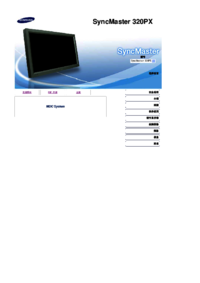
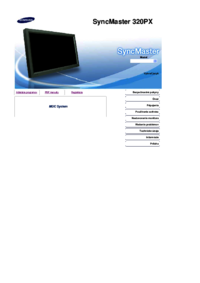


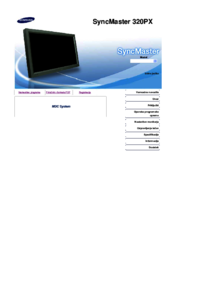

















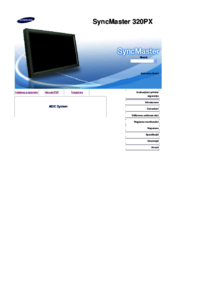



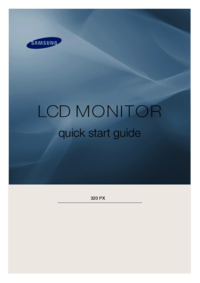
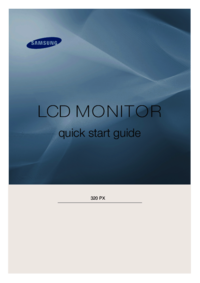






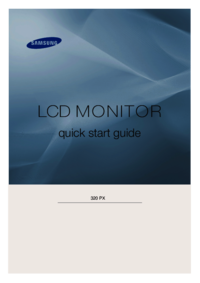






 (22 pages)
(22 pages) (125 pages)
(125 pages) (94 pages)
(94 pages) (102 pages)
(102 pages) (97 pages)
(97 pages) (101 pages)
(101 pages) (98 pages)
(98 pages)







Commentaires sur ces manuels