Samsung BD-P1500 Manuel d'utilisateur Page 1
Naviguer en ligne ou télécharger Manuel d'utilisateur pour Lecteurs de DVD Samsung BD-P1500. Samsung BD-P1500 User Manual Manuel d'utilisatio
- Page / 68
- Table des matières
- DEPANNAGE
- MARQUE LIVRES




- Blu-ray Disc Player 1
- WHAT’S INCLUDED 3
- safety information 4
- PRECAUTIONS 5
- Important Safety Instructions 5
- Handling Cautions 6
- Maintenance of Cabinet 6
- Restrictions on Playback 6
- English 7
- contents 8
- Copyright 9
- DISC TYPE AND CHARACTERISTICS 10
- Region code 11
- Blu-ray Disc Compatibility 11
- Disc Types 12
- Disc Format 12
- DISC STORAGE & MANAGEMENT 13
- FRONT PANEL 14
- FRONT PANEL DISPLAY 15
- REAR PANEL 16
- ● REMOTE CONTROL 17
- English 19
- HDMI AUTO DETECTION FUNCTION 21
- WhiteRed 22
- White Red Blue Green 23
- (Audio)Red 23
- WhiteRed Yellow 24
- English 25
- English 27
- connections 28
- Skipping Tracks 31
- SETTING THE CLOCK 33
- Digital Output 35
- PCM Down Sampling 36
- Dynamic Compression 36
- TV Aspect 37
- Movie Frame (24 Fs) 38
- Resolution 38
- Screen Message 39
- Front Display 39
- HDMI setup 40
- HDMI Format 41
- SETTING UP THE PARENTAL LOCK 42
- Setting the Rating Level 43
- Changing the Password 43
- TCP/IP SETTING 44
- PROXY SETTING 45
- FROM NTP SERVER) 45
- MAC ADDRESS 46
- BD-LIVE INTERNET CONNECTION 46
- SYSTEM DEVICE MANAGEMENT 47
- DivX(R) REGISTRATION 47
- FIRMWARE UPGRADE 48
- System Update 50
- New Firmware is released 50
- Do you want to update now? 50
- USING THE DISPLAY FUNCTION 51
- Using the Disc Menu 52
- Using the Title Menu 52
- Playing the Title List 52
- Repeat Off 53
- SELECTING THE AUDIO LANGUAGE 54
- CHANGING THE CAMERA ANGLE 55
- BONUSVIEW 56
- USING THE BOOKMARK FUNCTION 57
- Playing back a bookmark 58
- Clearing a bookmark 58
- PLAYING AN AUDIO CD(CD-DA) 59
- REPEAT AUDIO CD(CD-DA) 60
- Playlist 61
- troubleshooting 62
- ● TROUBLESHOOTING 63
- SPECIFICATIONS 64
- COPY PROTECTION 65
- UNITED KINGDOM 66
- REPUBLIC OF 66
- Contact SAMSUNG WORLD WIDE 67
- AK68-01624A-01 68
Résumé du contenu
imagine the possibilitiesThank you for purchasing this Samsung product. To receive a more complete service, please register your product atwww.samsun
getting started getting startedDISC TYPE AND CHARACTERISTICSDisc types that can be playedDisc Types Disc Logo Recorded content Disc Shape Max. Play
English ● GETTING STARTED[Note]Some commercial discs and DVD discs purchased outside your region may not be playable with this product. When these
getting started getting startedDisc TypesBD-ROMBlu-ray Disc Read Only Memory. A BD-ROM disc contains pre-recorded data. Although a BD-ROM may conta
English ● GETTING STARTEDAVCHD (Advanced Video Codec High Denition)This player can playback AVCHD format discs. These discs are normally recorded
descriptiondescriptionFRONT PANELSTANDBY/ON BUTTONTurns the Blu-ray Disc Player on and off. DISC TRAYOpens to accept a disc.PLAY/PAUSE BUTTONPlays
English ● DESCRIPTIONFRONT PANEL DISPLAYPlayback-related,Open/Close indicatorLights when playback-related and open/close buttons are selected.In D
descriptiondescriptionREAR PANELAV OUTHDMI OUTOPTICALCOMPONENT OUTLANUSB HOSTDIGITALAUDIO OUT2BAV OUTHDMI OUTOPTICALDIGITALAUDIO OUTCOMPONENT OUTL
English ● REMOTE CONTROLremote controlTOUR OF THE REMOTE CONTROL
remote controlremote controlSETTING THE REMOTE CONTROLYou can control certain functions of your TV with this remote control.Control function butto
English ● REMOTE CONTROLCONTROLLABLE TV CODESSAMSUNG AIWA ANAM BANG & OLUFSEN BLAUPUNKT BRANDT BRIONVEGA CGE CONTINENTAL EDISON DAEWOO
Englishkey features of your new Blu-ray Disc PlayerPlayer FeaturesSupports a Variety of Disc Types Supports Blu-ray (BD-ROM, BD-RE, BD-R), DVD Vid
connectionsconnectionsThis section involves various methods of connecting the Blu-ray Disc Player to other external components such as a TV.CONNEC
English ● CONNECTIONSHDMI AUTO DETECTION FUNCTIONThe player's video output will automatically change to HDMI output resolution when connectin
connectionsconnectionsCONNECTING TO A TV WITH DVI CABLE (BEST QUALITY)Using the HDMI-DVI cable (not included), connect the HDMI OUT terminal on th
English ● CONNECTIONSCONNECTING TO A TV (COMPONENT) (BETTER QUALITY)- Connecting to your TV using Component video cables.- You will enjoy high qu
connectionsconnectionsCONNECTING TO A TV (VIDEO) (GOOD QUALITY)Using video/audio cables, connect the VIDEO (yellow) / AUDIO (red and white) OUT te
English ● CONNECTIONSCONNECTING TO AN AUDIO SYSTEM (2 CHANNEL AMPLIFIER)Using the audio cables, connect the AUDIO (red and white) OUT terminals on
connectionsconnectionsCONNECTING TO AN AUDIO SYSTEM (DOLBY DIGITAL, DTS AMPLIFIER) Using the optical cable (not included), connect the DIGITAL AU
English ● CONNECTIONSCONNECTING TO AN AUDIO SYSTEM (HDMI SUPPORTED AMPLIFIER)Using the HDMI-HDMI cable (not included), connect the HDMI OUT termi
connectionsconnectionsCONNECTING TO THE NETWORKYou can use a LAN adaptor to connect to BD-LIVE or upgrade the current rmware.Using the Direct LAN
English ● BASIC FUNCTIONSbasic functions of your Blu-ray Disc PlayerThis section introduces basic playback functions and playback by disc type.BE
English Menu graphicsSupport full color resolution graphics and animation, thereby greatly surpassing the capabilities of DVD-Video. Unlike DVD, Me
basic functions of your Blu-ray Disc Player basic functionsON-SCREEN MENU NAVIGATIONPLAYING A DISCPress the OPEN/CLOSE ( ) button. The STANDBY ind
English ● BASIC FUNCTIONSSETTING THE POWER ON / OFF MELODY SOUNDWhen you turn the player on or off, a melody sound is produced.With the unit in St
basic functions of your Blu-ray Disc Player basic functionsSLOW MOTION PLAY/STEP MOTION PLAYSlow Motion Play hgfZCVDDuring playback, press the SLO
English ● SYSTEM SETUPsystem setupFor your convenience, you can set this player’s features for the best use in your home environment.SETTING THE C
language setuplanguage setupSETTING UP THE LANGUAGE OPTIONSOnce you set the audio, subtitle, disc menu and player menu language options, they will
English ● AUDIO SETUPaudio setupSETTING UP THE AUDIO OPTIONSAllows you to set up the Audio device and sound status depending on the audio system b
audio setupIf you have selected a LPCM soundtrack on a disc, the output will automatically be set to PCM.Be sure to select the correct Digital Out
English ● DISPLAY SETUPdisplay setupSETTING UP THE DISPLAY OPTIONSThis function allows you to setup the TV screen settings. This function depends
display setupMovie Frame (24 Fs)Movies are usually lmed at 24 frames per second. Some Blu-ray discs have the capability of playing back at this f
English ● DISPLAY SETUPResolution according to the output modeBlu-ray Disc playbackOutputSetupHDMIComponent (HDMI&Comp. connected / Comp. conn
safety informationsafety informationWARNINGTO REDUCE THE RISK OF ELECTRIC SHOCK, DO NOT REMOVE THE COVER(OR BACK).NO USER-SERVICEABLE PARTS ARE INS
HDMI setupHDMI setupSETTING UP THE HDMI SETUP OPTIONSWith the unit in Stop mode, press the MENU button.Press the ▲% buttons to select Setup, then
English ● HDMI SETUPAnynet+ FunctionsOne touch play You can power on your Samsung TV and Home Theater, and play the disc in this unit simply by pr
parental setupparental setupSETTING UP THE PARENTAL LOCKThe Parental Lock function works in conjunction with Blu-ray Disc/DVDs that have been assi
English ● PARENTAL SETUPSetting the Rating LevelPress the ▲% buttons to select Rating Level, then press the OK or + button.Press the ▲% buttons to
network setup network setupnetwork setupYou can update your player via Samsung’s server. Follow the steps below to ensure the best connection to th
English ● NETWORK SETUPWhen you select an item, use the number and ▲%_+ buttons.If the automatic settings don’t work, contact your ISP.When done,
network setup network setupMAC ADDRESSDisplays the MAC address of the player. A MAC address(Media Access Control address) is a unique identier att
English ● PERSISTENT STORAGE MANAGEMENTpersistent storage managementPersistent Storage (External USB ash memory) is a memory for storing Blu-ray
system upgradesystem upgradeSamsung may offer upgrades to your Blu-ray Disc Player's rmware in the future. To upgrade this rmware you must
English ● SYSTEM UPGRADETo perform the system upgrade, press the _+ buttons to select Start and then press the OK button.The system update gets st
English ● SAFETY INFORMATIONThe product unit accompanying this user manual is licenced under certain intellectual property rights of certain third
system upgradesystem upgradeSYSTEM INFORMATIONWhen the rmware upgrade is done, check the rmware details by following the steps below. With the u
English ● WATCHING A MOVIEwatching a movieUSING THE DISPLAY FUNCTION hgfZCVDuring playback, press the INFO button on the remote control.If the cur
watching a moviewatching a movieUSING THE DISC MENU & POPUP/TITLE MENUUsing the Disc Menu hZDuring playback, press the DISC MENU button on the
English ● WATCHING A MOVIEUsing the Popup Menu hDuring playback, press the POPUP MENU button on the remote control.Press the ▲%_+ buttons or OK b
watching a moviewatching a movieSELECTING THE AUDIO LANGUAGE hgfZDYou can select a desired audio language quickly and easily with the AUDIO button
English ● WATCHING A MOVIESELECTING THE SUBTITLE LANGUAGEYou can select a desired subtitle quickly and easily with the SUBTITLE button.Using the S
watching a moviewatching a movieBONUSVIEW SETTINGS The Bonusview feature allows you to view additional content (such as commentaries) in a small s
English ● WATCHING A MOVIEUSING THE BOOKMARK FUNCTIONThis features lets you bookmark sections of a Blu-ray Disc/DVD, so you can quickly nd them a
watching a moviewatching a moviePlaying back a bookmarkDuring playback, press the MARKER button on the remote control. Press the _+ buttons to
English ● LISTENING TO MUSIClistening to musicPLAYING AN AUDIO CD(CD-DA) BInsert an Audio CD(CD-DA) into the disc tray. The rst track will be
safety informationsafety informationHandling CautionsBefore connecting other components to this Blu-ray Disc Player, be sure to turn them all off.D
listening to musiclistening to music BUTTONS ON THE REMOTE CONTROL USED FOR AUDIO CD (CD-DA) DISC PLAYBACKPAUSE ( ) button: Pauses playback. SKIP
English ● LISTENING TO MUSICPlaylist You can create a playlist with up to 99 tracks.Insert an Audio CD(CD-DA) into the disc tray. For an audio CD
troubleshootingtroubleshootingtroubleshootingBefore requesting service, please check the following.PROBLEM SOLUTIONNo operation can be performed w
English ● TROUBLESHOOTINGPROBLEM SOLUTIONForgot password• Press the ] button (in front panel) for more than 5 seconds with no disc inside. All s
appendixappendixSPECIFICATIONSGeneralPower Requirements AC 110~240V, 50/60Hz Power Consumption 28 WWeight 2.85 KgDimensions 430(W) × 271 (D) × 59
English ● APPENDIXCOPY PROTECTIONBecause AACS (Advanced Access Content System) is approved as content protection system for Blu-ray Disc format, s
UNITED KINGDOMREPUBLIC OF IRELANDThis Samsung product is warranted for the period oftwelve (12)months from the original date of purchase,against defec
Contact SAMSUNG WORLD WIDEIf you have any questions or comments relating to Samsung products, please contact the SAMSUNG customer care center.Region C
AK68-01624A-01Correct Disposal of This Product (Waste Electrical & Electronic Equipment)(Applicable in the European Union and other European count
English ● CONTENTScontents23 What’s included44 Warning5 Precautions
contents contents3737 Setting up the Display Options4040 Setting up the HDMI setup options4242 Setting up
English ● GETTING STARTEDgetting startedBEFORE USING THE USER’S MANUALMake sure to check the following terms before using the user’s manual.Icons t
Plus de documents pour Lecteurs de DVD Samsung BD-P1500

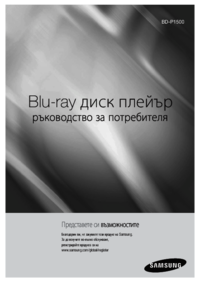










 (89 pages)
(89 pages) (73 pages)
(73 pages)
 (46 pages)
(46 pages) (61 pages)
(61 pages) (148 pages)
(148 pages)







Commentaires sur ces manuels