Samsung DVD-HD860 Manuel d'utilisateur
Naviguer en ligne ou télécharger Manuel d'utilisateur pour Lecteurs de DVD Samsung DVD-HD860. Samsung DVD-HD860 User Manual Manuel d'utilisatio
- Page / 64
- Table des matières
- MARQUE LIVRES
- DVD Player 1
- Important Safety Instructions 2
- Precautions 3
- Handling Cautions 4
- Disc Storage 4
- Maintenance of Cabinet 4
- Before you start 5
- TABLE OF CONTENTS 6
- Chapter 1 7
- Disc Type and Characteristics 8
- VIDEO SEL 9
- OPEN/CLOSE 9
- Tour of the Remote Control 11
- Chapter 2 12
- Connections 13
- CONNECTIONS 13
- Chapter 3 20
- Basic Functions 21
- BASIC FUNCTIONS 21
- Using the Display Function 23
- Using the Disc and Title Menu 24
- Using the Function Menu 25
- Repeat Play 26
- Slow Play 27
- Chapter 4 28
- Advanced 29
- Functions 29
- ADVANCED F 29
- Selecting the Audio Language 30
- SUBTITLE 31
- Changing the Camera Angle 32
- ADVANCED FUNCTIONS 33
- Using the Bookmark Function 34
- Using the Zoom Function 36
- -: CD Audio file icon 37
- MP3/WMA/CD Audio Playback 38
- ADVANCED 39
- FUNCTIONS 39
- Picture CD Playback 40
- HDMI SETUP 41
- Chapter 5 43
- CHANGING 44
- SETUP MENU 44
- Changing 45
- Setup Menu 45
- CHANGING SETUP MENU 45
- Setting Up the Audio Options 48
- CHANGING S 49
- DISPLAY SETUP 51
- PICTURE QUALITY 52
- Chapter 6 55
- REFERENCE 56
- AC 110-240 V, 60/50 Hz 57
- Contact SAMSUNG WORLD WIDE 62
- Warranty 63
- AK68-00999U(01) 64
Résumé du contenu
DVD PlayerDVD-HD860www.samsung.com
ENG-10SETUPRear Panel1. DIGITAL AUDIO OUT JACKS- Use either an optical or coaxial digital cable to connectto a compatible Dolby Digital receiver.- Use
ENG-11SetupSETUPTour of the Remote ControlH12345678910141112131516171819202122231. DVD POWER ButtonTurns the power on or off.2. NUMBER Buttons3. VID
ENG-12Chapter 2CONNECTIONSChoosing a ConnectionThe following shows examples of connections commonly used to connect the DVD player with a TVand other
ENG-13ConnectionsCONNECTIONSConnection to a TV (S-Video)- Connecting to your TV using an S-Video cable.-You will enjoy high quality images. S-Video se
ENG-14CONNECTIONSConnection to a TV (Interlace)- Connecting to your TV using Component video cables.-You will enjoy high quality and accurate color re
ENG-15ConnectionsCONNECTIONSConnection to a TV (Progressive)Note- What is "Progressive Scan"?Progressive scan has twice as many scanning lin
ENG-16CONNECTIONSConnecting to a TV with DVI Jack1Using an HDMI-DVI cable (not included), connect the HDMIOUT terminal on the rear of the DVD player t
ENG-17ConnectionsCONNECTIONS• HDMI (High Definition Multimedia Interface)HDMI is an interface to enable the digital transmission of video and audio da
ENG-18CONNECTIONSNote-Please turn the volume down when you turn on the Amplifier. Sudden loud sound may causedamage to the speakers and your ears.- Pl
ENG-19ConnectionsCONNECTIONSNote- When you connect the DVD player to DTS Amplifier and play a DTS disc, set the DTS to On in AudioSetup menu. If it is
ENG-2Important Safety Instructions1) Read these instructions.2) Keep these instructions.3) Heed all warnings.4) Follow all instructions.5) Do not use
ENG-20Chapter 3BASIC FUNCTIONSPlaying a DiscBefore Play- Turn on your TV and set it to the correct Video Input on the TV's remote control.- If yo
ENG-21Basic FunctionsBASIC FUNCTIONS4Stopping PlayPress the STOP ( ) buttonduring play.Note- If the player is left in the stop mode for more thanone m
ENG-22BASIC FUNCTIONSUsing the Search and Skip FunctionsDuring play, you can search quickly through a chapter or track, and use the skip function to j
ENG-23Basic FunctionsBASIC FUNCTIONSUsing the Display FunctionWhen Playing a DVD/VCD1During play, press theINFO button on the remotecontrol.▼You can s
ENG-24Using the Disc and Title MenuUsing the Disc Menu 1During the playback of aDVD disc, press the MENUbutton on the remote control.2Press the / bu
ENG-25Basic FunctionsBASIC FUNCTIONSUsing the Title Menu 1During the playback of aDVD disc, press the MENUbutton on the remote control.2Press the /
ENG-26Repeat PlayRepeat the current track, chapter, title, a chosen section (A-B), or all of the disc.When playing a DVD/VCD1Press the REPEAT buttonon
ENG-27Basic FunctionsBASIC FUNCTIONSSlow PlayThis feature allows you slowly to repeat scenes containing sports, dancing, musical instrumentsbeing play
ENG-28Adjusting the Aspect Ratio (EZ View)To play back using aspect ratio (DVD)Press the EZ VIEWbutton.- The screen sizechanges when the button is pre
ENG-29AdvancedFunctionsADVANCED FUNCTIONSIf you are using a 4:3 TVFor 16:9 aspect ratio discs- 4:3 Letter BoxDisplays the content of the DVD title in
ENG-3PrecautionsTO REDUCE THE RISK OF ELECTRIC SHOCK, DO NOTREMOVE THE COVER(OR BACK). NO USER-SERVICEABLE PARTS ARE INSIDE. REFERSERVICING TO QUALIFI
ENG-30ADVANCED FUNCTIONSSelecting the Audio LanguageYou can select a desired audio language quickly and easily with the AUDIO button.Using the AUDIO b
ENG-31AdvancedFunctionsADVANCED FUNCTIONSSelecting the Subtitle Language You can select a desired subtitle quickly and easily with the SUBTITLE button
ENG-32ADVANCED FUNCTIONSChanging the Camera AngleWhen a DVD contains multiple angles of a particular scene, you can use the ANGLEfunction.Using the AN
AdvancedFunctionsADVANCED FUNCTIONSUsing the Instant Replay/Skip FunctionUsing the Instant Replay function (DVD)If you miss a scene, you can see it ag
ENG-34ADVANCED FUNCTIONSUsing the Bookmark FunctionThis feature lets you bookmark sections of a DVD or VCD (Menu Off mode) so you can quickly findthem
ENG-35AdvancedFunctionsADVANCED FUNCTIONSRecalling a Marked Scene1~3The first 1~3 steps are thesame as those for “Usingthe Bookmark Function”on page 3
ENG-36ADVANCED FUNCTIONSUsing the Zoom FunctionUsing the Zoom Function (DVD/VCD)4Press the /or ¥/buttons to select the partof the screen you want t
ENG-37AdvancedFunctionsADVANCEDFUNCTIONSClips Menu for MP3/WMA/JPEG/CD AudioCD Audio or discs with MP3/WMA/JPEG contain individual songs and/or pictur
ENG-38ADVANCED FUNCTIONSMP3/WMA/CD Audio Playback1Open the disc tray.Place the disc on the tray.Close the tray.▼Only one kind of file is played backwh
ENG-39AdvancedFunctionsADVANCEDFUNCTIONSCD-R MP3/WMA fileWhen you record MP3 or WMA files on CD-R for playbackin this unit, please refer to the follow
ENG-4CAUTIONTHIS PRODUCT UTILIZES A LASER. USE OF CONTROLS OR ADJUSTMENTS OR PERFORMANCE OF PROCEDURES OTHER THAN THOSE SPECIFIED HEREIN MAY RESULT IN
ENG-40ADVANCEDFUNCTIONSPicture CD Playback1Select the desired folder.(See page 37)Note- Press the STOP button to return to the clipsmenu.- When playin
ENG-41AdvancedFunctionsADVANCED FUNCTIONSPicture CD Playback for HD-JPEGMust connect to HDMI. Resolution should be 720p/1080i, and HD-JPEG should be i
ENG-42ADVANCED FUNCTIONSCD-R JPEG Discs- Only files with the “.jpg” and “.JPG” extensions can be played.- If the disc is not closed, it will take long
ENG-43ChangingSetup MenuUsing the Setup MenuThe Setup menu lets you customize your DVD player by allowing you to select various languagepreferences, s
ENG-44CHANGINGSETUP MENUSetting Up the Language FeaturesIf you set the player menu, disc menu, audio and subtitle language in advance, they will come
ENG-45ChangingSetup MenuCHANGING SETUP MENUUsing the Disc Menu LanguageThis function changes the text language only on the disc menu screens.4Press th
ENG-46Using the Audio Language4Press the /buttons toselect Audio, then pressthe or ENTER button.5Press the /buttons toselect the desired language
ENG-47ChangingSetup MenuCHANGING SETUP MENUUsing the Subtitle Language4Press the /buttons toselect Subtitle, then pressthe or ENTER button.5Press t
ENG-48CHANGING SETUP MENUSetting Up the Audio OptionsAudio Options allows you to setup the audio device and sound status settingsdepending on the audi
ENG-49ChangingSetup MenuCHANGING SETUP MENUNote• To make the Setup menu disappear, press the MENU button.Manufactured under license from Dolby Laborat
ENG-5Install Batteries in the Remote control1Open the batterycover on the back ofthe remote control.2Insert two AAA batteries. Make sure that the pola
ENG-50CHANGING SETUP MENUSetting Up the Display OptionsDisplay options enable you to set various video functions of the player.3Press the /buttons t
ENG-51ChangingSetup MenuCHANGING SETUP MENU❶TV AspectDepending on a type of television you have,you may want to adjust the screen setting(aspect ratio
ENG-52CHANGING SETUP MENU• Consult your TV User’s Manual to find out if your TV supports Progressive Scan.If Progressive Scan is supported, followthe
ENG-53ChangingSetup MenuSetting Up the Rating Level3Press the /buttons toselect Parental Setup,then press the orENTER button.4Press the /buttons
ENG-54CHANGING SETUP MENUChanging the Password3Press the /buttons toselect Parental Setup,then press the orENTER button. 4Press the /button tosel
ENG-55ReferenceTroubleshootingBefore requesting service, please check the following.No operations can beperformed with theremote control.The screen ra
ENG-56REFERENCENo HDMI output.HDMI output JitterAbnormal HDMI outputscreen.• Check the if the Video output is set to HDMI.• Check the connection bet
ENG-57ReferenceREFERENCESpecificationsPower RequirementsPower ConsumptionWeightDimensionsOperating Temperature RangeOperating Humidity RangeDVD(DIGITA
MEMO
MEMO
ENG-6TABLE OF CONTENTSImportant Safety Instructions . . . . . . . . . . . . . . . . . . . . . . . . . . . . . . . . . . . . . . . . . . . . . 2Precaut
MEMO
Contact SAMSUNG WORLD WIDEIf you have any questions or comments relating to Samsung products, please contact the SAMSUNGcustomer care centre.North Ame
WarrantyLIMITED WARRANTY TO ORIGINAL PURCHASERThis SAMSUNG brand product, as supplied and distributed by SAMSUNG ELECTRONICS AMERICA, INC. (SAM-SUNG)
AK68-00999U(01)USContact SAMSUNG WORLD WIDEIf you have any questions or comments relating to Samsung products,please contact the SAMSUNG customer care
ENG-7Chapter 1SETUPSetupGeneral FeaturesExcellent SoundDolby Digital, a technology developed by DolbyLaboratories, provides crystal clear sound reprod
ENG-8SETUPDisc Type and CharacteristicsThis DVD player is capable of playing the following types of discs with the corresponding logos:Disc Markings R
ENG-9Setup3451897610VIDEO SEL.OPEN/CLOSE2SETUPDescriptionFront Panel Controls1. STANDBY/ON ( )When STANDBY/ON is pressed on, the indicator goes outand
Plus de documents pour Lecteurs de DVD Samsung DVD-HD860
















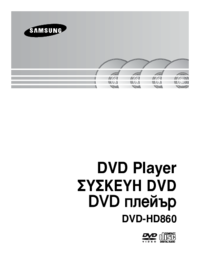




 (42 pages)
(42 pages) (56 pages)
(56 pages)
 (16 pages)
(16 pages) (59 pages)
(59 pages) (49 pages)
(49 pages) (22 pages)
(22 pages) (58 pages)
(58 pages) (248 pages)
(248 pages) (111 pages)
(111 pages) (95 pages)
(95 pages)








Commentaires sur ces manuels