Samsung SGH-X600 Manuel d'utilisateur Page 1
Naviguer en ligne ou télécharger Manuel d'utilisateur pour Téléphones mobiles Samsung SGH-X600. Samsung SGH-X600 User manual Manuel d'utilisatio
- Page / 92
- Table des matières
- MARQUE LIVRES




- Printed in Korea 1
- Code No.: GH68-04757A 1
- English. 01/2004. Rev.1.1 1
- World Wide Web 1
- Contents 2
- Important Safety 5
- Precautions 5
- Unpacking 6
- Your Phone 7
- Display Layout 8
- Dimming Mode 9
- Backlight 10
- Service Light 10
- Getting Started 11
- Removing the Battery 12
- Switching the Phone On or Off 13
- Call Functions 15
- Making an International Call 16
- Making a Call from Phonebook 16
- Using the Call Logs 16
- Viewing Missed Calls 16
- Ending a Call 17
- Answering a Call 17
- Rejecting a Call 17
- Adjusting the Volume 17
- Muting/Sending Key Tones 18
- Putting a Call on Hold 18
- Answering a Second Call 18
- Transferring a Call 19
- Using the Message Service 19
- Making a Multi-party Call 19
- Entering Text 21
- Changing the Text Input Mode 22
- Using the T9 Mode 22
- Using the ABC Mode 23
- Using the Symbolic Mode 24
- Using the Number Mode 24
- Using the Menus 25
- Main Menu 26
- 1. Messages 26
- 2. Call records 26
- 3. Sound settings 26
- 4. Phone settings 26
- 5. Organiser 27
- 6. Network services 27
- 7. Fun box 27
- Phonebook Menu 28
- Add Entry 30
- Speed List 30
- Copy All to Phone 31
- Send All via Infrared 32
- Delete All 33
- Own Number 33
- Group Setting 34
- Memory Status 34
- Service Directory 34
- Messages 35
- New Message 36
- (Menu 1.1.3) 37
- Multimedia Message 38
- (Menu 1.2.1) 39
- (Menu 1.2.3) 42
- (Menu 1.2.4) 42
- Voice Mail 43
- Preset Messages 44
- Broadcast 44
- Settings 45
- Call Records 47
- Call Time 48
- Call Costs 48
- Sound Settings 49
- Power On/Off 50
- Connection Tone 50
- Key Tone 50
- Minute Minder 50
- Quiet Mode 50
- Phone Settings 51
- Auto Keylock 52
- Language 52
- Security 52
- Change PIN 53
- Phone Lock 53
- Change Password 53
- Privacy 53
- SIM Lock 53
- Auto Redial 54
- Anykey Answer 54
- Auto Answer 54
- Fax Mode 54
- Service light 55
- Infrared Activation 55
- Reset Settings 55
- Organiser 56
- Calendar 57
- To Do List 58
- menu option 59
- (Menu 5.5) 60
- Calculator 61
- Conversion 61
- Stopwatch 62
- Network Services 63
- Call Barring 64
- Call Waiting 65
- Network Selection 66
- Caller ID 66
- Active Line 66
- WWW Services 67
- Bookmark 68
- Go to URL 69
- Clear Cache 69
- Proxy Settings 69
- Media box 70
- JAVA World 72
- BubbleSmile 73
- Take Photos 74
- My Photos 76
- My Albums 76
- Using ALS (Alternate 77
- Line Service) 77
- Solving Problems 78
- Access Codes 80
- Health and Safety 81
- Information 81
- Road Safety 82
- Operating Environment 83
- Electronic Devices 83
- Emergency Calls 84
- Care and Maintenance 85
- Glossary 86
- SGH-X600 GPRS Telephone 91
- Quick Reference Card 91
Résumé du contenu
ELECTRONICS* Some of the contents in this manual may differ from yourphone, depending on the software installed or your service provider.Printed in Ko
Your Phone16Clock ModeIf you don’t press any key in a minute after dimming of the display, the display goes into the Clock Mode to save the power. Pre
18Getting StartedInserting/Removing the SIM CardWhen you subscribe to a cellular network, you are provided with a SIM card loaded with your subscripti
Getting Started202. Slide the battery up towards the catch until it locks into place. Removing the Battery1. Switch off the phone by pressing and hold
Getting Started223. When charging is finished, disconnect the adapter from the power outlet and from the phone by pressing the grey tabs on both sides
Getting Started24Selecting Functions and OptionsYour phone offers a set of functions that allow you to customise your phone. These functions are arran
Getting Started26Locking or Unlocking the KeypadYou can lock the keypad and volume keys to avoid pressing keys by accident.To lock the keypad, press a
Call Functions28Making an International Call1. Press and hold the 0 key for the international prefix. The + character appears.2. Enter the country cod
Call Functions30Speed-dialling from PhonebookOnce you have stored numbers in the Phonebook, you can dial a number simply by pressing one or two keys.
Call Functions32The Mute icon disappears and your correspondent can hear you.Muting/Sending Key TonesYou can turn the key tones off or on during a cal
Call Functions34To end the current call, press the key. The call on hold is automatically reconnected to you.Transferring a CallYou can transfer the
23 Contents Important Safety Precautions ... 7Unpacking ... 9Your Phone ...
Call Functions36Setting up the Multi-party Call1. Call the first participant in the normal way.2. Call the second participant in the normal way. The f
Call Functions38The call ends with that participant, but you can continue to talk with the other participants.3. End the multi-party call by pressing
Entering Text40Changing the Text Input ModeWhen you are in a field that allows characters to beentered, you will see the text input mode indicator at
Entering Text42If Spell appears above the left soft key while you are entering text, the word does not exist in the T9 dictionary. To type words not f
Entering Text44depending on the text input language. You can select the language by setting one of the following options:• Language select; see page 4
46Using the MenusThe phone offers a range of functions that allow you to tailor the phone to your needs. These functions are arranged in menus and sub
Using the Menus48Main Menu 1. Messages (see page 66)1.1 Short message1.1.1 Inbox1.1.2 New message1.1.3 Outbox1.1.4 Delete all1.2 Multimedia mes
Using the Menus504.5 Security4.5.1 PIN check4.5.2 Change PIN4.5.3 Phone lock4.5.4 Change password4.5.5 Privacy4.5.6 SIM lock4.5.7 FDN mode*4.5
Using the Menus527.3 JAVA world7.3.1 Downloads7.3.2 DNS setting7.3.3 Memory status8. Camera (see page 144)8.1 Take photos8.2 My photos8.3 My a
Phonebook Menu54Changing the Phone Memory EntriesScroll to the category that you want to edit by pressing the Left or Right key. Following categories
Contents 4 Phonebook Menu... 53 Find Name (Phonebook 1.1) ... 53 Add Entry (P
Phonebook Menu56Add Entry (Phonebook 1.2)You can store phone numbers and the corresponding names in the memory of your SIM card. In addition, you can
Phonebook Menu58To retrieve a number from your Phonebook, press the Phonebook soft key. Select an entry from the list and press the Ok soft key. Press
Phonebook Menu60Send All via Infrared (Phonebook 1.5)Via the infrared connection, you can send your Phonebook entries to another IrDA- compliant devic
Phonebook Menu62Delete All (Phonebook 1.6)You can delete Phonebook entries selectively depending on the memory location, or all entries at once.1. Scr
Phonebook Menu64Group Setting (Phonebook 2.2)You can change the settings of the five predefined caller groups.1. Select a caller group by pressing the
66MessagesThis menu allows you to create, send, read and save messages with the Short Message Service (SMS: text message), Enhanced Message Service (E
Messages68To view a message, scroll to it and press the Select soft key. The screen shows the:• date and time when the message was received.•memory wh
Messages70• Preset messages: allows you to add a preset message to your text. Select one of nine messages stored in the Preset messages menu option (M
Messages72Delete All (Menu 1.1.4)You can delete all messages stored in the SIM card and phone’s memory in this menu.1. Scroll to a message box and pla
Messages74you can select retrieve or delete message by pressing the Opt. soft key.Managing memoryWhen the memory is full, the New message icon () blin
Contents 6 Camera ... 144 Take Photos (Menu 8.1)... 144 My Pho
Messages76Properties: shows you detailed information about the message.Move to My folder: moves the message to the My folder for later use. New Messag
Messages782. Press the Opt. soft key to use the following options. • Pre
Messages805. To send the message to multiple destinations up to 20, repeat step 4.6. When you have finished entering the destinations, press the Send
Messages82My Folder (Menu 1.2.5)You can move the messages stored in the Inbox or Outbox to the My folder by using the Move to My folder option. While
Messages84When you select an entry, following options are available.Edit number: enter a voice mail server number or press the Phonebook soft key to e
Messages86Channel: the check mark inside All check box indicates that the channel is enabled. To enable or disable this channel press the Select soft
Messages88Anonymous reject: when this option sets to On, your phone rejects messages without a caller ID.Adverts reject: when this option sets to On,
90Call RecordsVia this menu, you can view the:• calls you missed, received or dialled.• cost of your calls.•length of your calls.Note: You can access
Call Records92Call Time (Menu 2.5)This option lets you view the timers for calls made and received. Notes:• If your SIM card supports the ALS (Altern
94Sound SettingsYou can use the Sound settings feature to customise various settings, such as the:• ringtone, volume and type for incoming calls or me
7 Important Safety Precautions Read these guidelines before using your wireless phone. Failure to comply with them may be dangerous or illegal. Road
Sound Settings96Light only: only the service light flickers various colour; the phone neither rings nor vibrates.Repetition: allows you to specify how
98Phone SettingsMany different features of your phone can be customised to suit your preferences via thePhone settings menu.Greeting Message (Menu 4.1
Phone Settings100Skin (Menu 4.2.2)You can change the colour setting of the display components, such as soft key indications area or the menu names and
Phone Settings102Note: Before disabling the PIN Check feature, you must enter your PIN.The following options are available:Disable: the phone connects
Phone Settings104FDN Mode (Menu 4.5.7)The FDN (Fixed Dial Number) mode, if supported by your SIM card, allows you to restrict your outgoing calls to a
Phone Settings106The following options are available:Off: you can send or receive data calls.On: you can send or receive fax calls.In any case you can
108OrganiserThe Organiser feature enables you to:• view the calendar and/or write a memo or to do list.• set the current date and time, and find out w
Organiser11010. You can choose the following option by pressing the Options soft key:• Add: allows you to add a new memo on the day.• Delete: allows y
Organiser112Viewing Your Calendar MemosA date that has a memo associated with it is highlighted in a red box. If you select a date when events have al
Organiser114Copy: allows you to copy the task to a different date.Delete: allows you to delete the task.Delete all: allows you to delete all of tasks
Important Safety Precautions 8 Sensible Use Use only in the normal position (held to the ear). Avoid unnecessary contact with the antenna when the ph
Organiser116Alarm (Menu 5.5)This option allows you to set an alarm to ring at a specific time. You can set up to three alarms or set the phone to ring
Organiser118Calculator (Menu 5.6)You can use the phone as a calculator. The calculator performs basic arithmetic functions, such as addition, subtract
Organiser120Units AvailableTimer (Menu 5.8)Using the Timer feature, you can set the phone to sound an alarm after a certain time.1. Press the Set soft
122Network ServicesThese menu functions are network services.Please contact your service provider to check their availability and subscribe to them, i
Network Services124Deactivating Specific Call Diverting Options1. Select the call diverting option to be deactivated.2. Select the type of calls to wh
Network Services1263. Press the Deactivate soft key.4. Enter your call barring password supplied by your service provider.The phone sends your setting
Network Services128Network Selection (Menu 6.4)The Network selection feature enables you to automatically or manually select the network used when roa
130Fun BoxThe Fun box menu contains several fun options:• WWW services•Media box•JAVA worldWWW Services (Menu 7.1)Your phone comes equipped with a WAP
Fun Box132Using the WAP Browser MenusThere are various menu options available when surfing the Wireless Web.To access the WAP Browser menu:1. Press th
Fun Box1343. Enter the name of the bookmark and press the Ok soft key.For further information about how to enter text, see page 39.Once you have store
10 Your Phone Phone Layout The following illustrations show the main elements of your phone:EarpieceDisplaySoft key (right)WAP BrowserkeyAlphanumeric
Fun Box136GPRS first: your phone will search for the GPRS network first. If this service is not available, you can set the GSM service temporarily.GPR
Fun Box138When you view an image, press the Options soft key to send, rename, delete, set as a wallpaper or view the properties.For further details ab
Fun Box140Memory Status (Menu 7.2.5)Media box, Camera and multimedia message boxes share a given amount of memory in your phone.The display shows the
Fun Box142Key Commands4/6 or Left/Right: move left or right2,5 or Up, :control the distance at the first press and throw the snowball at the next pre
144CameraUsing the camera module embedded in your phone, you can take pictures for people or events while on the move. Additionally, you can send phot
Camera146Protection: allows you to protect the taken picture from deletion or not.Properties: this option shows you information about the picture, suc
Camera148Using the Camera flashWhen it gets too dark to capture, you can use the camera flash. To switch the camera flash on or off, press the key i
Camera150Photo quality: allows you to select the image quality from Superfine, Fine, Normal, and Economy. The option you select appears on the top of
Using ALS (Alternate Line Service)152Setting Call Diverting OptionsYou can set up call diverting via the Call diverting menu option (Menu 6.1). This s
Solving Problems154“No service” displays• The network connection was lost. You may be in a weak reception area (in a tunnel or surrounded by buildings
Your Phone12Ends a call. When pressed and held, switches the phone on or off. In Menu Mode, cancells your input and returns to Idle Mode. When pressed
156Access CodesThere are several access codes that are used by your phone and its SIM card. These codes help you protect the phone against unauthorise
Access Codes158You cannot change the PUK2. If you lose the code, contact your service provider.Call Barring PasswordThe 4-digit call barring password
Health and Safety Information160Precautions When Using Batteries• Never use any charger or battery that is damaged in any way.•Use the battery only fo
Health and Safety Information162Operating EnvironmentRemember to follow any special regulations in force in any area and always switch off your phone
Health and Safety Information164You should also consult the manufacturer of any equipment that has been added to your vehicle.Posted FacilitiesSwitch
Health and Safety Information166Other Important Safety Information• Only qualified personnel should service the phone or install the phone in a vehicl
168GlossaryTo help you understand the main technical terms and abbreviations used in this booklet and take full advantage of the features of your mobi
Glossary170users, MMS is similar to Short Message Service (SMS)-it provides automatic, immediate delivery of user-created content from phone to phone.
172IndexAABC mode • 39, 43Access codes • 156Accessories • 9Active lineselect • 129service, use • 151Alarm, set • 116Alert type • 95ALS • 151Auto keylo
Index174Network services • 122Numberscorrecting • 27FDN • 104mode • 39, 45speed-dial • 57storing • 56OOptions, select • 24Organiser • 108Outbox • 71,
Your Phone14IconsIcon Description Shows the received signal strength. The more the number of bars, the stronger the signal.Appears when a call is in
Index176
177Access the Menu Functions➀ Press the Menu soft key in Idle Mode.➁ Scroll with the Left or Down key through the main menus until you reach the
178Redial the Last NumberPress the key twice.Speed-DialIn Idle Mode, hold down the appropriate key (2 to 9). Or, press the key and the key.Dial a N
Plus de documents pour Téléphones mobiles Samsung SGH-X600


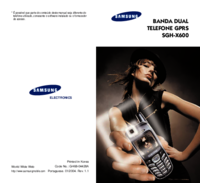




















 (154 pages)
(154 pages) (2 pages)
(2 pages) (78 pages)
(78 pages) (2 pages)
(2 pages) (50 pages)
(50 pages) (152 pages)
(152 pages)







Commentaires sur ces manuels